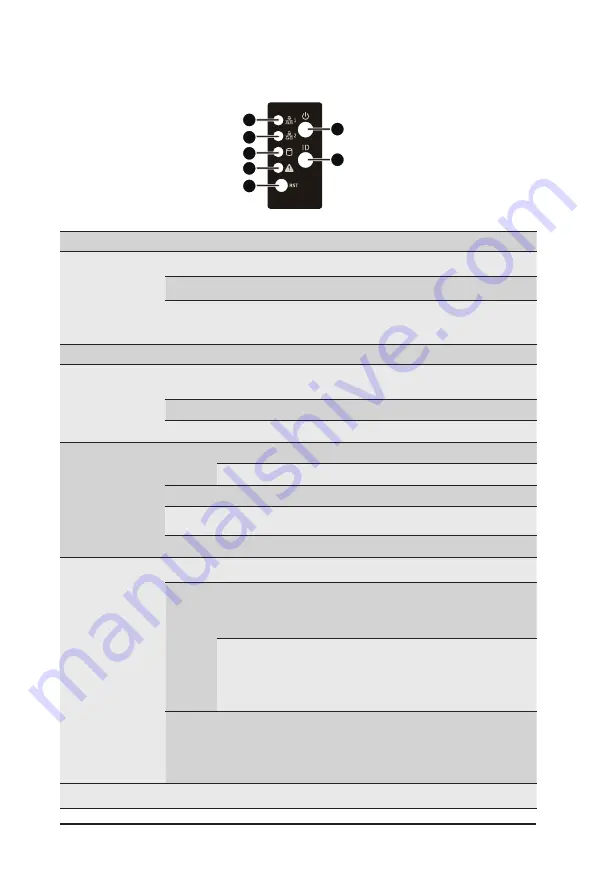
System Appearance
- 17 -
2-3 Front Panel LED and Buttons
1
2
3
4
5
6
7
No. Name
Color
Status
Description
1.
Power button
with LED
Green
On
Indicates the system is powered on
Green
Blink
System is in ACPI S1 state (sleep mode)
N/A
Off
• System is not powered on or in ACPI S5 state (power off)
• System is in ACPI S4 state (hibernate mode)
2.
ID Button
--
--
Press this button to activate system identification
3/4.
LAN 1/2
Active/Link
LEDs
Green
Solid On
Indicates a link between the system and the network or
no access.
Green
Blink
Indicates data trasmission or receiving is occuring
N/A
Off
Indicates no data transmission or receiving is occuring
5.
HDD Status
LED
Green
On
Indicates locating the HDD.
Blink
Indicates accessing the HDD.
Amber
On
Indicates HDD error.
Green/
Amber
Blink
Indicates HDD rebuilding.
N/A
Off
Indicates no HDD access or no HDD error.
6.
System
Status LED
Green
Solid On Indicates system is operating normally.
Amber
Solid On
Indicates a critical condition, may include:
-System fan failure
-System temperature
Blink
Indicates non-critical condition, may include:
-Redundant power module failure
-Temperature and voltage issue
-Chassis intrusion
N/A
Off
Indicates system is not ready, may include:
-POST error
-NMI error
-Processor or terminator is missing
7.
Reset Button
--
--
Press this button to reset the system.
Summary of Contents for R271-Z31
Page 15: ...Hardware Installation 15 ...
Page 21: ...System Appearance 21 ...
Page 26: ... 26 System Hardware Installation 6 7 4 1 3 2 5 ...
Page 36: ...System Hardware Installation 36 ...
Page 40: ...Motherboard Components 40 ...
Page 63: ... 63 BIOS Setup 5 2 4 1 CPU 0 Information ...
Page 64: ...BIOS Setup 64 5 2 5 SATA Configuration ...
Page 84: ...BIOS Setup 84 5 3 1 1 Core Thread Enablement ...
















































