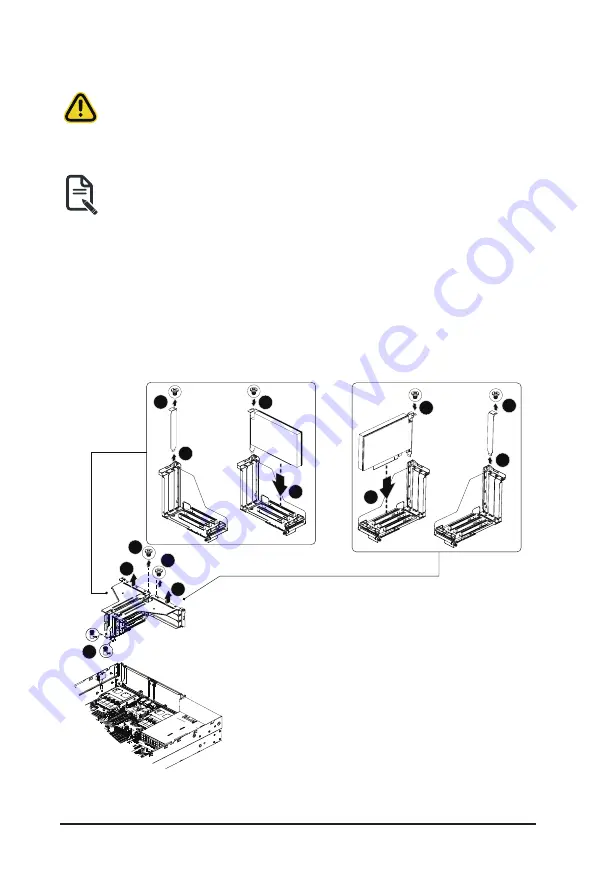
System Hardware Installation
- 31 -
3-6 Installing the PCI Expansion Card
• Voltages can be present within the server whenever an AC power source is connected. This
voltage is present even when the main power switch is in the off position. Ensure that the
system is powered-down and all power sources have been disconnected from the server prior to
installing a PCIe card.
Failure to observe these warnings could result in personal injury or damage to equipment.
• The PCIe riser assembly does not include a riser card or any cabling as standard. To install a
PCIe card, a riser card must be installed.
Follow these instructions for a PCI Expansion card:
1. Remove the screws and loosen the thumbscrew securing the riser bracket.
2. Lift up the riser bracket out of system.
3. Remove the screw securing the slot cover from the riser bracket.
4. Remove the slot covers from the riser bracket.
5. Orient the PCIe card with the riser guide slot and push in the direction of the arrow until the PCIe
card sits in the PCIe card connector.
6. Secure the PCIe card with the screw.
7. Reverse the previous steps to install the riser bracket.
1
2
2
1
1
4
3
5
6
4
3
5
6
Summary of Contents for R263-Z33
Page 1: ...R263 Z33 AAF1 AMD EPYC 9004 GPU Server System 2U UP 12 Bay NVMe SATA SAS User Manual Rev 100 ...
Page 13: ...Hardware Installation 13 1 3 System Block Diagram ...
Page 41: ...System Hardware Installation 41 21 A B D C B B A A C C D F E D E E F ...
Page 53: ...BIOS Setup 53 When Boot Mode Select is set to Legacy in the Boot Boot Mode Select section ...
Page 64: ...BIOS Setup 64 5 2 7 PCI Subsystem Settings ...
Page 77: ...BIOS Setup 77 5 2 17 Intel R I210 Gigabit Network Connection ...
Page 83: ...BIOS Setup 83 5 3 1 CPU Common Options ...
Page 117: ...BIOS Setup 117 5 3 4 NBIO Common Options ...
















































