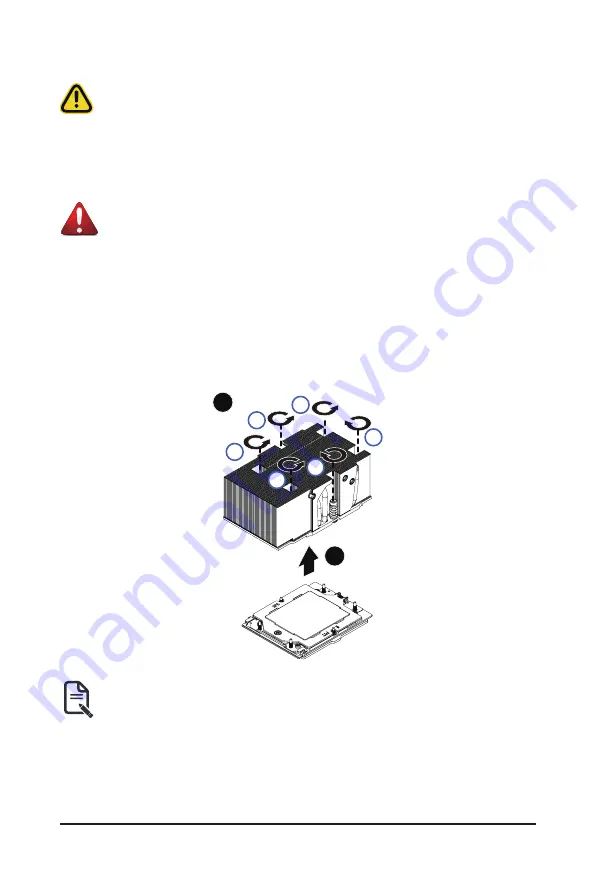
System Hardware Installation
- 26 -
3-3 Removing and installing the Heat Sink
• When installing the heat sink to CPU, use a Torx T20 screwdriver to tighten 6 captive nuts in
sequence as 1-6. The screw tightening torque: 13.5 ± 0.5 kgf-cm.
• To ensure the system operates properly, make sure the heatsink is seated on the processor firmly.
Follow these instructions to remove/install the heat sink:
1. Loosen the captive screws securing the heat sink in place in reverse order (6
g
5
g
4
g
3
g
2
g
1).
2. Lift and remove the heat sink from the system.
3. To reinstall the heat sink reverse steps 1-2 while ensuring that you tighten the captive screws in
sequential order (1
g
2
g
3
g
4
g
5
g
6) as seen in the image below.
Read the following guidelines before you begin to remove/install the heat sink:
• Always turn off the computer and unplug the power cord from the power outlet before installing
the heat sink to prevent hardware damage.
• Unplug all cables from the power outlets.
• Disconnect all telecommunication cables from their ports.
•
Place the system unit on a flat and stable surface.
• Open the system according to the instructions.
WARNING!
Failure to turn off the server before you start installing components may cause serious damage. Do
not attempt the procedures described in the following sections unless you are a qualified service
technician.
2
1
33
11
22
44
55
66
Summary of Contents for R263-Z30
Page 41: ...System Hardware Installation 41 21 A C B A B B D F E H G D D C C F F E E G G H A ...
Page 45: ...System Hardware Installation 45 21 A B D C B B A A C C D F F E E ...
Page 57: ...BIOS Setup 57 When Boot Mode Select is set to Legacy in the Boot Boot Mode Select section ...
Page 68: ...BIOS Setup 68 5 2 7 PCI Subsystem Settings ...
Page 81: ...BIOS Setup 81 5 2 17 Intel R I210 Gigabit Network Connection ...
Page 87: ...BIOS Setup 87 5 3 1 CPU Common Options ...
Page 121: ...BIOS Setup 121 5 3 4 NBIO Common Options ...
















































