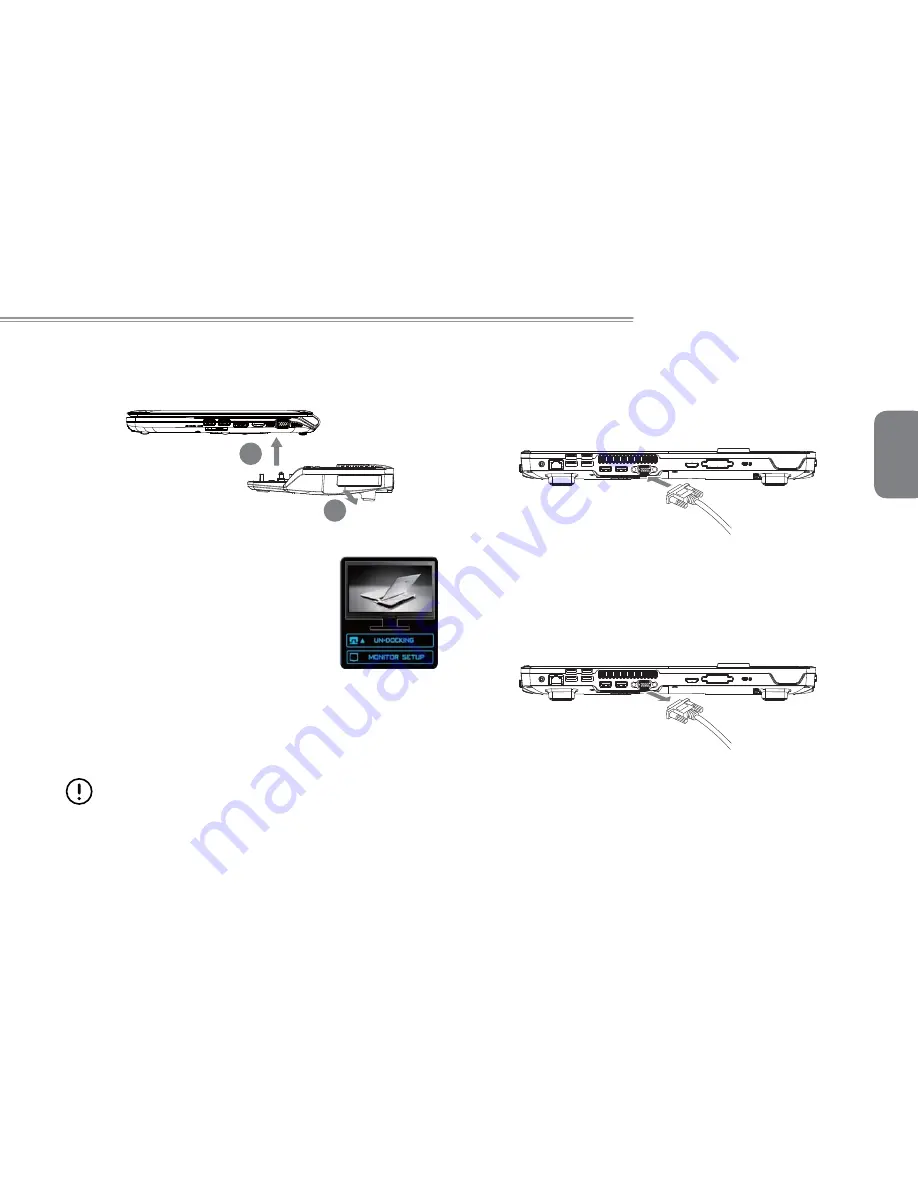
English
43
Booktop M1305 SERIES USER’S MANUAL
7.6 Attachment: Undocking the Notebook
Follow the guide below to undock the notebook from the docking station:
Please follow the instructions to learn how to remove the notebook.
3
2
1. If the docked computer is on, you can initiate
the undocking process by 1) Pressing the
“Un-Docking” button on the Docking Station. 2)
Clicking the “Un-Docking” icon in the Docking
Control Gadget.
2. Pull the Ejector Level out and back until the
notebook unclips from the docking station.
3. Lift the notebook off of the docking station from the back of the
notebook so as not to damage the docking connector.
An alternate option to step one is to Shut Down the notebook
fi
rst
and the follow steps 2 and 3.
WARRING:
To avoid system crash or data loss, make sure to follow the
above instruction to safely remove the computer from the
Docking Station.
7.7 How to: Connect an external D-Sub Display
Connect an external D-Sub Display
To insert the cable, simply line it up with the port on the back of the
dock and press it into the port securely. Tighten the two securing
screws so as to ensure that the cable stays connected.
Disconnect an external D-Sub Display
To remove the cable simply loosen the securing screws and grab
the head of the cable and gently pull it out of the dock, ensuring that
the port is no longer active with a display out-put. DO NOT pull by
the cable itself is this can damage the display cable of the monitor
or projector or display device.
Summary of Contents for M1305 Series
Page 7: ...English VI Booktop M1305 SERIES USER S MANUAL...
Page 22: ...English 12...
Page 30: ...English 20...
Page 31: ...English 21 Booktop M1305 SERIES USER S MANUAL Chapter 4 The BooktopTM M1305 Specifications...
Page 35: ...English 25 Booktop M1305 SERIES USER S MANUAL Chapter 5 The Booktop M1305 Utilities...
Page 41: ...English 31 Booktop M1305 SERIES USER S MANUAL Chapter 6 Connecting Peripherals and upgrade...
Page 46: ...English 36...
Page 56: ...English 46...


























