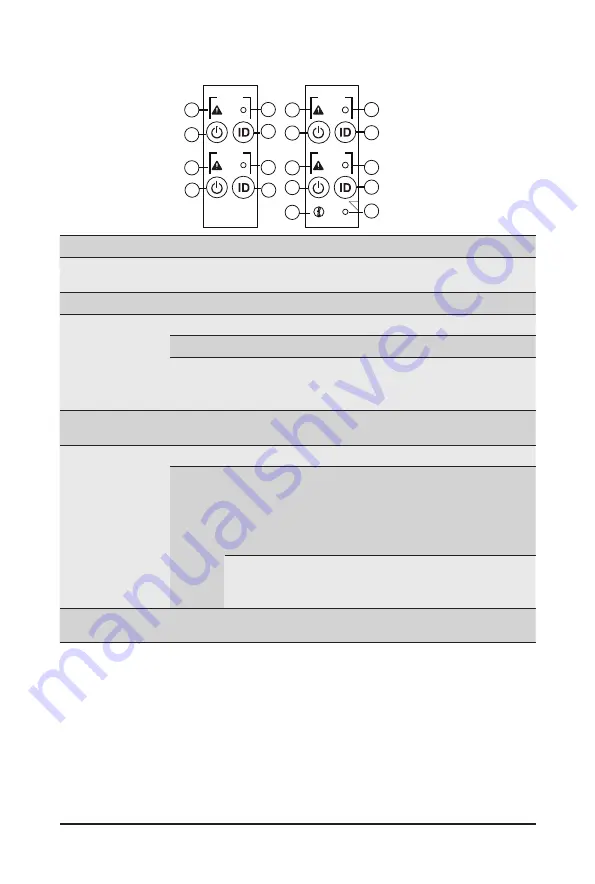
- 19 -
System Appearance
2-3
Front Panel LED and Buttons
No. Name
Color
Status
Description
1.
System
Status LED
This LED represents the RoT function LED behavior.
Please see the following section for detail LED behavior.
2.
Reset Button
--
--
Press this button to reset the system.
3.
Power button
with LED
Green
On
System is powered on
Green
Blink System is in ACPI S1 state (sleep mode)
N/A
Off
•
System is not powered on or in ACPI S5 state (power
off)
•
System is in ACPI S4 state (hibernate mode)
4.
ID Button
with LED
This LED represents the RoT function LED behavior.
Please see the following section for detail LED behavior.
5.
Enclosure
Green
On
System is operating normally.
Amber
On
Critical condition, may indicates:
Power module failure
System fan failure
Power supply voltage issue
System temperature
Blink
Non-critical condition, may indicates:
Redundant power module failure
Temperature and voltage issue
6.
CMC
Reset Button
--
--
Press this button to reset the CMC.
NODE1
RST
NODE2
RST
NODE3
RST
NODE4
RST
RST
C
4
3
1
1
3
1
2
2
3
4
6
5
1
2
4
3
2
4
Summary of Contents for H262-Z6A
Page 1: ...H262 Z6A H262 Z6B HCI Server AMD DP 2U 4 Nodes Server Gen4 NVMe User Manual Rev 1 0 ...
Page 10: ... 10 This page intentionally left blank ...
Page 50: ...System Hardware Installation 48 LAN Bridge Cable On Board SATA to HDD Back Plane Board Cable ...
Page 55: ... 53 System Hardware Installation LAN Bridge Cable On Board SATA to HDD Back Plane Board Cable ...
Page 56: ...System Hardware Installation 54 This page intentionally left blank ...
Page 78: ...BIOS Setup 76 5 2 9 PCI Subsystem Settings ...
Page 89: ... 87 BIOS Setup 5 2 18 Intel R I350 Gigabit Network Connection ...
Page 91: ... 89 BIOS Setup 5 2 19 VLAN Configuration ...
Page 94: ...BIOS Setup 92 5 2 21 MAC IPv6 Network Configuration ...
Page 172: ... 170 BIOS Setup This page intentionally left blank ...
















































