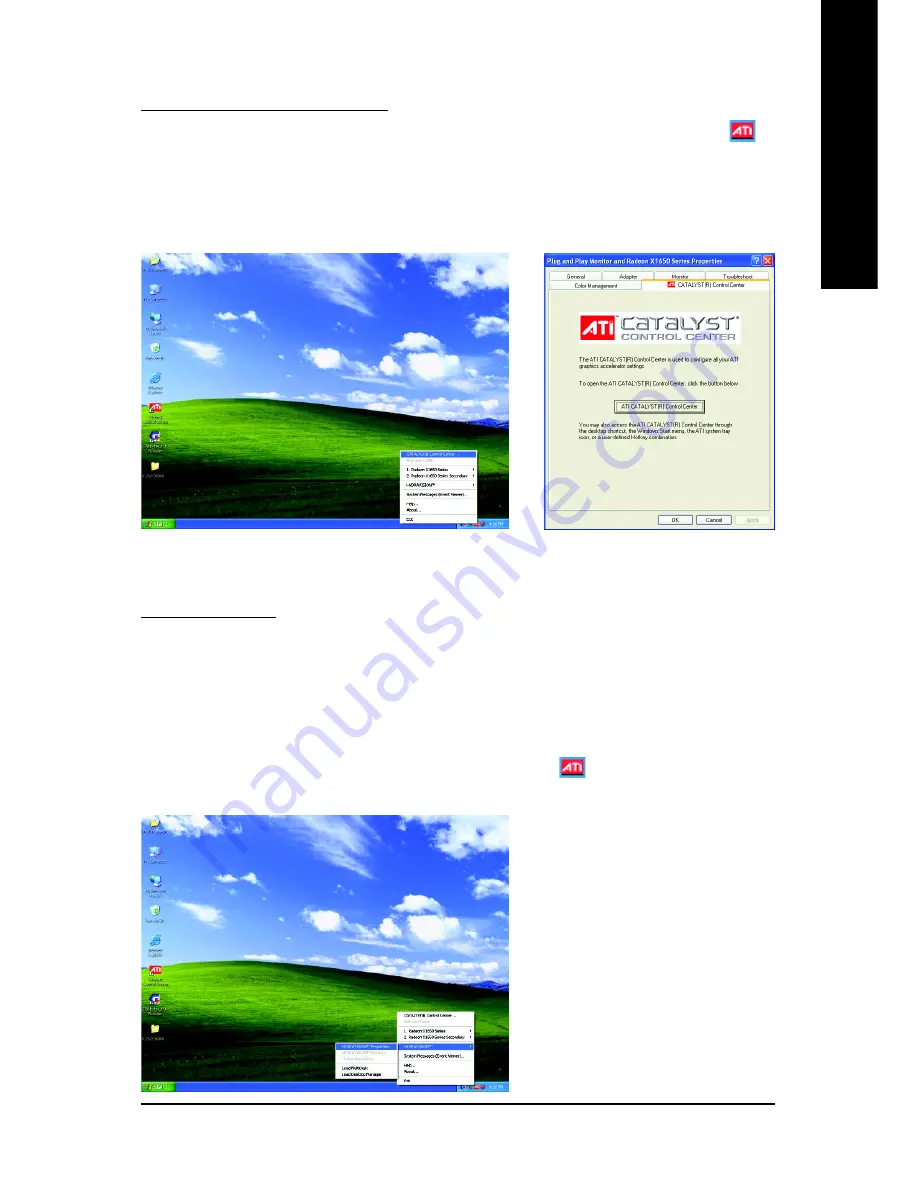
Software Installation
- 19 -
English
ATI CATALYST
TM
Control Center:
After installation of the display drivers, you will find an
ATI CATALYST
TM
Control Center
icon
on
the taskbar's status area. The
ATI CATALYST
TM
Control Center
is used to configure all your graphics
card settings. Right-click the icon to enter the
ATI CATALYST
TM
Control Center
(refer to Fig. 1). Or
you can right-click on the desktop to select Properties>Settings>Advanced>ATI CATALYST Control
Center tab and press
ATI CATALYST(tm) Control Center
button (refer to Fig. 2).
Fig. 1
Fig. 2
HYDRAVISION
TM
:
HYDRAVISION has everything you need to manage increased amounts of information across your
computer desktop. It allows you to quickly and easily tailor your computer desktop to the way you
work. You can:
• arrange and rearrange monitors.
• assign Hot Key shortcuts.
• create up to 9 virtual desktops.
• add special effects to windows and menus.
You can right-click on
ATI CATALYST
TM
Control Center
icon
to select HYDRAVISION
TM
>
HYDRAVISION
TM
Properties to set the HYDRAVISION (refer to Fig. 3).
Fig. 3
















































