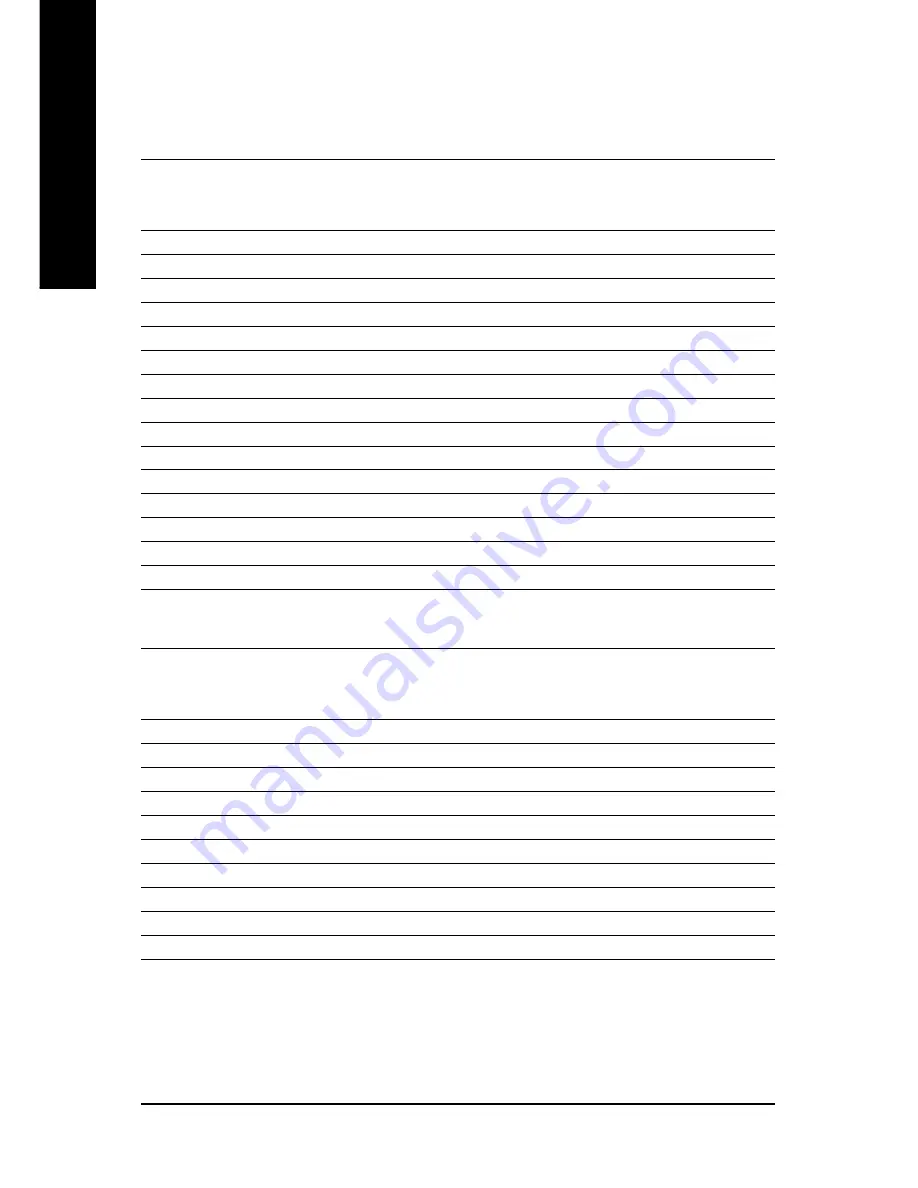
- 40 -
English
GV-RX165P256D-RH Graphics Accelerator
5.2. Resolutions and Color Depth Table (In Windows
®
XP)
*
The table is for reference only. The actual resolutions supported depend on the monitor you use.
Display
Maximum
Color Depth (bpp)
Screen
Refresh Rate
8bpp(256 color)
16bpp(65K color)
32bpp(16.7M)
Resolution
(Hz)
Standard mode
High mode
True mode
640 x 480
200
3
3
3
800 x 600
200
3
3
3
1024 x 768
200
3
3
3
1152 x 864
100
3
3
3
1280 x 768
85
3
3
3
1280 x 960
160
3
3
3
1280 x 1024
120
3
3
3
1600 x 1200
100
3
3
3
1792 x 1344
85
3
3
3
1800 x 1440
70
3
3
3
1856 x 1392
75
3
3
3
1920 x 1080
75
3
3
3
1920 x 1200
85
3
3
3
1920 x 1440
75
3
3
3
2048 x 1536
66
3
3
3
Radeon X1650 Pro 2D Single Display Modes
Display
Maximum
Screen
Refresh Rate
Resolution
(Hz)
480i
640 x 480
30
704 x 480
30
720 x 480
30
480p
640 x 480
60
704 x 480
60
720 x 480
60
856 x 480
60
720p
960 x 720
60
1280 x 720
60
1080i
1920 x 1080
30
Radeon X1650 Pro HDTV Display Modes

































