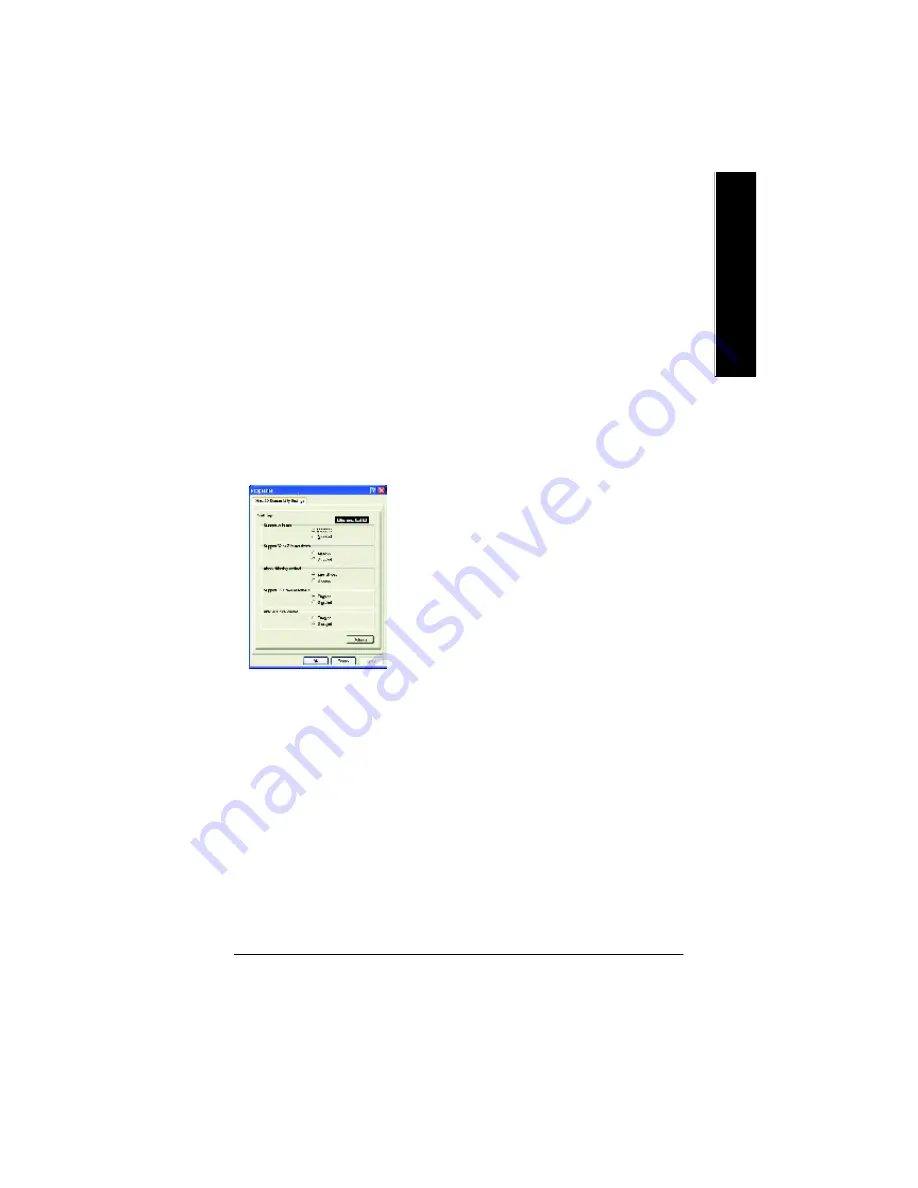
Softw are Installation
- 27 -
English
The base mipmap is the highest quality texture, and all subsequent mipmaps are smaller sized
textures of the same image. Moving the slider to the right selects a higher quality base mipmap,
deliv ering the highest quality application ex perience. Moving the slider to the left selects a lower
quality mipmap, delivering the highest application performance.
n
Wait for Vertical Sync
This will lower the frame rate of full screen games but reduce the image tearing that can occur
with the higher frame rate. Selecting
Application Preference
allows the application to decide
whether or not it should display its frames at the refresh rate of the monitor. Selecting
Always
Off
allows the application to run at its highest possible frame rate, regardless of the monitor’s
refresh rate which is typically less than the frame rate at which the application will run.
n
Compatibility S ettings button
This button allows you to access advanced settings that can solve compatibility issues for a few
specific Direct 3D applications.
l
Support W-buffer
l
Support 32bit Z-buffer dephth
l
Alphe dithering method
l
Support DT X texture formats
allows applications to use
this kind of texture format. There are a few applications that
can only support a limited number of texture formats. By se-
lecting
Disabled
, the driv er will not support DTX tex ture
formats, thus reducing the number of tex ture formats
supported.
l
Alternate pixel center
This may eliminate problems with some Direct 3D games which display
vertical and horizontal lines around textures, or text that appears incorrect. However,
this setting should only be used if y ou are experiencing the symptoms mentioned, as it may
cause problems w ith other games.
l
Defaults button
allows you to reset the Direct 3D Compatibility S ettings to default values.
n
Defaults button
This button allow s you to reset the Direct 3D Settings to default values.














































