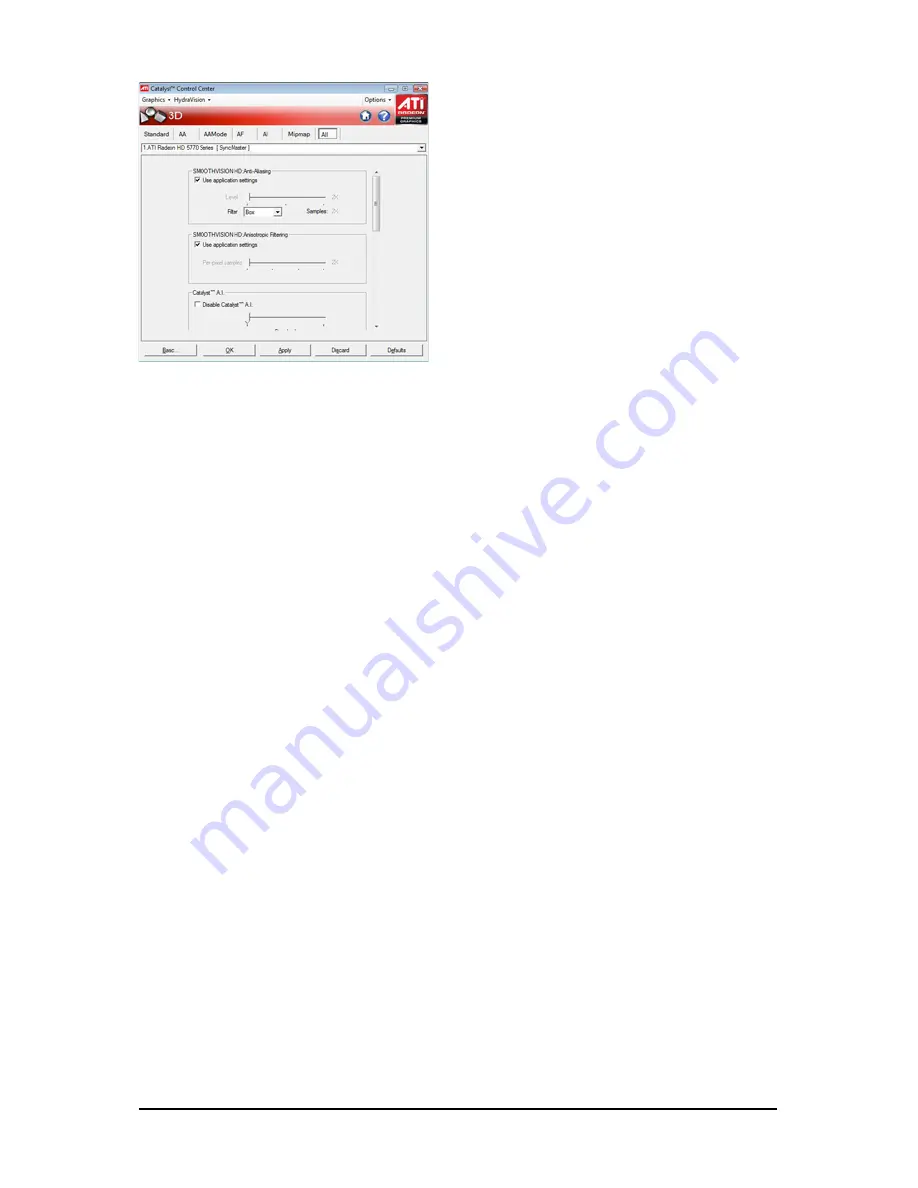
- 24 -
GV-R577 Series Graphics Accelerator
All Settings
The All Settings page combines all of the princi-
pal 3D features onto a single page, without any
preview window, allowing for quick access and
adjustment. This page is useful when it is not
necessary to preview the adjusted settings be-
cause the effect is already known or understood.







































