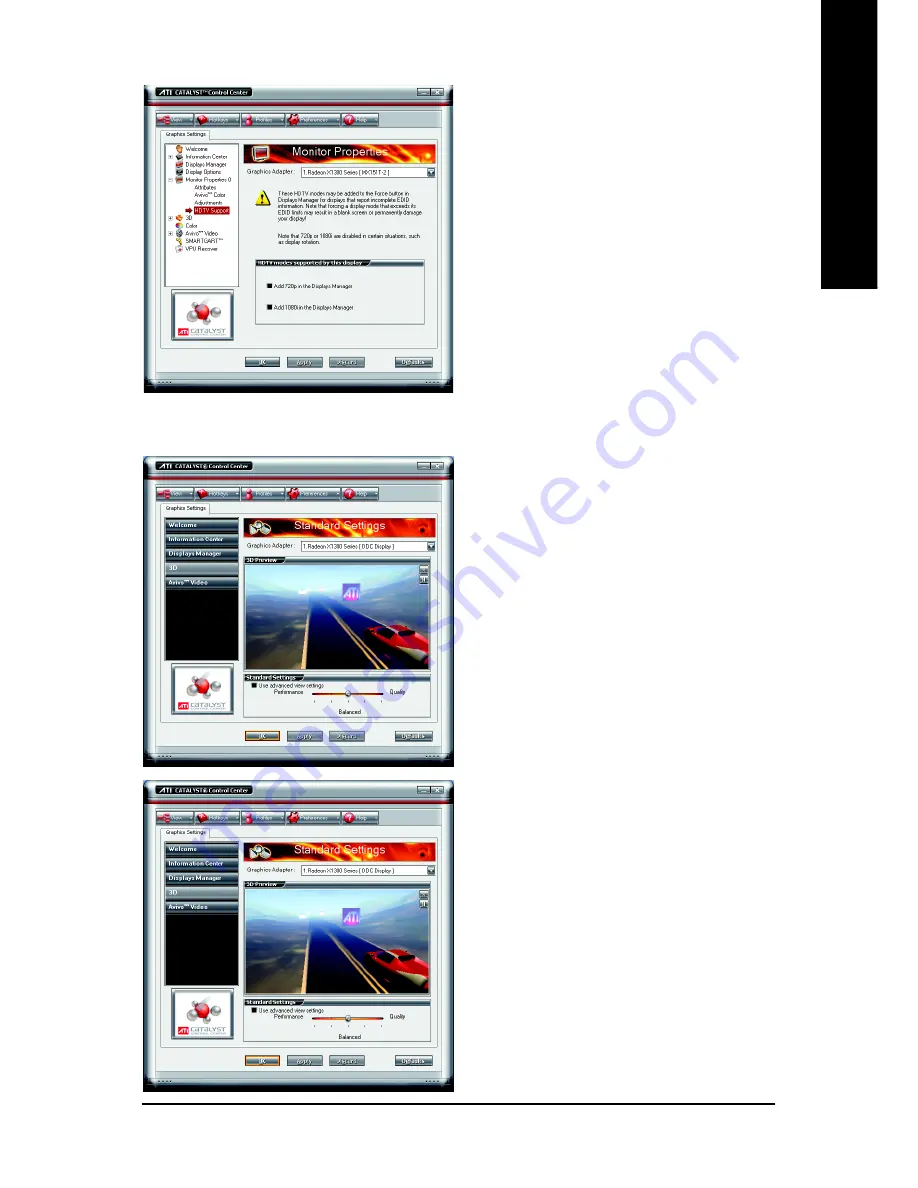
Software Installation
- 25 -
English
3D :
3D Standard View
You can use 3D settings to adjust features found
in such 3D applications as graphic-design and
CAD programs and games.
This page is useful when you are not aware of
which type of 3D settings your application uses,
or when you want to use an overall adjustment
control that rapidly configures your application.
Standard Settings
The Standard settings page provides access to
a universal slider control where you can simul-
taneously adjust all of the standard 3D settings
for any type of 3D application. The slider en-
a b l e s y o u t o a d j u s t f o r o v e r a l l
system performance, overall 3D image quality,
or a balance between the two.
HDTV Support
Use HDTV Support when your CRT or DFP
device supports one or more HDTV modes that
are not initially listed in the Displays Manager
due to an incomplete EDID. Selecting one or
both of the HDTV modes adds them to the Force
button located in the Displays Manager when
the associated display is selected.
If you have a CRT and DFP device and want
both to support HDTV, you must go to both
HDTV Support pages and select both Add 720p
and Add 1080i check boxes.
Note: Forcing a display mode that exceeds its
EDID limits may result in permanent damage to
your display!














































