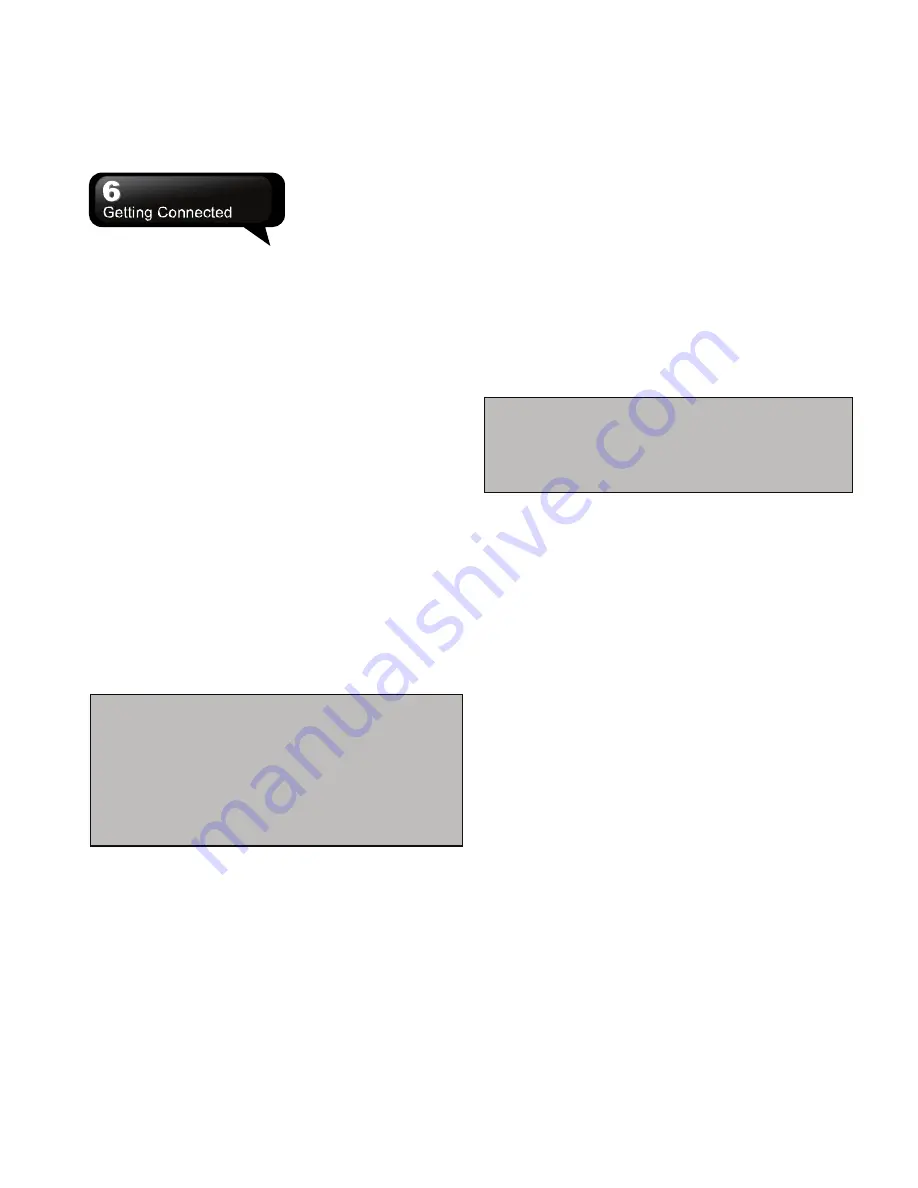
S1205
│
6-3
ect” to
ect to this device via local network.
.
SB
ill detect the new hardware
e
ord provided by your system
ngs > Connections > Domain
instructions to complete this setting.
COM Ports
For example, when you purchase Bluetooth GPS,
you can register this device as an effective serial port
by following the instructions:
Select Start > Settings > Bluetooth > COM Ports tab.
Register a New Serial Port:
1.
Connect your device and Bluetooth GPS via
Bluetooth, first. Then, select “New Incoming Port”
to enter Setup Screen.
2.
Select a port.
3.
Select “Finish”.
6.4 Internet Sharing
You can use the device as a wireless modem.
Internet Sharing allows your PC/Notebook to be
connected to a wireless network. If you would like to
connect to PC with a USB cable, you will need to
install ActiveSync 4.5 or later version in your PC.
1.
Tap Start > Internet Sharing.
2.
Select “USB” or “Bluetooth PAN” in PC
Connection.
3.
Connect your phone to a PC/Notebook with a
USB cable or Bluetooth, and then, tap “Connect”.
6.5 Wi-Fi
Your device can connect to the detected network
through Wi-Fi.
1.
Select Start > Settings > Connections > Wireless
Manager.
2.
Tap “Wi-Fi”.
3.
Tap OK to activate wireless network and exit.
When you activate Wi-Fi, a new window, “Network
Detected”, will appear. Select one and input your
password to the local network. Tap “Conn
conn
Note:
Reboot is required when you change the
IP address in Start > Settings > Connectio
Wi-Fi > Netwo
ns >
rk Adapters tab > Edit > IP
Address tab.
6.6 USB to PC
You may use your device as a mass storage device
or a reader of Micro SD card.
1.
Tap Start > Settings > Connections > USB to PC
Select Acti
2.
veSync or Disk Drive for connection
type.
Connec
3.
t the device to the computer with a U
cable.
Your computer w
4.
automatically.
6.7 Domain Enroll
Domain enroll will contact your phone with company
resources. Your phone may be restarted and pleas
Note:
Before you tap “Connect”, you need to
make sure:
1.
You have inserted a SIM card which supports
GPRS.
2.
You have connected this phone to your
PC/Notebook with a USB cable or Bluetooth.
3.
You have disabled ActiveSync.
be sure to back up your data before continuing.
You need the passw
administrator.
Tap Star
1.
t > Setti
Enroll.
2.
Press “Enroll”.
Enter the company
3.
E-mail address and password,
press “Next”.
4.
Then follow
Summary of Contents for GSmart S1205
Page 1: ......






























