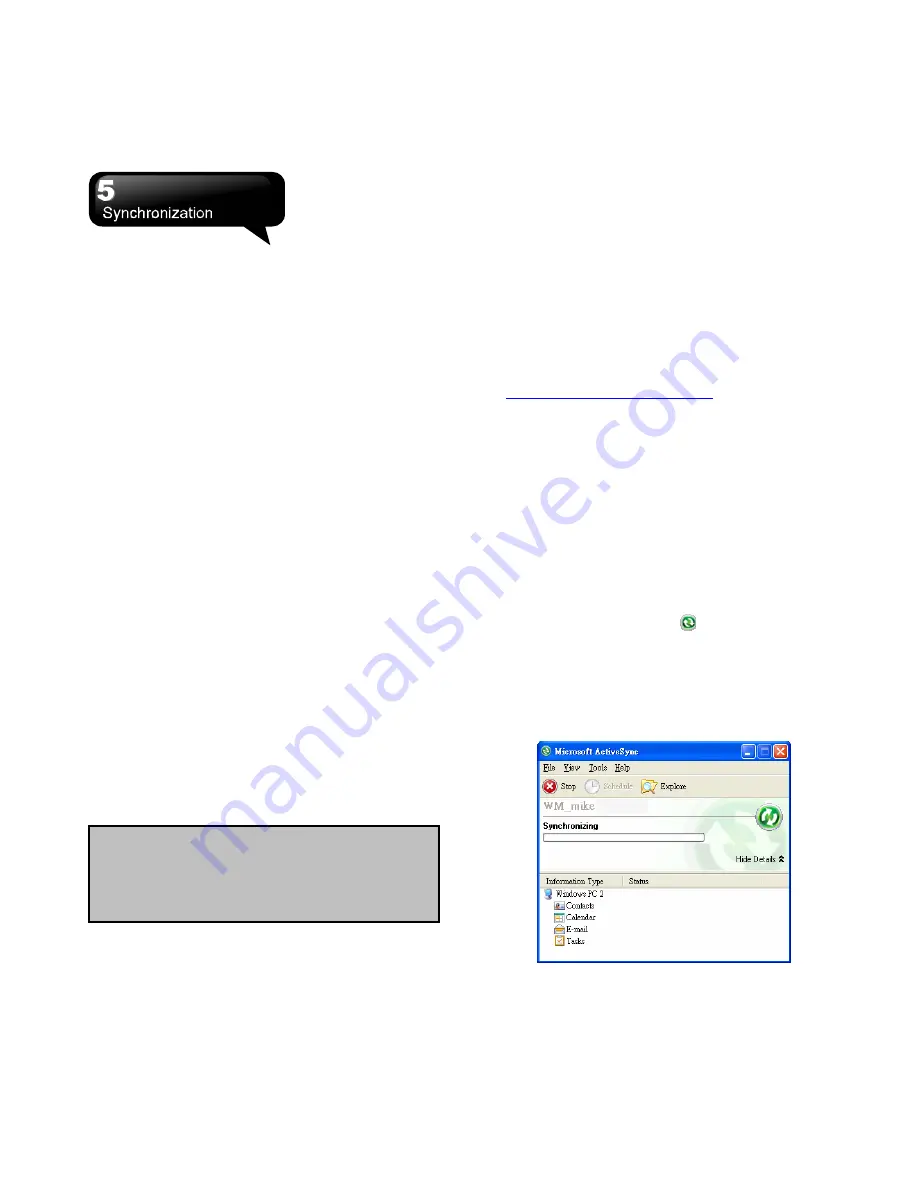
S1205
│
5-1
5. Synchronization
5.1 About ActiveSync
You may use Microsoft ActiveSync to synchronize
data in this device with your personal computer.
․
You can update Outlook data in this device and in
your personal computer synchronously.
․
You can synchronize Microsoft Word and Microsoft
Excel files in this device and in your personal
computer. The files will convert to the compatible
version automatically.
The default of ActiveSync is not to synchronize all
data automatically. If you would like to change the
default, you may activate or disable the function of
the synchronization for specific data in ActiveSync
Option.
ActiveSync may also be used for the following
purposes:
․
Back up or restore the saved data in this device.
․
Copy files between this device and personal
computer.
․
Synchronize while connecting to your personal
computer or selecting synchronization command.
․
Synchronize specific types and range of files. For
example, you may choose to synchronize
appointments of the past few weeks.
5.2 Install and Use ActiveSync
ActiveSync on Windows XP
1.
ActiveSync Installation:
Install Microsoft ActiveSync in your personal
computer. Please download the Microsoft
ActiveSync from Microsoft web site -
www.microsoft.com/getstarted
.
2.
Hardware Connection:
Connect your Windows Mobile-based device to
your personal computer with a USB cable.
3.
Use ActiveSync Program:
The ActiveSync wizard will give you step-by-step
instructions for synchronizing files and loading
programs onto your device. Follow the
instructions to complete the settings, please.
․
After you connect this device to your personal
computer with a USB cable, the screen of the
computer will display “Connected” upon successful
connection. A green icon
representing
“connected” will appear on the task bar of your
computer screen.
․
Select the Explore button of ActiveSync program
to view the files in your device. You may manage
several files in the device simultaneously.
Note:
Before installing ActiveSync, do not
connect your device to the computer. You
can connect your device to the computer with
a USB cable after installing ActiveSync.
Summary of Contents for GSmart S1205
Page 1: ......






























