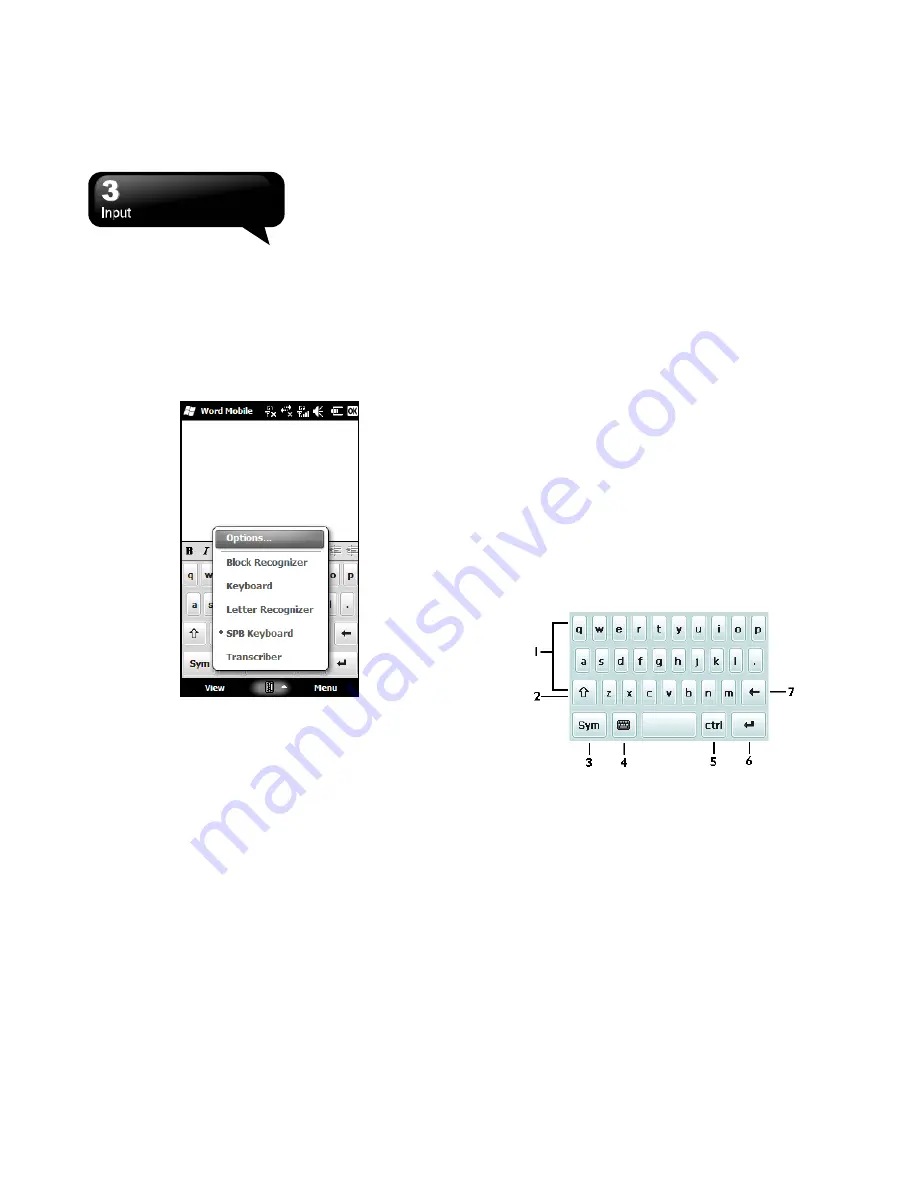
S1205
│
3-1
3. Input
3.1 Input Method
1.
Start a program such as Word Mobile and Notes.
2.
Input Method at the lower center of the screen.
Tap the arrow beside Input Method to select an
input method.
Block Recognizer
1.
Tap the arrow beside Input Method to select
Block Recognizer.
2.
Write letters and numbers in a corresponding
field, the system will display the letters/numbers
identified from your handwriting.
3.
Do not write letters outside of the input fields.
Keyboard
1.
Tap the arrow beside input Method to select
Keyboard.
2.
Tap “CAP” or “Shift” to input capital letters.
Letter Recognizer
1.
Tap the arrow beside Input Method to select
Letter Recognizer.
2.
Write letters and numbers in a corresponding
field.
Spb Keyboard
Spb Keyboard is a unique onscreen keyboard for
quick and accurate finger typing. A visible
feedback of the key currently pressed make finger
typing very convenient and as easy as sliding a
finger over the screen. Half and full screen modes
are available to satisfy your typing needs.
Half-Screen Mode
Spb Keyboard works in half-screen mode so you can
use it as the standard input method that integrates
very well with Windows Mobile. This keyboard has
been also designed for finger-tip typing for faster
input and less effort.
1.
Characters zone.
2.
Shift key (for case switching). Tap twice to keep it
active.
3.
Symbols switching key.
4.
Keyboard key. Switch to the full-screen mode. Tap
and hold to switch to the standard keyboard mode.
5.
The Control key is used to perform a special
operation when tapped in conjunction with another
key (for example, Control-C -> Copy). This key can
be used to change the keyboard language layout
Summary of Contents for GSmart S1205
Page 1: ......






























