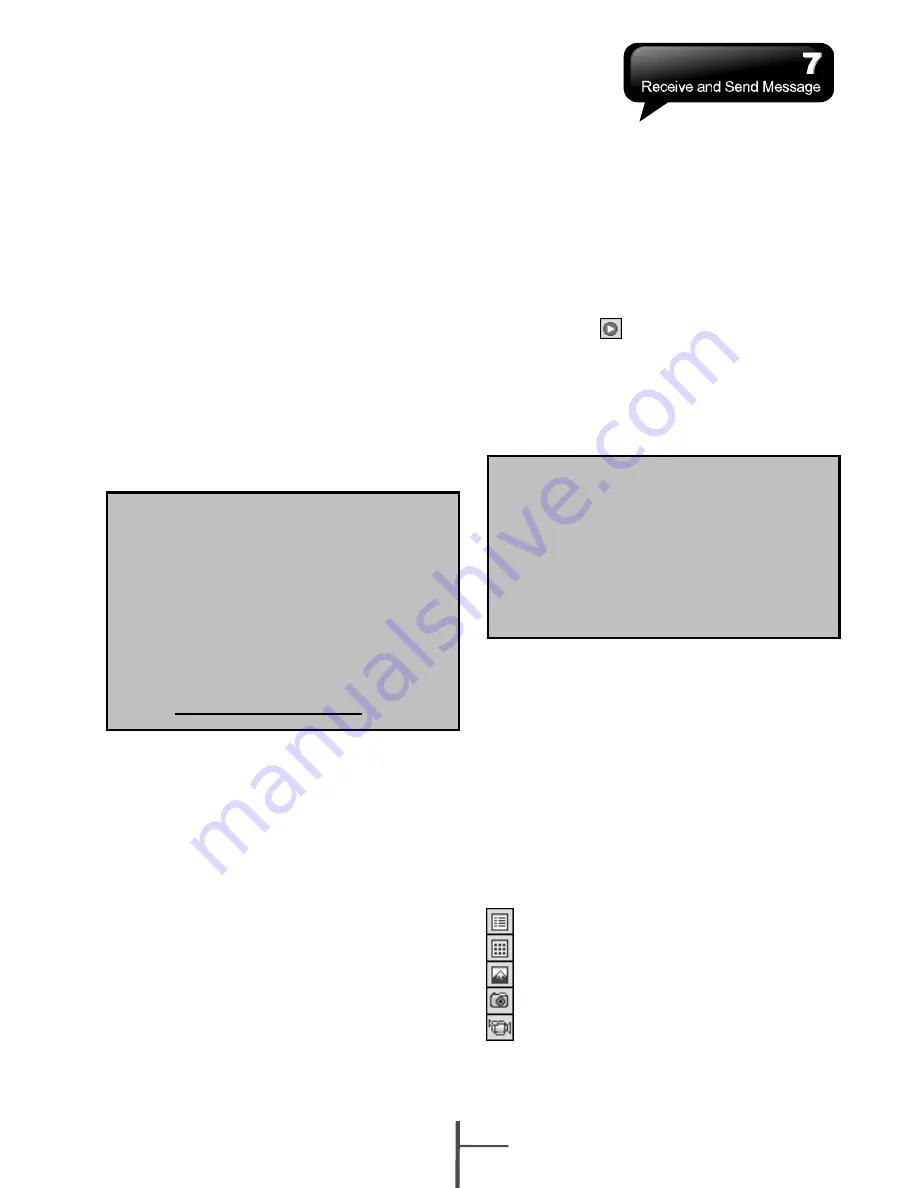
5.
Set the Peak times to “As items arrive” and
the Off-peak times sync time to “As items
arrive”. Tap “OK”.
Now you have established a cooperative
relationship for the device and the Exchange
Server. The next time when you select Start >
ActiveSync > Sync, you may synchronize with
Exchange Server using Wi-Fi or GPRS.
Once you are connected to the network, you
may look up your Global Address List over the
air from your device by tapping “Contacts”. You
may send an email to a contact on your Global
Address List following the same steps as
sending email to a contact saved on your
device.
7.7 How to Use MMS
Before using MMS, please go to Start >
Messaging > MMS > Menu > Tools > Options >
Accounts > MMS.
Compose and Send MMS:
Select “MMS” in “Messaging,” then select
“New” to write a new MMS. Tap “Send” on the
bottom left of the screen to send the message.
When composing a new message, you can:
1.
Tap “To, CC, BCC” fields to input receivers’
phone number.
2.
Tap “ Subject” field to input a subject for
your new message.
3.
Tap “ Insert picture / video…” or ”Insert
audio…” to insert media attachments.
4.
If you would like to choose a pre-made
message template, tap Menu > Template >
New From Template.
5.
Tap “Insert text here” to input text in the
message.
6.
Tap on the
icon to preview the
message.
The message size and the slide number are
shown at the bottom status bar of the
message.
Note:
You may not automatically be taken
to a blank message. If you are
instead taken to a page that
displays pre-made templates,
choose the template you want. If
you would prefer to create a blank
message next time, check the
"Always choose custom" box.
Note:
To be able to use direct push, you
need to have an exchange server.
Microsoft
Exchange Server 2007 also
supports useful functions such as
remote device wipe.
To find out more on the benefit and
usage of Microsoft Exchange
server, please visit
Microsoft’s website,
http://www.microsoft.com.
Adding a photo or video:
You can add either a still image or a video clip
to each individual slide. After you've tapped the
area to add a photo or vide:
1.
Tap and hold on a file to see the "Add to
Message", "Large View", "File Info" and
"Delete" options.
2.
Tap "Select" to add the selected
photo/video to the slide. Or tap "Cancel" to
return to the previous screen.
The following options are available:
- Displays photos/videos as a file list.
- Displays thumbnails (as shown here.)
- Displays individual photos.
- Lets you take a new picture.*
- Lets you capture a new video.*
*May not be available in all versions.
7-5
i350






























