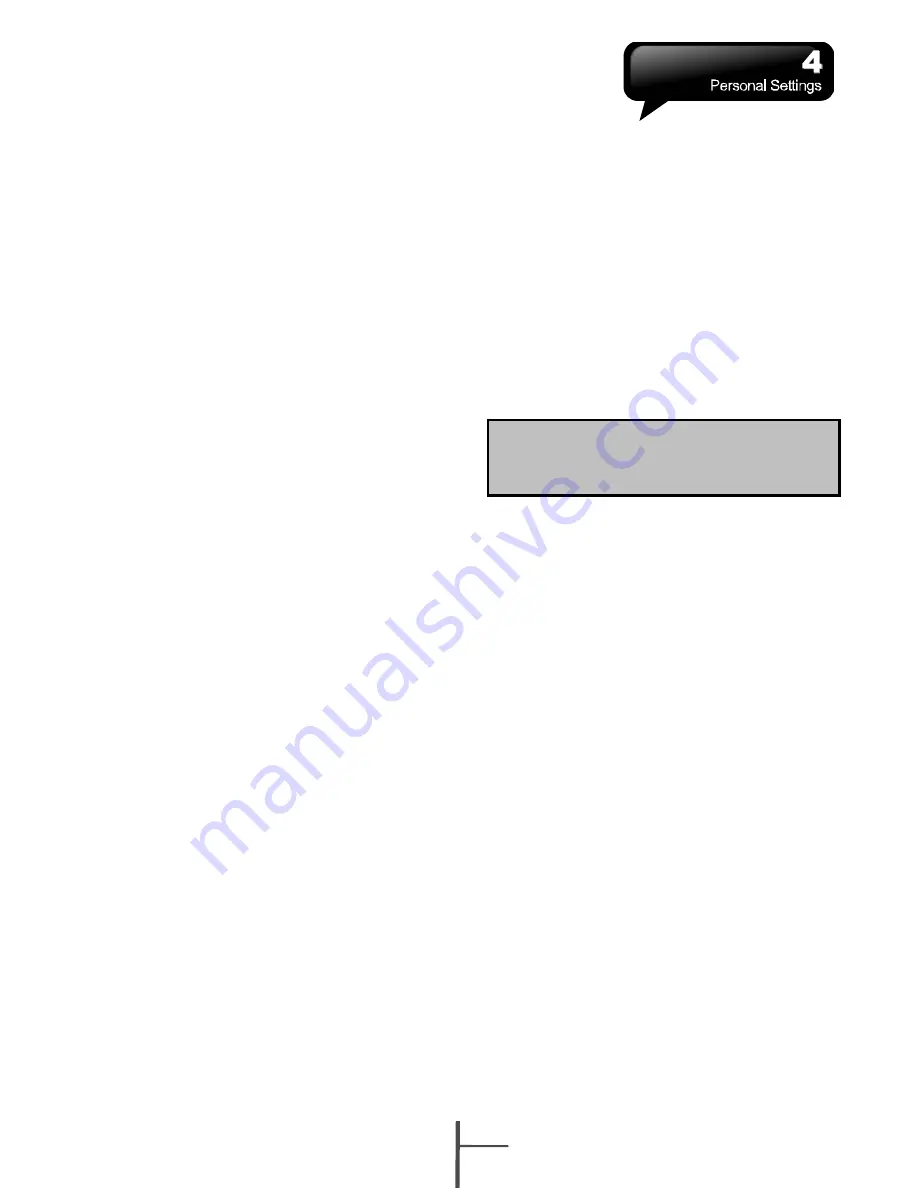
4 Personal Settings
4.1 Restore to Factory Settings
You can restore the system to factory settings
by tapping this program. When you format the
system, all user-created data and programs
will be deleted. Please ensure that you have
backed up important data before formatting. To
start formatting, select Start > Programs >
Tools > Restore to Factory Settings.
4.2 Easy-Touch Menu
Press and hold Flag key for about 3 seconds,
and then release to open Easy-Touch Menu.
You can easily close programs, adjust
backlight brightness, apply profiles, or setup
Bluetooth headset.
4.3 Shutdown Animation
1.
Select Start > Settings > Personal Tab >
Shutdown Animation
2.
Select your preferred Animation File, Sound
File, and Show Time. Tap User Define in
“Animation File” to set your own file as
shutdown animation.
3.
Select “Preview” to view your settings.
4.
Tap “OK” to save and exit.
4.4 Wise Talk
Wise Talk contains additional handset related
settings.
1.
Tap Start > Settings > Personal Tab > Wise
Talk
2.
Answer Machine Tab: You may
enable/disable Answer Machine, choose
file location, set recording time, set hold on
time before activating answer machine, or
set your own greeting.
3.
Background Effects Tab: You may enable /
disable Background Effect canned Sound
Effect, choose preferred background effect
sound, or adjust volume.
4.
Phone Record Tab: You may turn on/off
phone recording, or choose a file location.
5.
Phone Settings Tab: You may change
phone related settings.
Note:
When Answer Machine is
activated, Background effects and
Phone Recorder will not operate.
Answer Machine
This function is different from voicemail. You
may use answer machine in this device to
directly save caller’s message to this device,
which allows you to listen to message more
easily and also save call expenses. You can
assign different greetings to different contacts.
1.
Select Start > Settings > Personal Tab >
Wise Talk > Answer Machine tab.
2.
Check “Enable Answer Machine” to activate
answer machine function.
3.
Select “Save In” to select a storage location
for messages.
4.
Select “Recording Time” to set the time
length for a caller message.
5.
Select “Activate Time” to set how many
seconds that your answer machine will wait
before answering an incoming call.
6.
Select a greeting from “Greeting setup” to
apply on incoming calls. To apply your own
recordings as the greeting, select “User
Define” from the pull down menu.
7.
Tap “OK” to save setup and return to
System tab screen.
4-1
i350






























