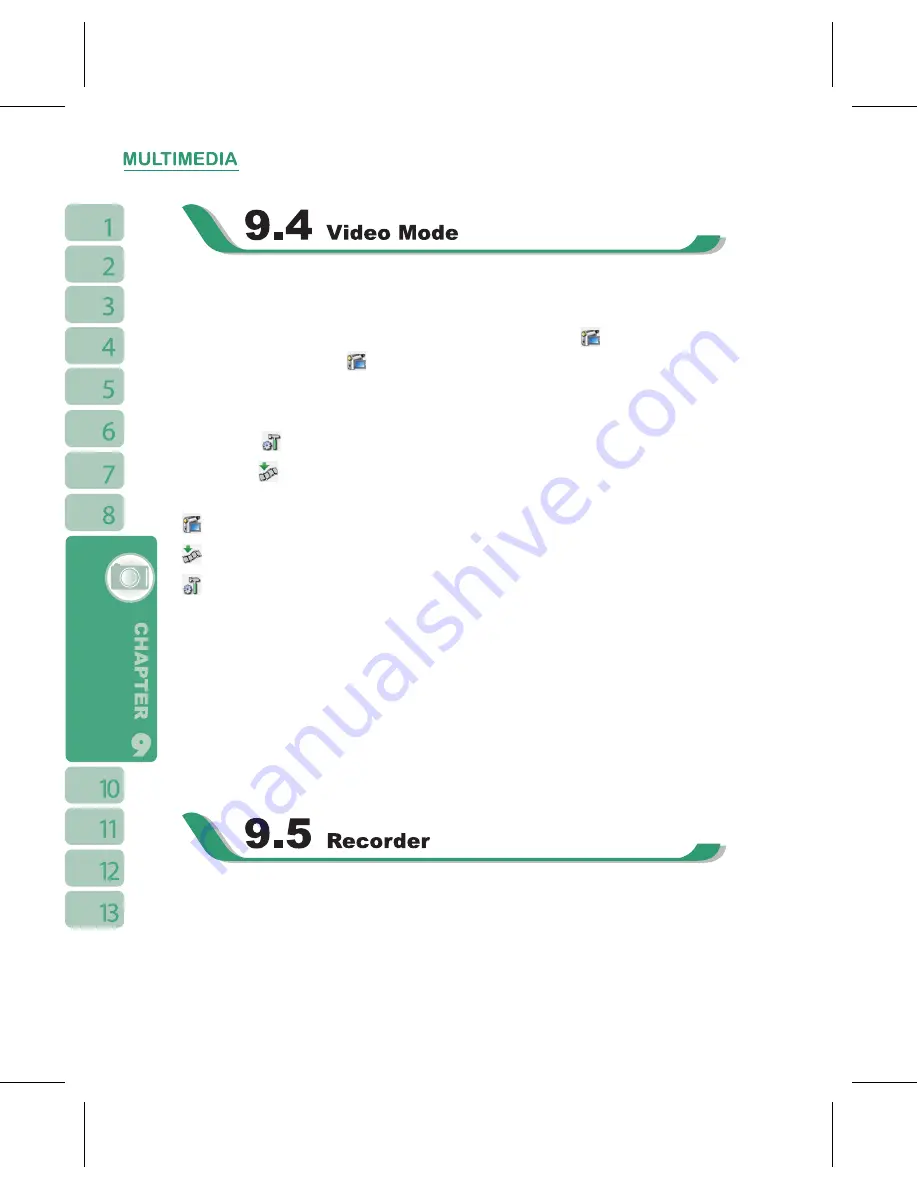
56
The device camera can also be used as a video recorder to record memorable moments of
your life.
1.Select “ Start ” >
【
Programs
】
>
【
Multimedia
】
>
【
Camera
】
>
icon, or directly press
and hold
Camera Key
>
icon to enter video mode.
2.Focus on the picture you want to film and press
Camera Key
to start video filming.
3.Press
Camera Key
again to stop filming.
.Tap on the
icon to change camera settings.
5.Select the
icon on screen to enter Pictures & Videos.
Video Menu:
Camera Mode:
Tap on this icon to switch to camera mode.
Pictures & Videos:
view your photos here.
Video Settings:
to open the menu for video recorder settings.
Settings:
1.Shooting Mode:
you may select different shooting modes to fit the shooting
environment.
2.Effect:
you may apply many different photo effects.
3.Video Format:
you can select the format you would like to record in.
4.MMS Video:
you can select to make a recording especially for MMS.
5.Storage Location:
Phone (default), SD. (The storage location will automatically
change to Mini SD card if the Mini SD card is plugged in before launching camera).
Use recorder to record voice memo and make note taking simple and efficient.
Select “ Start ” >
【
Programs
】
>
【
Multimedia
】
>
【
Recorder
】
.
1.Tap on the “Record” icon to activate sound recording function.
2.Tap on the “Record” icon again to stop recording sound.
Summary of Contents for GSmart i120
Page 1: ......
Page 51: ...51 2 Select a port to be set 3 Select Finish ...
















































