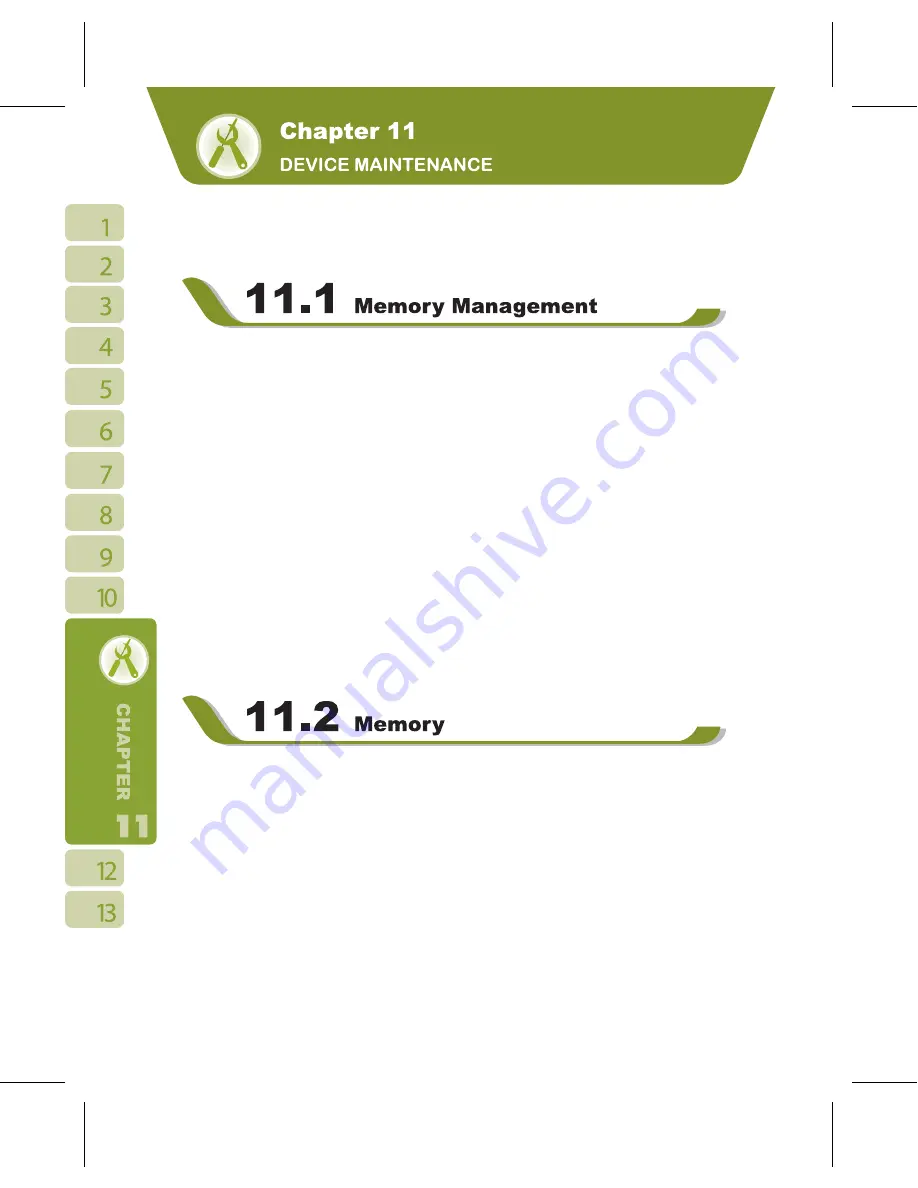
70
You have several ways to maintain your device. You may also update the firmware of
your device for improvement if provided. To get the latest firmware, please visit our official
website at http://www.gigabytecm.com/
Select “ Start ” >
【
Settings
】
> System tab >
【
Memory
】
Main tab:
Display current memory status of this device.
Storage Card tab:
Display the memory status of storage card in this device.
Running Program tab:
Display all current running programs in this device.
Select any program from “ Running Programs List ”, you may select to “ Activate ” or “
Stop”.
Activate:
run the highlighted programs
Stop:
stop running highlighted programs
Stop All:
stop running all programs on “ Running Programs List ”
When the memory is insufficient, this device cannot automatically allocate memory, you
may follow the steps below to free up more memory:
1.Select “ Start ” >
【
File Explorer
】
.Use
【
File Explorer
】
to move some files to mini SD card. Select and hold highlighted
items by stylus and select “ Cut ” on the pop-up menu; then select “ Paste ” after switching
to mini SD card.
3.Use
【
File Explorer
】
to delete the unwanted files.
Select “ Start ” >
【
Messaging
】
> { Menu } > Tool > Options > Storage tab. If you
have inserted a memory card, check “ Save Attachment to Memory Card ” and E-mail
Summary of Contents for GSmart i120
Page 1: ......
Page 51: ...51 2 Select a port to be set 3 Select Finish ...






















