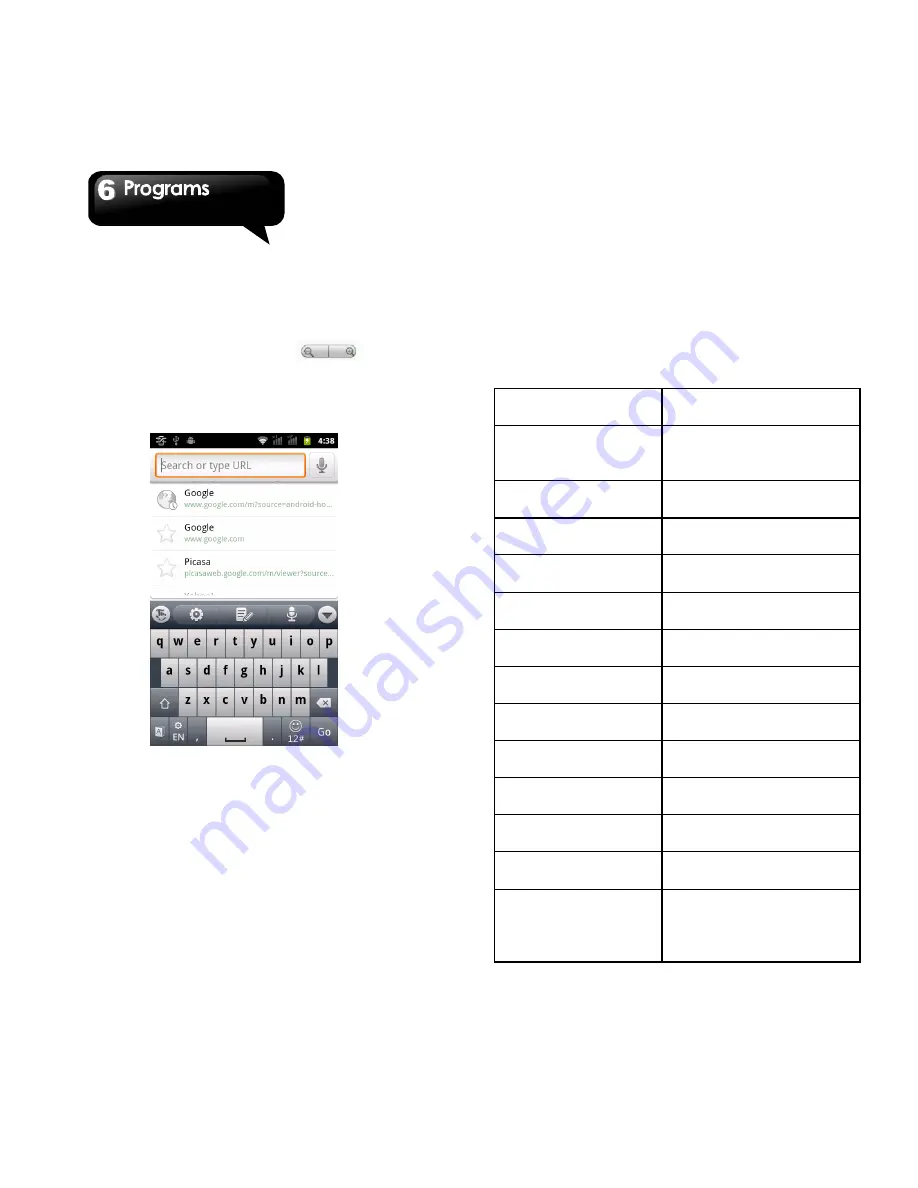
G1355
│
6-3
6.1 Browser
Open the Browser to view web pages.
1. Tap Application Drawer > Browser.
2. An address bar appears on screen at the upper
side, and you can type the URL there.
3. While viewing a web page,
may show
up. Tap it to zoom in or zoom out. You can use
your fingers to zoom in or zoom out some web
pages also.
To set the Home page
1. While viewing a web page, tap Menu > More >
Settings > Set home page.
2. Enter the URL of the page that you want to set
as your home page.
3. Tap OK to save your settings.
Managing Bookmarks
1. While viewing a web page, tap Menu >
Bookmarks. You can view bookmarks, most
visited web pages, and the viewing history.
2. While viewing Bookmarks, tap Menu to add the
last-viewed page into the bookmark or to switch
to the list view.
Managing a Web Page
The following table lists the Menu options.
Depending on the function, some options may be
unavailable. While viewing a web page, tap Menu:
New Window
Open a web page in a
new window.
Bookmarks
Tap to select from the
list of the saved favorite
web pages to visit.
Windows
Review the previous
web pages.
Refresh
Tap to refresh web
page.
Forward
Forward to the next
webpage.
More--
Tap to adjust more
settings of web pages.
Add bookmark
Add the web page to
Bookmarks.
Find on page
Tap to find the text on
the web page.
Select text
Tap to select text on the
web page.
Page info
Tap to view web page
information.
Share page
Tap to share the web
page.
Downloads
Tap to view the
downloading history.
Settings--
Tap to set up some
functions.
Page Content
Setting
Tap to configure
browser settings:
Text size: Adjusts the
text size.
Summary of Contents for GSmart G1355
Page 1: ...G1355 ...






























