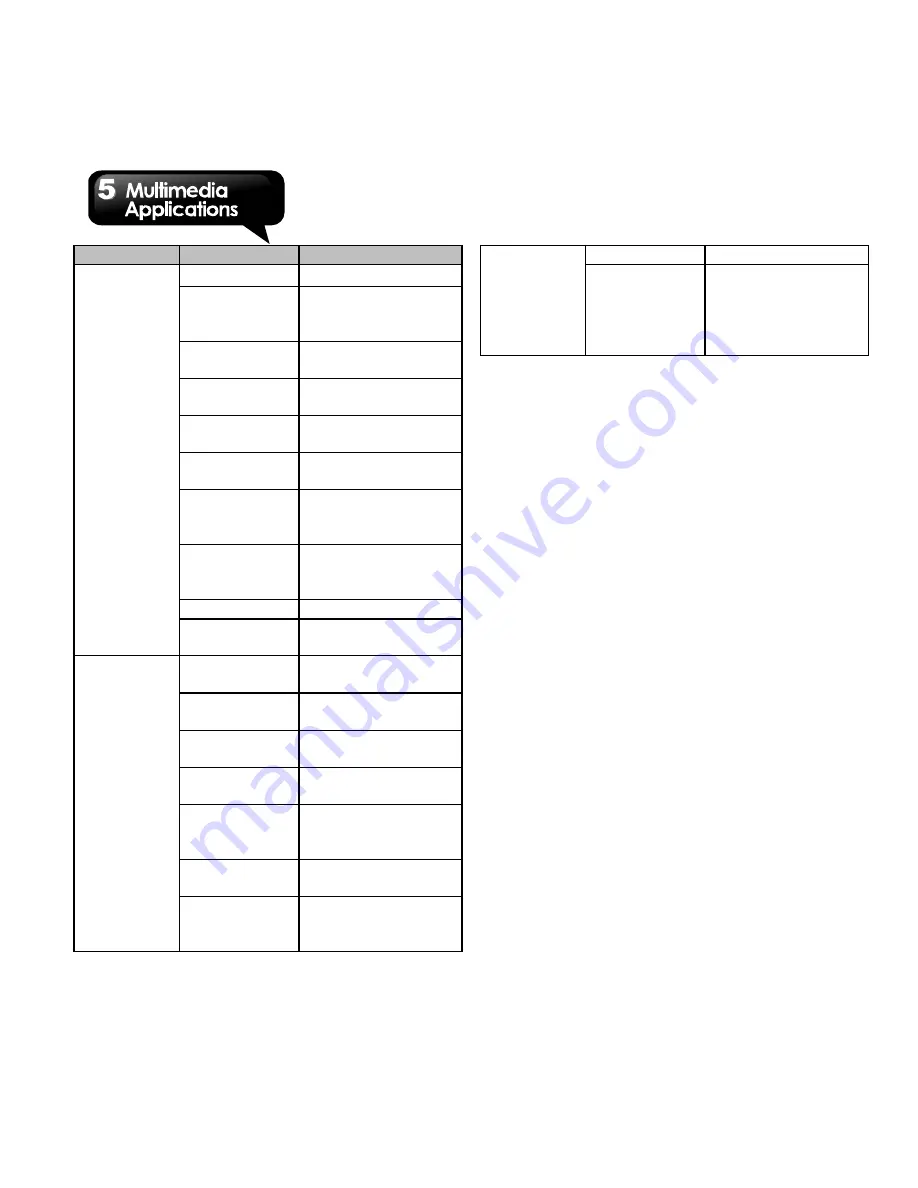
G1355
│
5-3
Mode
Setting
Available options
Camera
Exposure
+2
、
+1
、
0
、
-1
、
-2
Picture size
5M Pixels, 3M
Pixels, 2M Pixels,
1M Pixels, VGA
Picture
quality
Super fine, Fine,
and Normal
Color effect
None,
Sepia,
Negative
Anti Banding
50 Hz, 60 Hz, and
Auto
Camera
settings
Restore to defaults
Store
location
Turn on/off the
Geo-tagging
function.
White
Balance
Auto, Incandesce,
Daylight, and
Cloudy
Flash mode
Auto, On and Off
Zoom
4x, 3x, 2.3x, 1.7x,
1.3x and 1x
Camcorder
Color effect
None,
Sepia, and
Negative
Video
resolution
VGA, CIF, QVGA,
and QCIF
Video
Encoder
MPEG4 and H263,
H264
Audio
Encoder
AMRNB and AAC
Video
duration
MMS Limitation,
10 minutes, and 30
minutes
Camera
settings
Restore to defaults
White
Balance
Auto, Incandesce,
Daylight, and
Cloudy
Flash mode
On and Off
Video
Quality
High(30m),
Low(30m), MMS
Limitation (Low),
YouTube(High,
10m), and custom
5.2 Viewing Photos and Videos
To view photos in the album
1. Tap Application Drawer > Gallery.
2. Tap one of picture folders to view the images in
thumbnails.
3. Tap an image to view.
4. Slide the screen from left side to right side or
from right side to left side to view all the photos
in this album.
To play slideshow
1. While viewing an image, tap Slideshow.
2. Tap screen again to stop the slide show.
To set the image as Wallpaper
1. While viewing the image, tap Menu > More >
Set as > Wallpaper.
2. Drag your finger to select the crop area.
3. Tap Save to set the image as the wallpaper.
To save a image to Contact icon
1. While viewing the image, tap Menu > More >Set
as > Contact icon.
2. Choose a contact to add image.
3. Drag your finger to select the crop area.
4. Tap Save to save the image as the contact
icon.
Summary of Contents for GSmart G1355
Page 1: ...G1355 ...






























