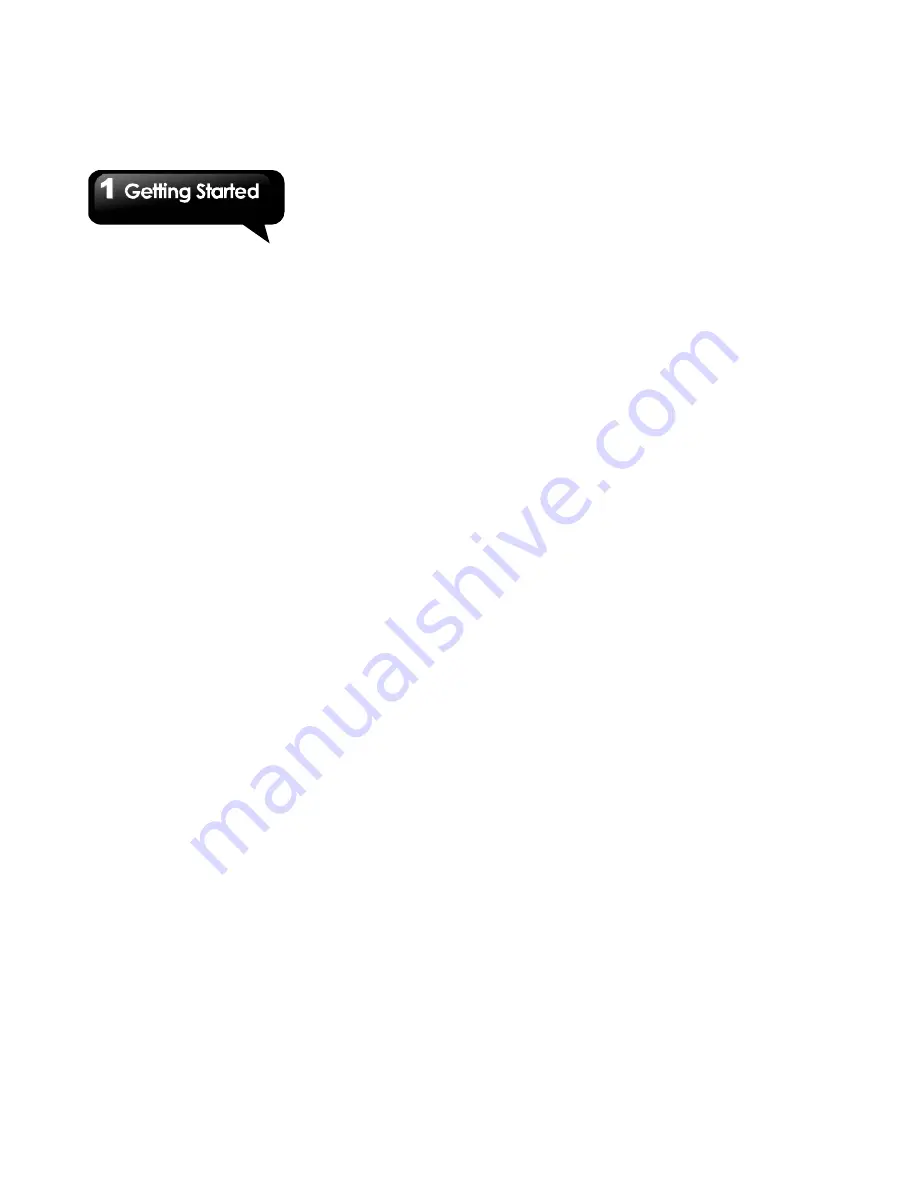
G1355
│
1-16
Set wallpaper from Pictures
1. Long press any places on the home screens.
There is a menu will pop up.
2. Tap “W allpapers”. Then select “Gallery”. You
could choose you want a picture from File
Manager or Gallery.
3. You will see all pictures. Tap to select the
picture you want to use.
4. Use your finger to select the crop area.
5. Tap “Save”
and the cropped image will be your
wallpaper on the Home screen.
Summary of Contents for GSmart G1355
Page 1: ...G1355 ...






























