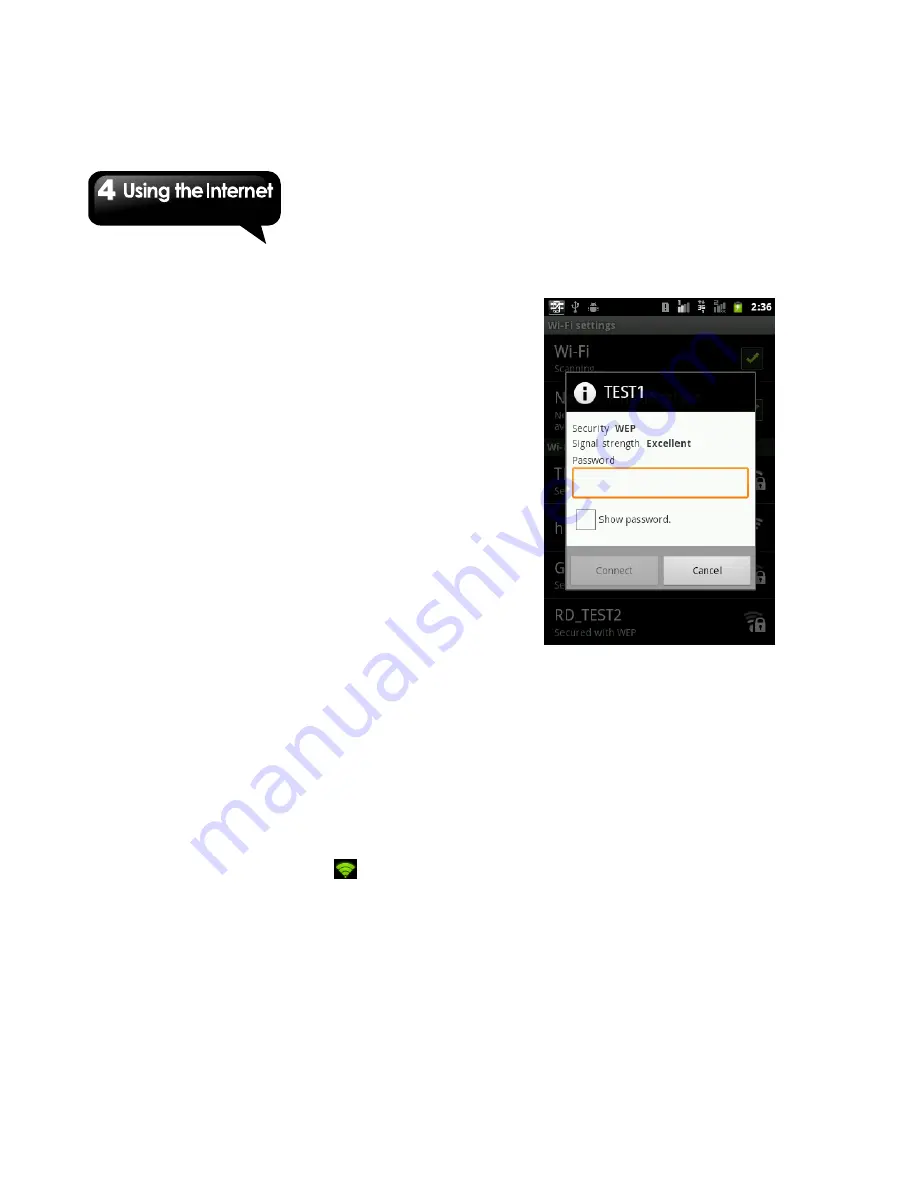
G1345
│
4-1
4. Using the Internet
4.1 Connecting to the Internet
Your phone connects to the Internet via:
Wi-Fi
GPRS / EDGE / 3G / 3.5G
NOTE:
If you connect to the Internet, you may
be charged.
If you want to stop the connection,
you need to tap Application Drawer > Settings
> Wireless & networks > Mobile networks >
to
unmark Data enabled.
Wi-Fi
Your device can connect to the detected network
through Wi-Fi.
1. Tap Application Drawer > Settings > Wireless
& networks.
2. Tap to check the Wi-Fi function and turn Wi-Fi
on or off.
To connect to a Wi-Fi network
1. Tap Wi-Fi settings, and then check Wi-Fi to
turn Wi-Fi on. Begin to search the Wi-Fi
networks.
2. Detected networks are displayed below. Tap a
network connection, and then, tap Connect.
3. If you select an unsecured network, the
connection is established automatically.
4. To connect to a secured connection, you will
be prompted for the network key. Enter the key,
and then, tap Connect. When Wi-Fi is
connected, the connection icon
is
displayed on the status bar.
To add Wi-Fi network
1. Tap Application Drawer > Settings > Wireless
& networks.
2. Tap Wi-Fi settings.
3. In W i-Fi networks, tap Add Wi-Fi network. A
new window is displayed.
4. Follow the on-screen instructions and enter
the necessary information, and then, tap Save
to store settings.
Summary of Contents for GSmart G1345
Page 1: ...G1345 ...
















































