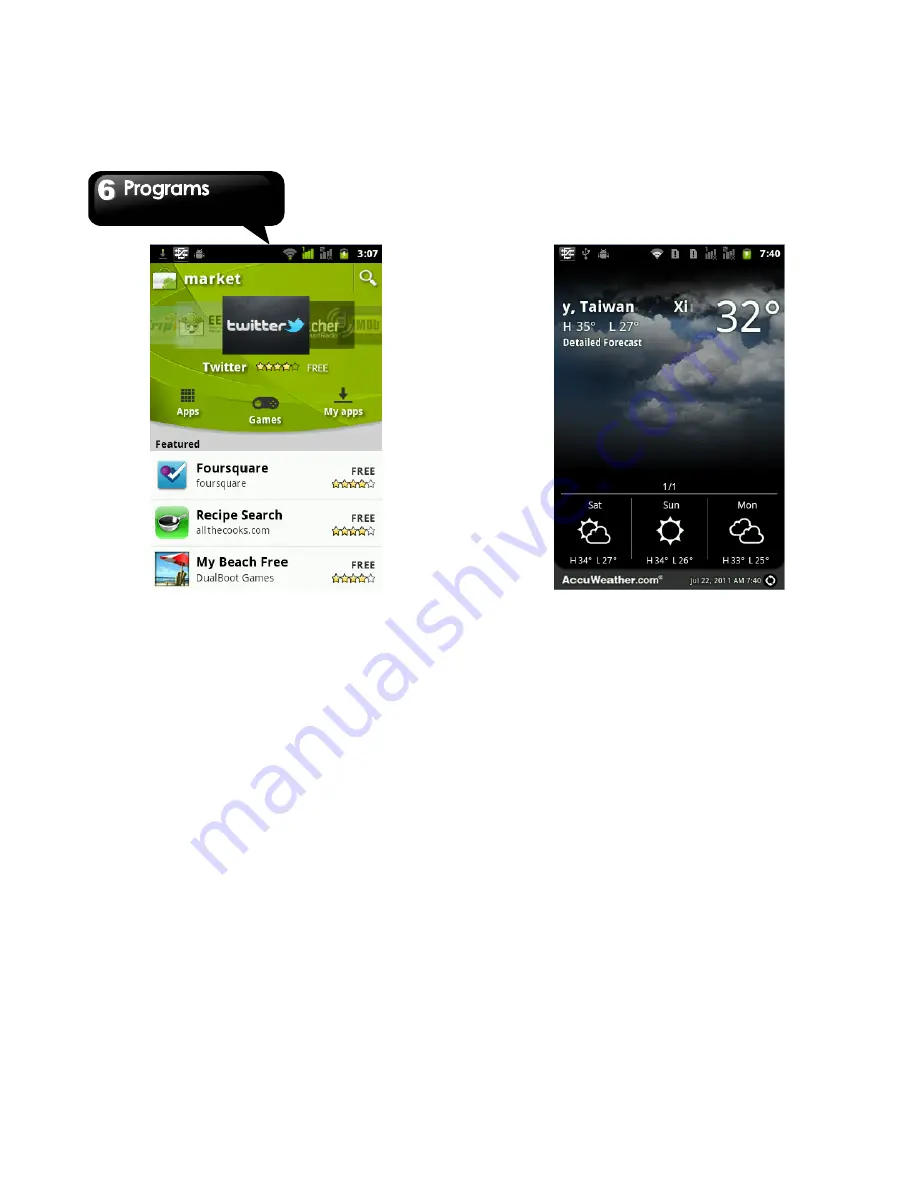
G1345
│
6-9
6.14 Weather
Weather can give you more convenient way in
checking your daily weather forecast status.
1. Tap Application Drawer > Weather.
2. Add a city: Tap Menu > Add City. In the search
bar, input the city you want. Or, you can tap the
city you want in the list of the city, and then, back
to Weather. You can slide the screen upwards
and downwards to switch the weather of the city.
3. Arrange a city: Tap Menu > Arrange. Tap and
hold the city you want to move to the location
you want.
4. Remove a city: Tap Menu > Remove City.
5. Select a background: Tap Menu > Background.
You can select Default, Map, and Map-satellite.
6. Select the degree unit: Tap Menu > Degree Unit.
You can select Celsius and Fahrenheit.
7. More information: Tap Menu > More. It includes
Update Frequency, Update Notification , Demo,
and About .
6.15 News and Weather
News and Weather will show the weather and
news of your city automatically.
1. Tap Application Drawer > News and Weather.
Slide the screen to switch between the pages of
weather and news.
2. Tap Menu >
Refresh to update the information.
3. Tap Menu > Settings. You can adjust the
settings of the weather and news.
Summary of Contents for GSmart G1345
Page 1: ...G1345 ...


























