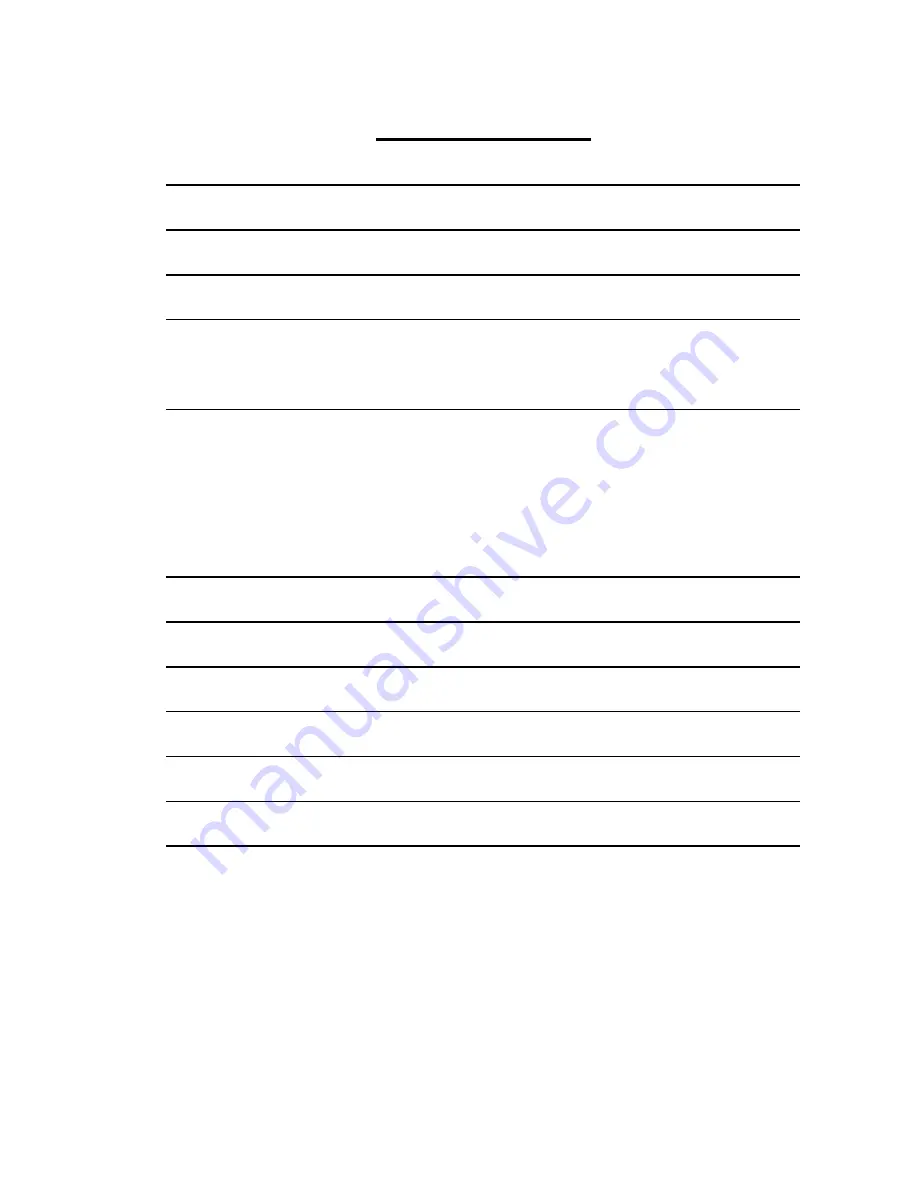
2
Table of Contents
SAFETY, CARE AND REGULATORY INFORMATION ............................................... 3
CHAPTER 1 PACKING LIST ............................................................................................. 7
CHAPTER 2 SYSTEM OVERVIEW.................................................................................. 8
CHAPTER 3 SYSTEM SPECIFICATION......................................................................... 9
H
ARDWARE SPECIFICATION
..................................................................................................... 9
CHAPTER 4 HARDWARE INSTALLATION ................................................................ 10
4.1.
R
EMOVE
&
I
NSTALL
C
HASSIS
C
OVER
......................................................................... 10
4.2.
I
NSTALL
M
EMORY
DIMM
M
ODULE
........................................................................... 11
4.3.
I
NSTALL
HDD
AND CONNECT CABLE
........................................................................... 12
4.4.
I
NSTALL
CPU
AND HEAT SINK
..................................................................................... 13
4.5.
I
NSTALL
DVD
AND CONNECT CABLE
........................................................................... 15
CHAPTER 5 .......................................................................................................................... 16
POWER ON PREPARING.................................................................................................. 17
CHAPTER 6 RECOVER SYSTEM (STORAGE SERVER ONLY).............................. 18
CHAPTER 7 SYSTEM DEFAULT SETTING (STORAGE SERVER ONLY)............ 20
CHAPTER 8 ENTER WEB UI (STORAGE SERVER ONLY) ..................................... 20
APPENDIX I MORE INFORMATION (STORAGE SERVER ONLY) ....................... 22
APPENDIX II INSTALL 4-HDD CAGE (OPTION) ....................................................... 23
Summary of Contents for GR-ES604
Page 1: ...1 GR ES604 Server Storage Server Quick Installation Guide Ver 1 0 ...
Page 8: ...8 Chapter 2 System Overview Front view and rear view ...
Page 16: ...16 Chapter 5 Step 6 Step 7 ...
Page 18: ...18 Chapter 6 Recover System Storage Server Only Step 1 Boot from DVD ...
Page 21: ...21 Step 3 Reach the Web UI ...
Page 24: ...24 Step 5 Step 6 Step 6 Step 7 Step 8 Step 8 ...



































