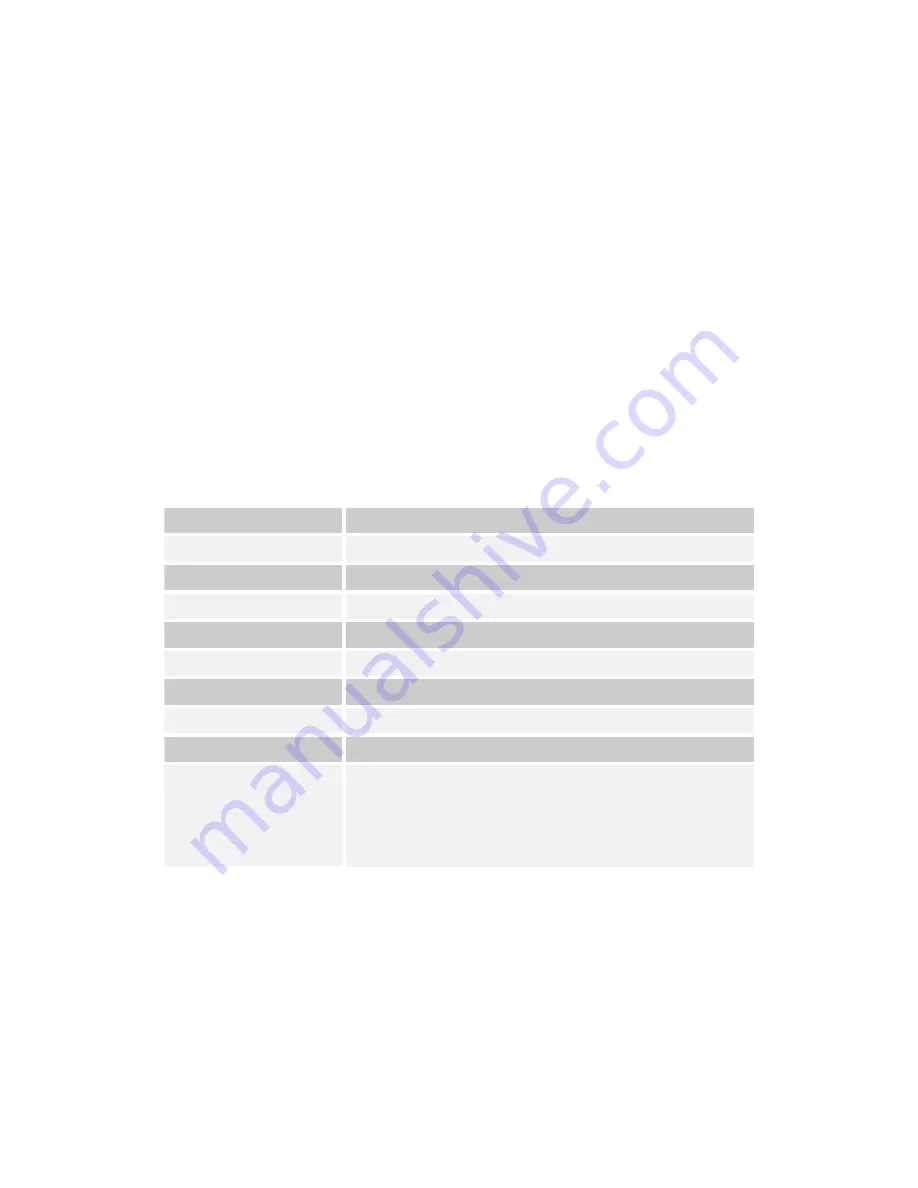
GN-BTD01 Bluetooth User’s Guide
9 Limited Warranty
1-Year Warranty
Gigabyte warrants to the original consumer/purchaser that the adapter product free
from defects in material and workmanship for no limited time from the original
manufactory shipment date. This warranty does not cover the adapter product if it is
damaged in the process of being installed or improperly used.
Gigabyte may replace or repair the adapter product with either new or reconditioned
parts. Repaired or replaced adapter products will be returned to you at the same
revision level as received or higher at Gigabyte’s option. Gigabyte reverses the right
to replace discounted adapter products with an equivalent generation adapter product.
KEEP THIS STUB FOR YOUR PURCHASING RECORD
Customer:
Phone No:
Address:
Email:
Model:
Serial:
Date of Purchase:
Place of Purchase:
From Whom:
Distributor:
25

































