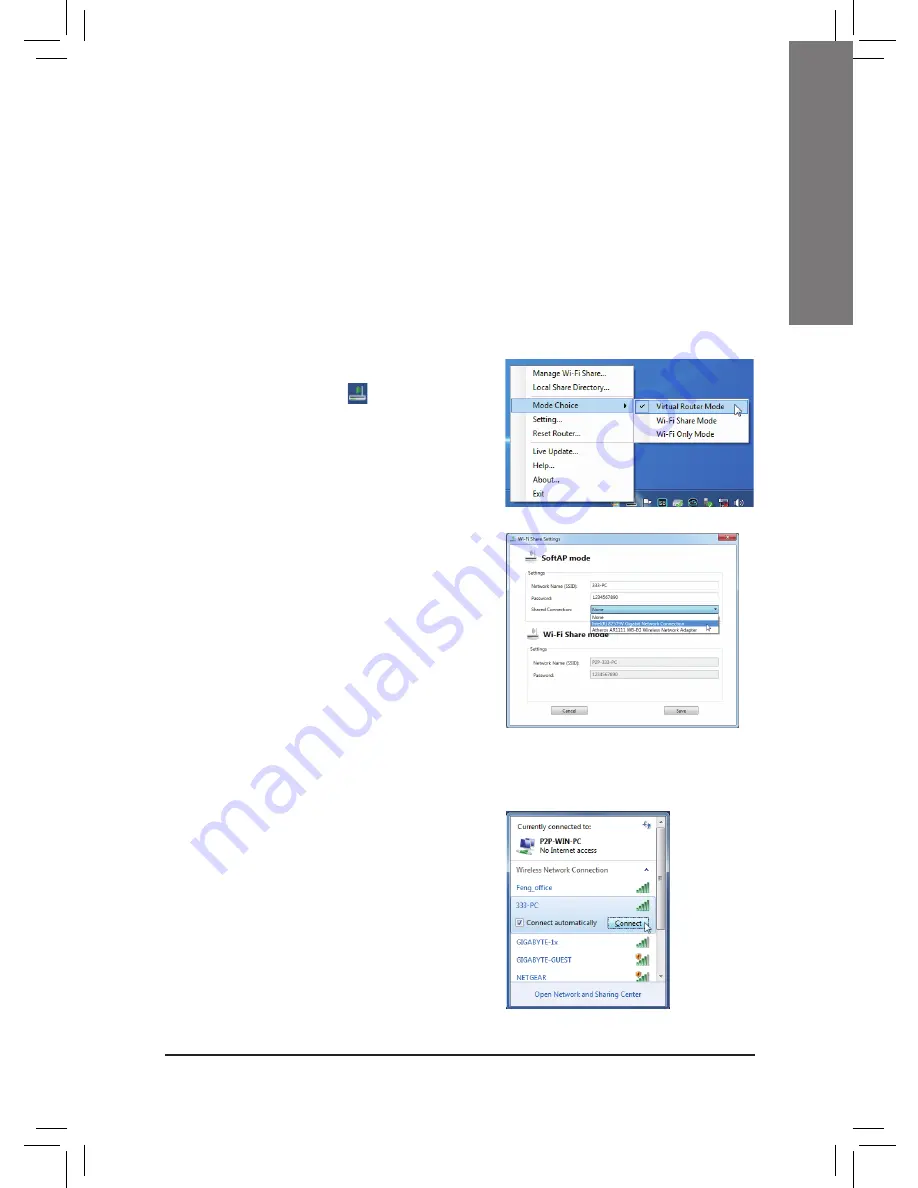
- 5 -
English
Mode Selection
Wi-Fi Share provides three modes for users to select as follows:
A. Virtual Router Mode
The Virtual Router Mode turns your computer into a virtual wireless access point (WAP). Refer to the
steps below for detailed configurations.
Step 1:
Right-click the
Wi-Fi Share
icon
in the notification
area and select
Mode Choice
>
Virtual Router
Mode
to turn your computer into a virtual wireless
AP.
Then select
Setting
.
Step 2:
When the
Wi-Fi Share Settings
dialog box appears,
select a currently running network connection you
want to share from the
Share Connection
list. Then
click
Save
. The
Password
represents the network
security key which is required when other computer
wants to access the Internet through the virtual
wireless AP. You can keep the default password or
create your own one.
Configuring your computer:
Configuring the computer that wants to access the Internet through the virtual wireless AP:
Step 1:
Left-click the
Internet Access
icon in the notification
area. When the
Currently connected to
list
appears, select the virtual wireless AP you want to
connect to and click
Connect
.














