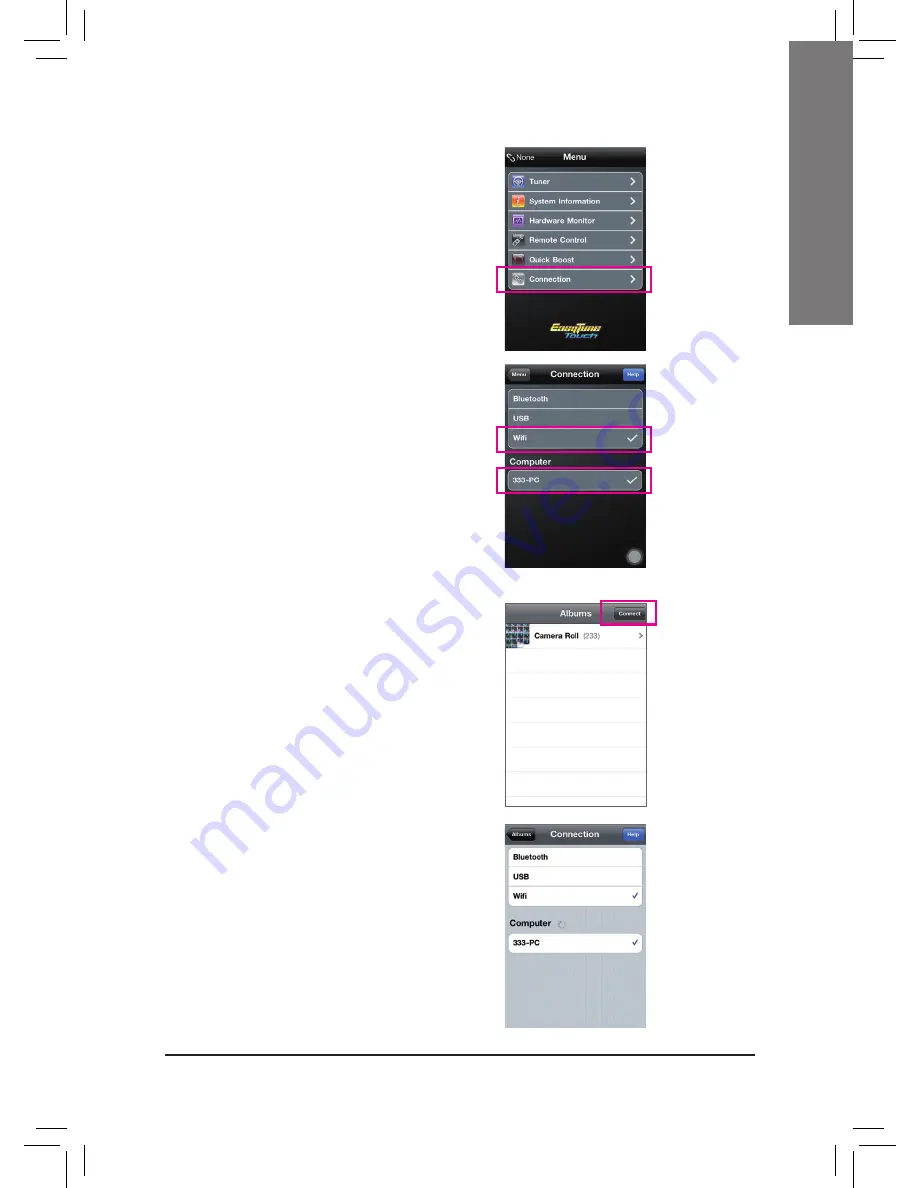
- 11 -
English
Using EasyTune Touch
Step 1:
Go to the main menu of the EasyTune Touch
application on your iPhone. Select
Connection
.
Step 2:
On the
Connection
page, select
Wifi
. iPhone
will begin to search for the computer using the
same network connection. When the computer is
displayed, select it. Then return to the main menu of
the EasyTune Touch application. Now you are able
to use the EasyTune Touch functions to remotely
control the target computer via the iPhone or check
hardware information.
Step 1:
Go to the main screen of the PictureView application.
In the photo gallery, select
Connect
.
Step 2:
On the
Connection
page, select
Wifi
. iPhone
will begin to search for the computer using the
same network connection. When the computer is
displayed, select it. Then return to photo gallery.
Using PictureView














