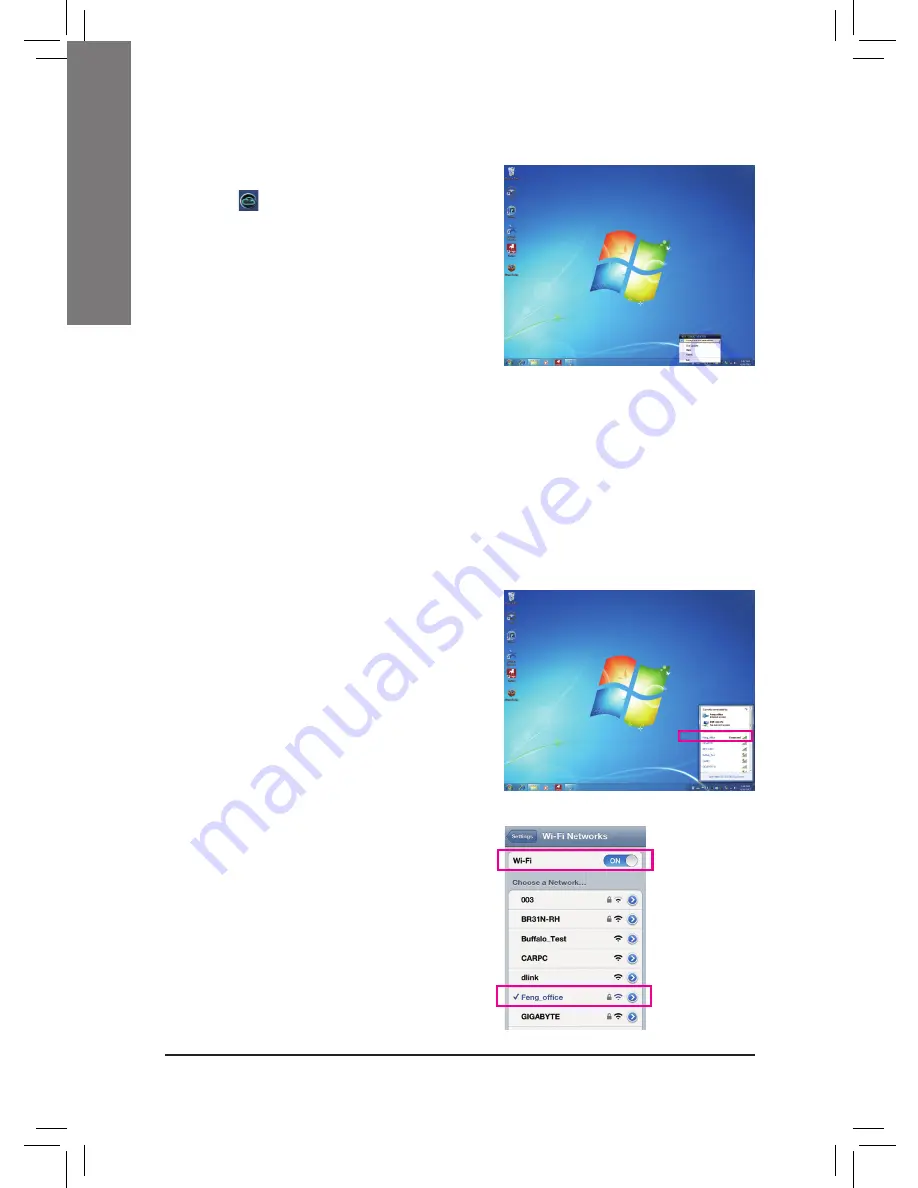
- 10 -
English
Three ways of connection:
Before using EasyTune Touch and PictureView, use one of the three ways below to connect your Apple
devices to the target computer: Wi-Fi, Bluetooth, and USB connections. iPhone 3 and iPad series only
support Wi-Fi connection and iPhone 4 series supports all of the three connections. Below we use
iPhone 4 as the demonstration Apple device. (Make sure i-Tunes is installed first.)
A. Wi-Fi Connection:
Make sure your iPhone and computer are using the
same network connection.
Step 1:
Make sure your computer is connected to a network
connection.
After the Cloud Station utility is installed, the Cloud
Station icon
will appear in the notification area.
You can right-click this icon and select
Always run
on next reboot
to launch this utility each time you
reboot the computer. To use EasyTune Touch and
PictureView on your iPhone/iPad, you must launch
the Cloud Station utility on your computer first.
Using the Cloud Station:
Step 2:
On your iPhone, go to
Settings>Wi-Fi
and turn on
the Wi-Fi function. Then choose the same network
connection that your computer is currently using.














