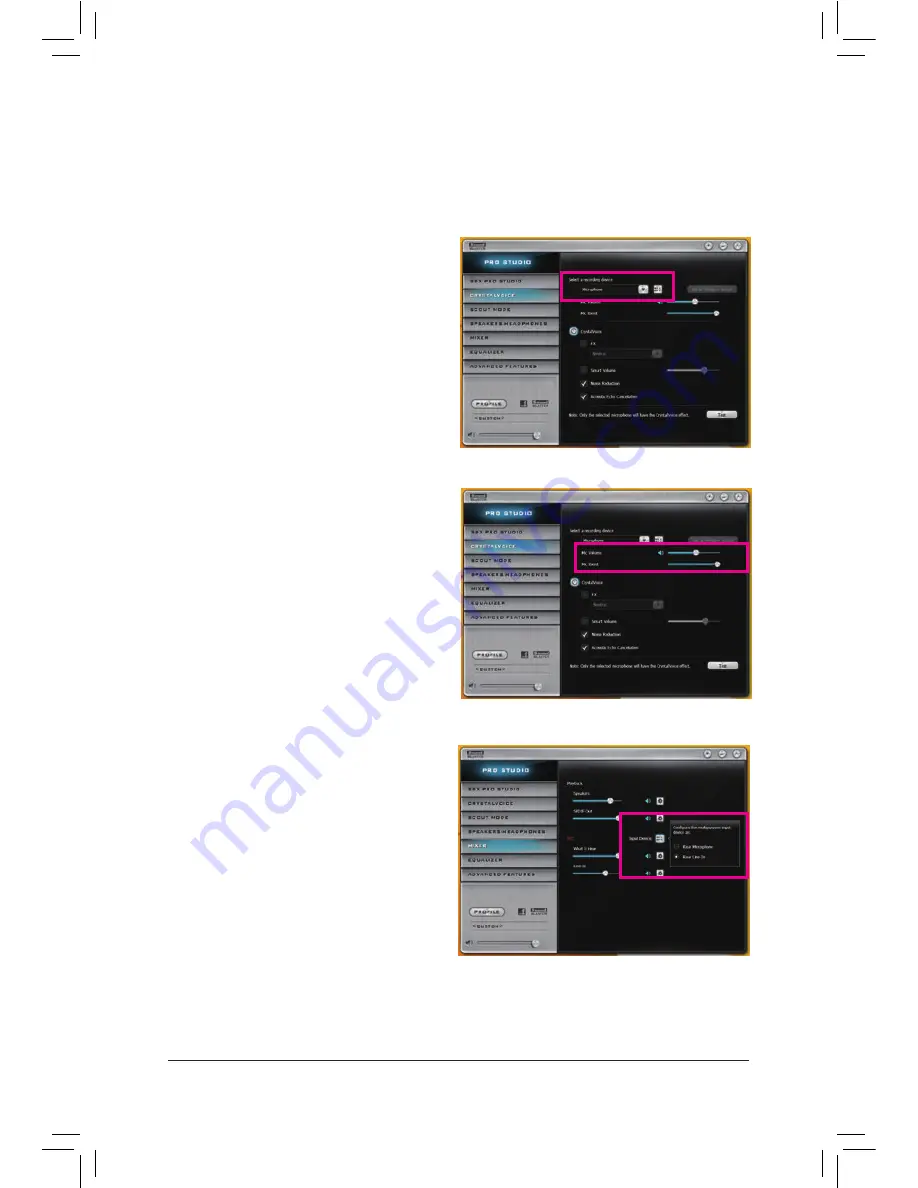
- 117 -
Appendix
Step 2:
To hear the sound being recorded during the recording
process, it is recommended that you set the
Mic volume
at a middle level. Do not mute the recording volume,
or you'll not be able to record the sound. To raise the
recording and playback volume for the microphone,
use the
Mic Boost
slider and set the microphone
boost level.
6-2-4 Configuring Audio Recording
You can record the sound from the microphone or Line in device or record the sound from your computer.
1. Configuring your microphone:
Step 1:
Connect your microphone to the Mic in jack on the back
panel or the Mic in jack on the front panel.
Note: The microphone functions on the front panel and
back panel cannot be used at the same time.
Open the
Sound Blaster Recon3Di
control panel
and go to the
CRYSTALVOICE
page. Make sure your
microphone is correctly connected.
2. Configuring your Line in device:
Step 1:
Open the
Sound Blaster Recon3Di
control panel and
go to the
Mixer
page. In the
REC
section, click the
Input
Device
icon and select
Rear Line In
. Later you can use
the
Line-In
slider to set the volume.
Summary of Contents for GA-Z97X-Gaming G1
Page 1: ...GA Z97X Gaming G1 User s Manual Rev 1001 12ME Z97XGG1 1001R ...
Page 2: ...Motherboard GA Z97X Gaming G1 May 2 2014 May 2 2014 Motherboard GA Z97X Gaming G1 ...
Page 34: ... 34 Hardware Installation ...
Page 64: ...BIOS Setup 64 ...
Page 110: ...Unique Features 110 ...
Page 129: ... 129 Appendix ...
Page 130: ...Appendix 130 ...
Page 131: ... 131 Appendix ...
Page 132: ...Appendix 132 ...
Page 133: ... 133 Appendix ...
Page 134: ...Appendix 134 ...






























