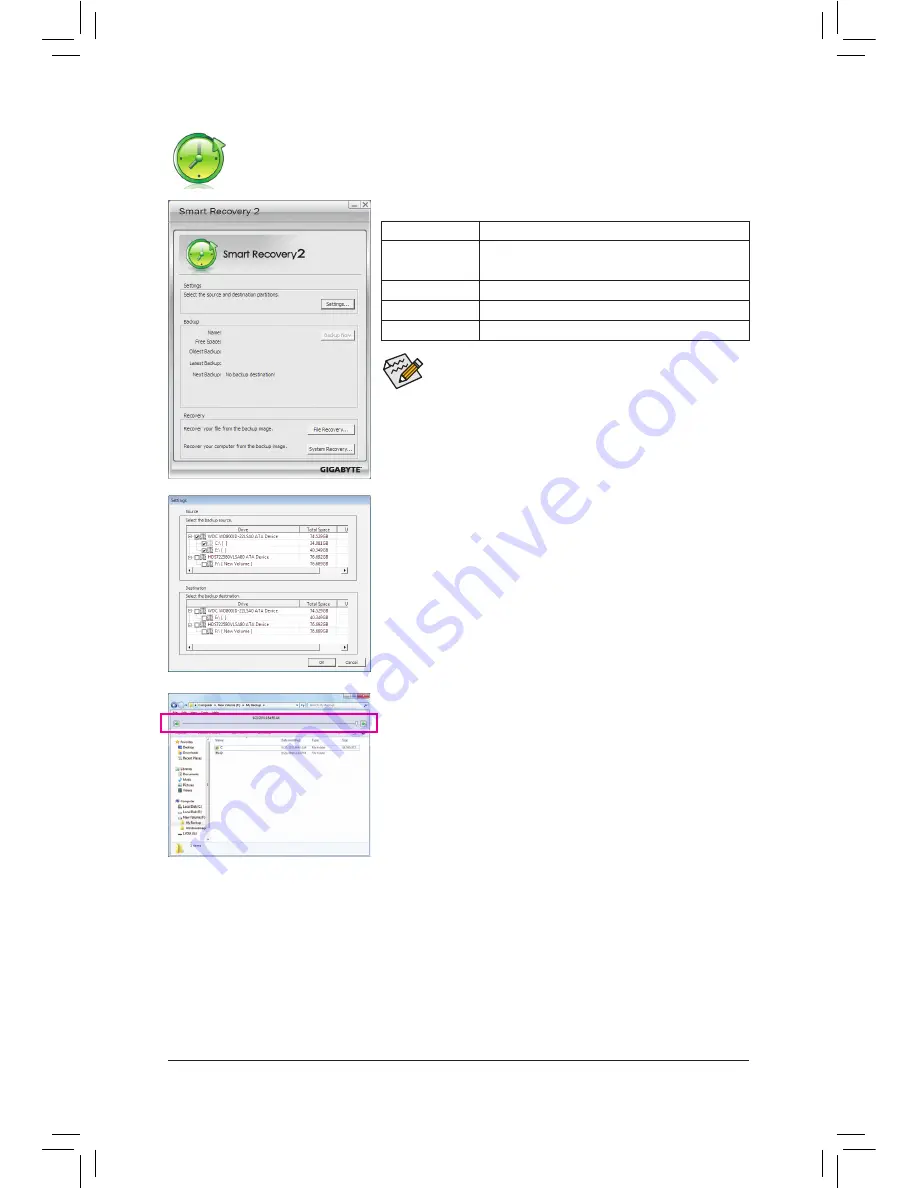
- 71 -
Unique Features
SMART Recovery 2
Smart Recovery 2 allows you to back up a partition as an image file every hour. You can use
these images to restore your system or files when needed.
•
Supported operating systems: Windows 7 and Vista.
•
Smart Recovery 2 only supports NTFS file system.
•
You need to select the destination partition in Settings the first
time you use Smart Recovery 2.
•
The
Backup Now
button will be available only after you log in
Windows for ten minutes.
The Smart Recovery 2 main menu:
Creating a backup:
Click the
Settings
button on the main menu. In the
Settings
dialog
box, select the source partition and destination partition and click
OK
.
The initial backup will start after 10 minutes and regular backup will
be performed hourly. Note: By default, all partitions on the system
drive are selected as the backup source. The backup destination
cannot be on the same partition as the backup source.
Recovering a file:
Click the
File Recovery
button on the main menu. Use the time
slider on the top of the popped out window to select a previous
backup time. The right pane will display the backed-up partitions in
the backup destination (in the
My Backup
folder). Browse to the file
you want and copy it.
Button
Function
Settings
Allows you to select the source and destination
partition
Backup Now Allows you to perform the backup immediately
File Recovery...
Allows you to recover your files from the backup image
System Recovery... Allows you to recover your system from the backup image
Summary of Contents for GA-Z68A-D3H-B3
Page 1: ...GA Z68A D3H B3 User s Manual Rev 1001 12ME Z68D3HB 1001R ...
Page 2: ...Motherboard GA Z68A D3H B3 Apr 29 2011 Apr 29 2011 Motherboard GA Z68A D3H B3 ...
Page 30: ...Hardware Installation 30 ...
Page 100: ...Appendix 100 ...
Page 101: ... 101 Appendix ...
Page 102: ...Appendix 102 ...













































