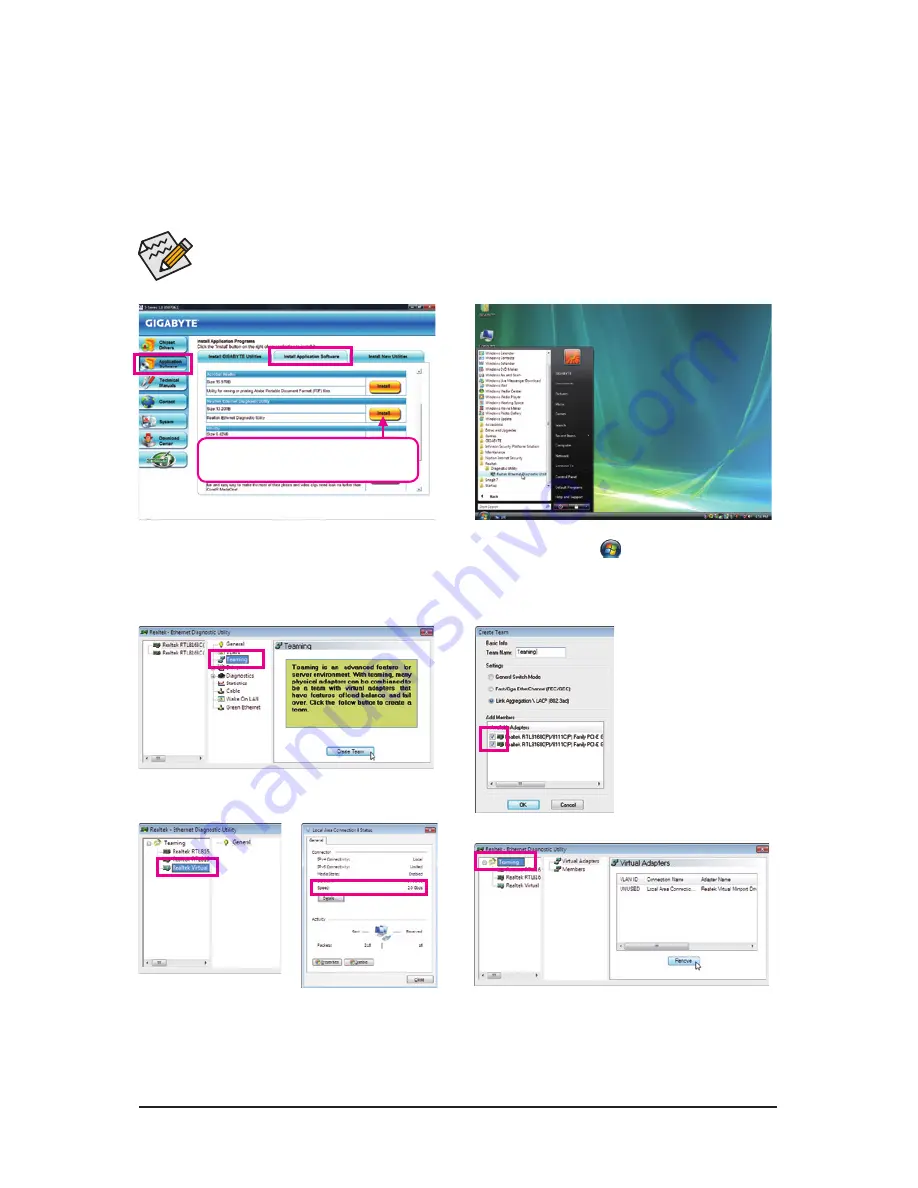
Unique Features
- 86 -
4-10 Teaming
Dual LAN with Teaming functionality enabled allows two single connections to act as one single connection
for twice the transmission bandwidth, making data transmission more effective and also improving the quality
of transmission of distant image(s). Fault tolerance on the dual LAN network prevents network downtime by
transferring the workload from a failed port to a working port.
•
The speed of transmission is subject to the actual network environment or status even with Teaming enabled.
•
To enable Teaming or Bonding (IEEE 802.3ad Link Aggregation) feature, it is required that the connected net-
work switch or router device supports the IEEE 802.3ad LACP standard. Please refer to your network switch
or router device manual for further details.
Step 3:
Choose
Teaming
and click the
Create Team
button.
Removing the Existing Teaming:
Step 4:
Give a name for the Team,
e.g. Teaming, and set up
the Teaming mode based
on your hub's specifica-
tions. Select the check
boxes for the two available
adapters and click
OK
.
Step 5:
After you complete the setup, you will see the third
virtual network interface. Go to
Local Area Connec-
tion Status
and you will see the connection speed is
2.0 Gbps.
To remove the existing Teaming, click the item you
created, and then click the
Remove
button.
Select
Realtek Ethernet Diagnostic Utility
and
click
Install
.
Step 1:
Insert the motherboard driver disk and select
Appli-
cation Software
,
Install Application Software
. Click
Install
under
Realtek Ethernet Diagnostic Utility
for
installation. Restart your system when completed.
Step 2:
Click the
Start
icon
. Point to
All Programs
,
Realtek
,
Diagnostic Utility
,
Realtek Ethernet
Diagnostic Utility
to access the utility.














































