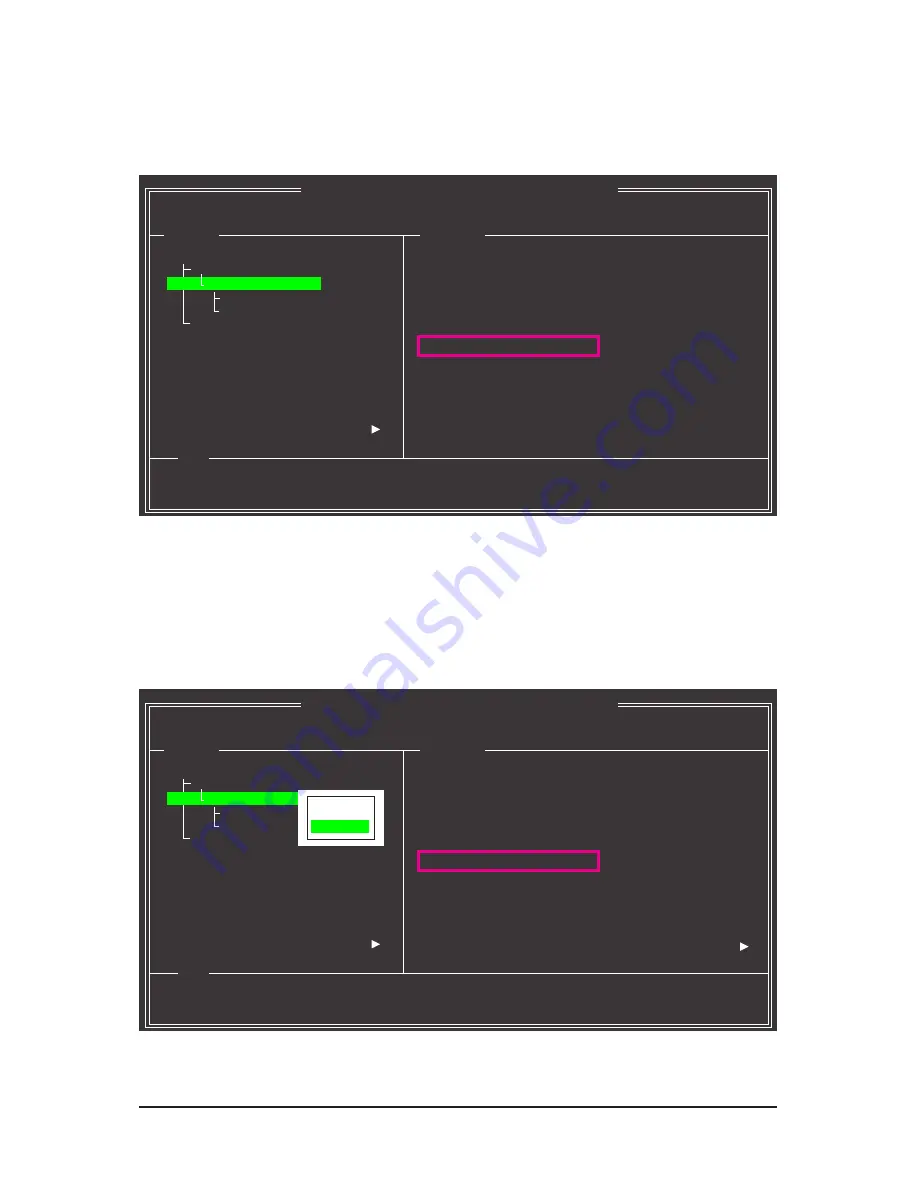
Appendix
- 120 -
Step 3:
The
BGA Rebuild
item in the
Information
block will display the current rebuild progress. After the rebuild is
complete, the
Status
will display as
Functional
. Please note the rebuild will be stopped if you exit the rebuild
screen before the rebuild is complete.
Resume the Stopped Rebuild Process
To resume the stopped rebuild process, enter the
GSATA RAID Configuration
menu in BIOS Setup again.
Move the selection bar to the array to be rebuilt (for example, VD 0: New_VD). Press <Enter> on this array
and select
Resume
. Press <Enter> again to continue the rebuild process. Note that the percentage of the last
rebuild progress will be rounded down to the nearest multiple of 10 percent (as shown in the
BGA Rebuild
item). For example, if you stopped the rebuild at 27%, the rebuild will continue at 20%.
Marvell BIOS Setup (c) 2009 Marvell Technology Group Ltd.
Topology
Information
Help
ID
:
0
Name
:
New_VD
Status
:
Degrade
Stripe Size
:
64K
RAID Mode
:
RAID1
Size
:
75776MB
BGA Status
:
Running
BGA Rebuild
:
27%
Number of PDs
:
2
Numbers
:
0 8
HBA 0 : Marvell 0
Virtual Disks
VD 0: New_VD
PD 0: WDC WD800JD-22L
PD 8: WDC WD800JD-22L
Free Physical Disks
Virtual Disk: A set of disk blocks presented to an operating environment as
a range of consecutively numbered logical blocks with disk-like storage.
ENTER: Operation F10: Exit/Save ESC: Return
Marvell BIOS Setup (c) 2009 Marvell Technology Group Ltd.
Topology
Information
Help
ID
:
0
Name
:
New_VD
Status
:
Degrade
Stripe Size
:
64K
RAID Mode
:
RAID1
Size
:
75776MB
BGA Status
:
Running
BGA Rebuild
:
20%
Number of PDs
:
2
Numbers
:
0 8
HBA 0 : Marvell 0
Virtual Disks
VD 0: New_VD
PD 0: WDC WD800JD-22L
PD 8: WDC WD800JD-22L
Free Physical Disks
Virtual Disk: A set of disk blocks presented to an operating environment as
a range of consecutively numbered logical blocks with disk-like storage.
ENTER: Operation F10: Exit/Save ESC: Return
[Delete]
[Resume]
















































