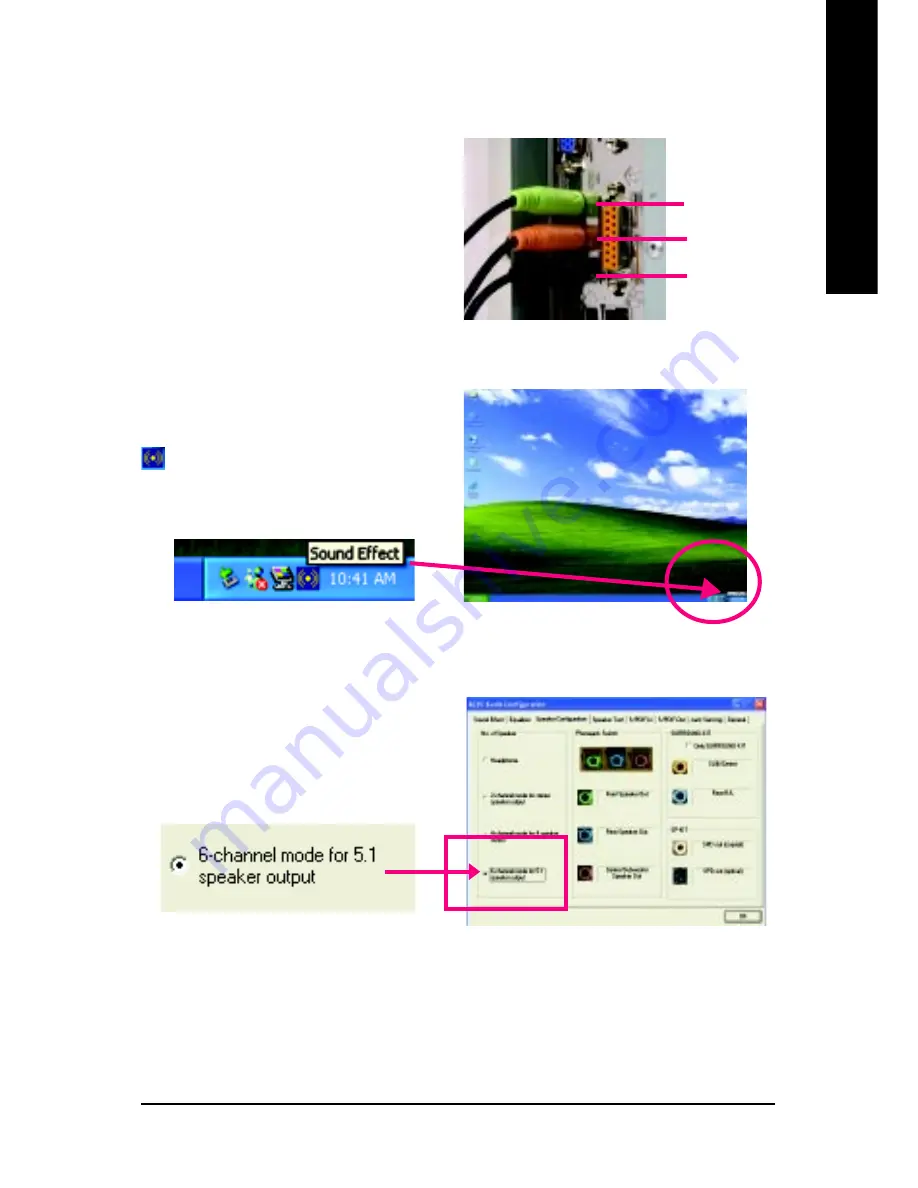
Technical Reference
- 67 -
English
Use the back audio panel to connect the audio
output without any additional module.
STEP 1 :
Connect the front channels to "Line Out", the rear
channels to "Line In", and the Center/Subwoofer
channels to "MIC In".
Basic 6 Channel Analog Audio Output Mode
STEP 2 :
After installation of the audio driver, you'll find an
icon on the taskbar's status area. Click the
audio icon "Sound Effect" from the windows tray at
the bottom of the screen.
STEP 3 :
Select "Speaker Configuration", and choose the
"6 channels for 5.1 speakers out put".
Disable "Only SURROUND-KIT" and pess "OK".
Line Out
Line In
MIC In
Summary of Contents for GA-8S648FXM
Page 13: ...Introduction English 9 ...
Page 14: ... 10 GA 8S648FXM Motherboard English ...
Page 33: ...Introduction English 29 ...
Page 34: ... 30 GA 8S648FXM Motherboard English ...
Page 61: ... 57 BIOS Setup English ...
Page 62: ... 58 GA 8S648FXM Motherboard English ...
Page 79: ...Technical Reference 75 English ...
Page 80: ... 76 GA 8S648FXM Motherboard English ...
Page 94: ... 90 GA 8S648FXM Motherboard English ...
Page 95: ...Appendix 91 English ...






























