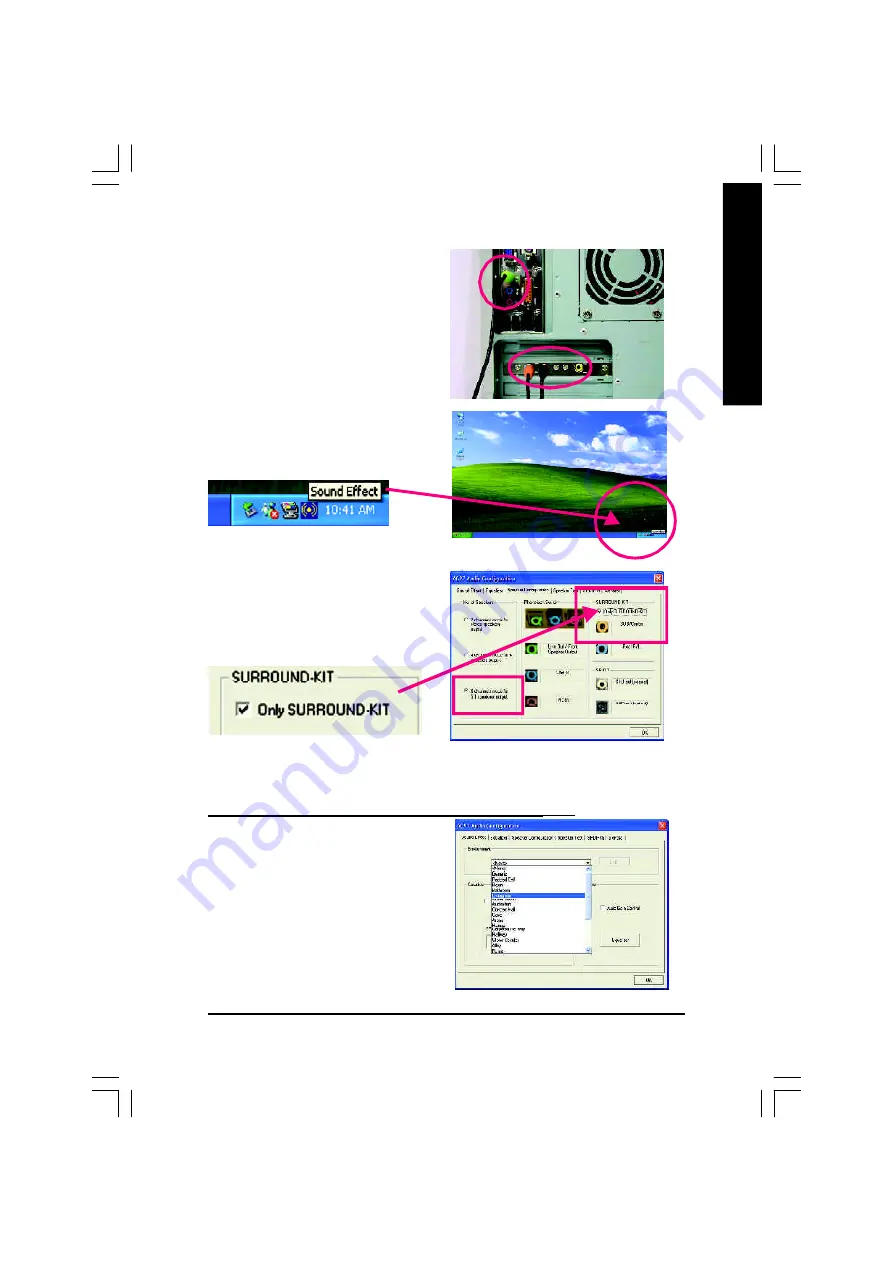
Technical Reference
- 77 -
English
STEP 4 :
Click the audio icon "Sound Effect" from the win-
dows tray at the bottom of the screen.
STEP 3 :
Connect the front channels to back audio panel's
"Line Out", the rear channels to SURROUND-KIT's
REAR R/L, and the Center/Subwoofer channels to
SURROUND-KIT's SUB CENTER.
STEP 5 :
Select "Speaker Configuration", and choose the "6
channels for 5.1 speakers out put".
Enable "Only SURROUND-KIT" and press "OK".
When the "Environment settings" is "None", the sound
would be perform ed as stereo m ode(2 channels
output). Please select the other settings for 6
channels output.
Basic & Advanced 6 Channel Analog Audio Output Mode
Notes:
8id2003_2002_t.p65
2003/3/14, 上午 11:19
77
Summary of Contents for GA-8ID2003
Page 30: ... 26 GA 8ID2003 Series Motherboard English ...
Page 57: ...BIOS Setup English 53 8id2003_2002_b p65 2003 3 14 上午 11 33 53 ...
Page 58: ... 54 GA 8ID2003 Series Motherboard English 8id2003_2002_b p65 2003 3 14 上午 11 33 54 ...
Page 83: ...Technical Reference 79 English 8id2003_2002_t p65 2003 3 14 上午 11 19 79 ...
Page 84: ... 80 GA 8ID2003 Series Motherboard English 8id2003_2002_t p65 2003 3 14 上午 11 19 80 ...
Page 95: ... 91 English Memo 8id2003_2002_a p65 2003 3 14 上午 11 34 91 ...






























