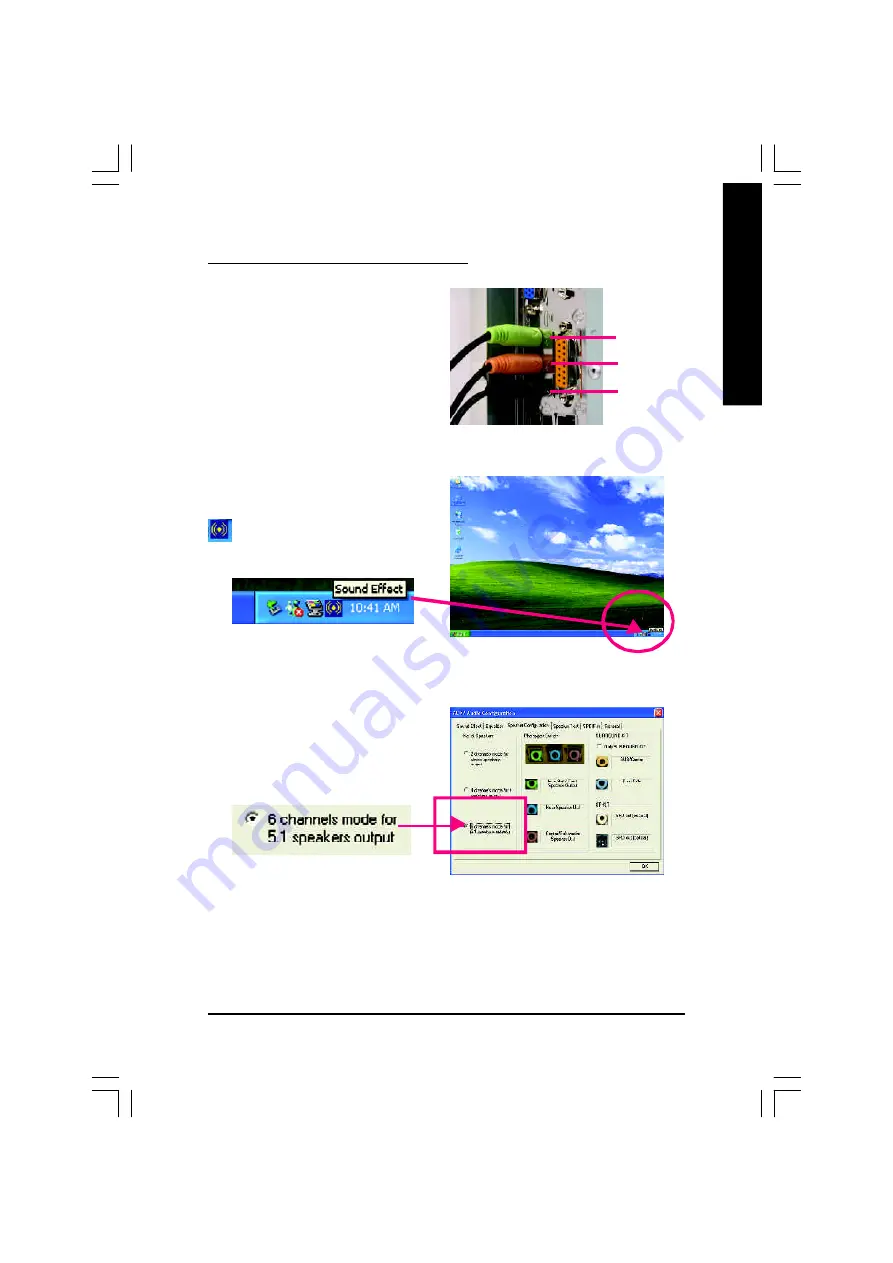
Technical Reference
- 75 -
English
Use the back audio panel to connect the audio out-
put without any additional module.
STEP 1 :
Connect the front channels to "Line Out",the rear
channels to "Line In", and the Center/Subwoofer
channels to "MIC In".
Basic 6 Channel Analog Audio Output Mode
STEP 2 :
After installation of the audio driver, you'll find an
icon on the taskbar's status area. Click the
audio icon "Sound Effect" from the windows tray at
the bottom of the screen.
STEP 3 :
Select "Speaker Configuration", and choose the
"6 channels for 5.1 speakers out put".
Disable "Only SURROUND-KIT" and pess "OK".
Line Out
Line In
MIC In
8id2003_2002_t.p65
2003/3/14, 上午 11:19
75
Summary of Contents for GA-8ID2003
Page 30: ... 26 GA 8ID2003 Series Motherboard English ...
Page 57: ...BIOS Setup English 53 8id2003_2002_b p65 2003 3 14 上午 11 33 53 ...
Page 58: ... 54 GA 8ID2003 Series Motherboard English 8id2003_2002_b p65 2003 3 14 上午 11 33 54 ...
Page 83: ...Technical Reference 79 English 8id2003_2002_t p65 2003 3 14 上午 11 19 79 ...
Page 84: ... 80 GA 8ID2003 Series Motherboard English 8id2003_2002_t p65 2003 3 14 上午 11 19 80 ...
Page 95: ... 91 English Memo 8id2003_2002_a p65 2003 3 14 上午 11 34 91 ...






























