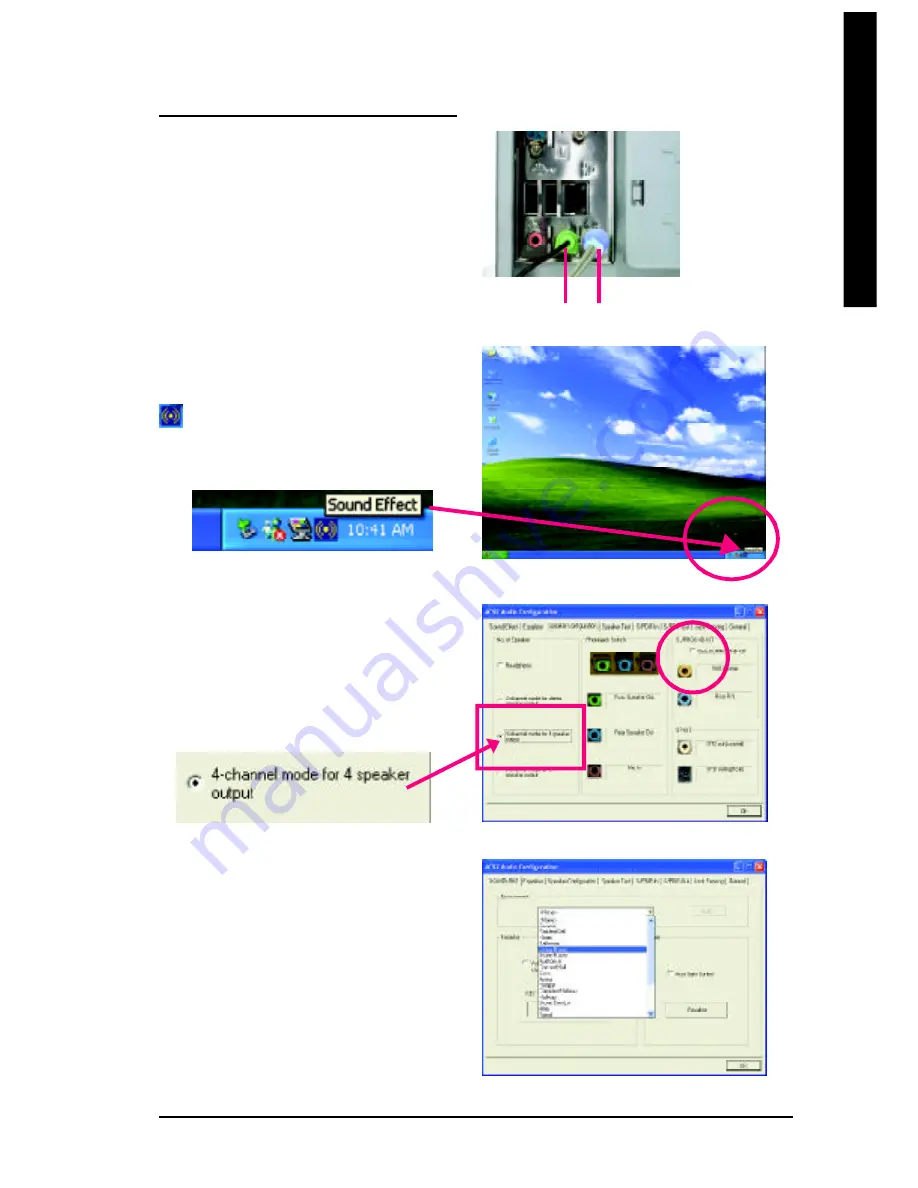
Technical Reference
- 77 -
English
4 Channel Analog Audio Output Mode
STEP 1 :
Connect the front channels to "Line Out", the rear
channels to "Line In".
STEP 2 :
After installation of the audio driver, you'll find an
icon on the taskbar's status area. Click the
audio icon "Sound Effect" from the windows tray at
the bottom of the screen.
Line Out Line In
STEP 3 :
Select "Speaker Configuration", and choose the "4
channel for 4 speakers out put".
Disable "Only SURROUND-KIT",
and press "OK".
When the "Environment settings" is "None", the
sound would be performed as stereo mode (2 chan-
nels output). Please select the other settings for 4
channels output.
Summary of Contents for GA-8I865GVMK
Page 13: ...Introduction English 9 ...
Page 14: ... 10 GA 8I865GVMKMotherboard English ...
Page 35: ... 31 Hardware Installation Process English ...
Page 36: ... 32 GA 8I865GVMKMotherboard English ...
Page 62: ... 58 GA 8I865GVMK Motherboard English ...
Page 90: ... 86 GA 8I865GVMK Motherboard English ...
Page 91: ...Technical Reference 87 English ...
Page 92: ... 88 GA 8I865GVMK Motherboard English ...
Page 105: ... 101 English Memo ...
Page 106: ... 102 GA 8I865GVMK Motherboard English ...
Page 107: ... 103 English Memo ...
Page 108: ... 104 GA 8I865GVMK Motherboard English ...
Page 109: ...Appendix 105 English ...






























