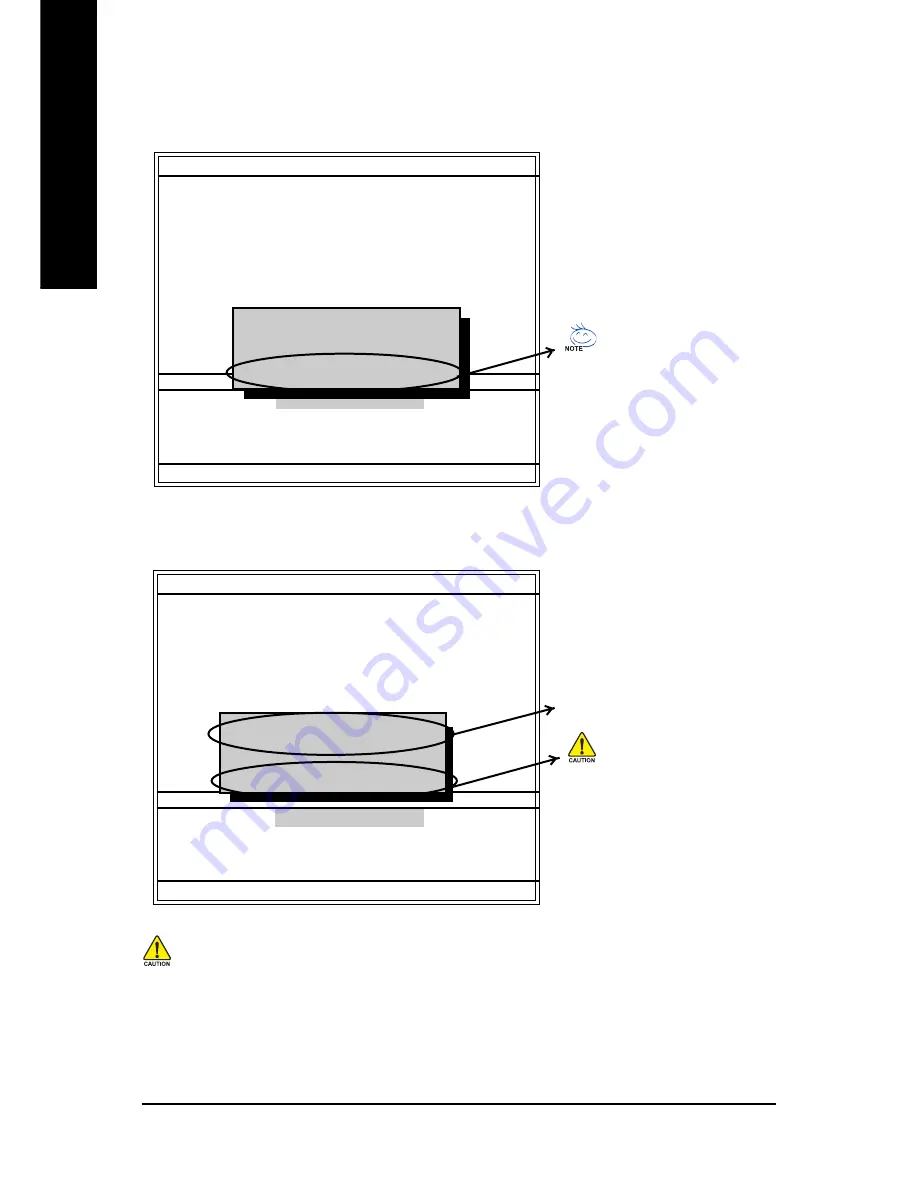
- 62 -
GA-8I845GV Series Motherboard
English
After BIOS file is read, you'll see a confirmation dialog box asking you "Are you sure to update
BIOS?"
Please do not take out the floppy disk when it begins flashing BIOS.
3. Press
Y
button on your keyboard after you are sure to update BIOS.
Then it will begin to update BIOS. The progress of updating BIOS will be displayed.
Dual BIOS Utility
Boot From......................................... Main Bios
Main ROM Type/Size........................
SST 49LF003A
256K
Backup ROM Type/Size....................
SST 49LF003A
256K
Wide Range Protection Disable
Boot From Main Bios
Auto Recovery Enable
Halt On Error Disable
Copy Main ROM Data to Backup
Load Default Settings
Save Settings to CMOS
Q-Flash Utility
Load Main BIOS from Floppy
Load Backup BIOS from Floppy
Save Main BIOS to Floppy
Save Backup BIOS to Floppy
Enter : Run
:Move ESC:Reset F10:Power Off
You can press "Enter" to continue
updating BIOS or "ESC" to abort.
CHECKSUM = 96D2
Are you sure to update BIOS?
[Enter] to continue or [Esc] to abort.....
Dual BIOS Utility
Boot From......................................... Main Bios
Main ROM Type/Size........................
SST 49LF003A
256K
Backup ROM Type/Size....................
SST 49LF003A
256K
Wide Range Protection Disable
Boot From Main Bios
Auto Recovery Enable
Halt On Error
Disable
Copy Main ROM Data to Backup
Load Default Settings
Save Settings to CMOS
Q-Flash Utility
Load Main BIOS from Floppy
Load Backup BIOS from Floppy
Save Main BIOS to Floppy
Save Backup BIOS to Floppy
Enter : Run
:Move ESC:Reset F10:Power Off
The progress of updating BIOS.
Do not turning off power or reset
your system at this stage to avoid
damaging your BIOS rom!!
Programming Now.......
>>>>>>>>>>>>......................
Don’t Turn Off Power Or Reset System
Summary of Contents for GA-8I845GV
Page 2: ......
Page 32: ... 28 GA 8I845GV Series Motherboard English ...
Page 58: ... 54 GA 8I845GV Series Motherboard English ...













































