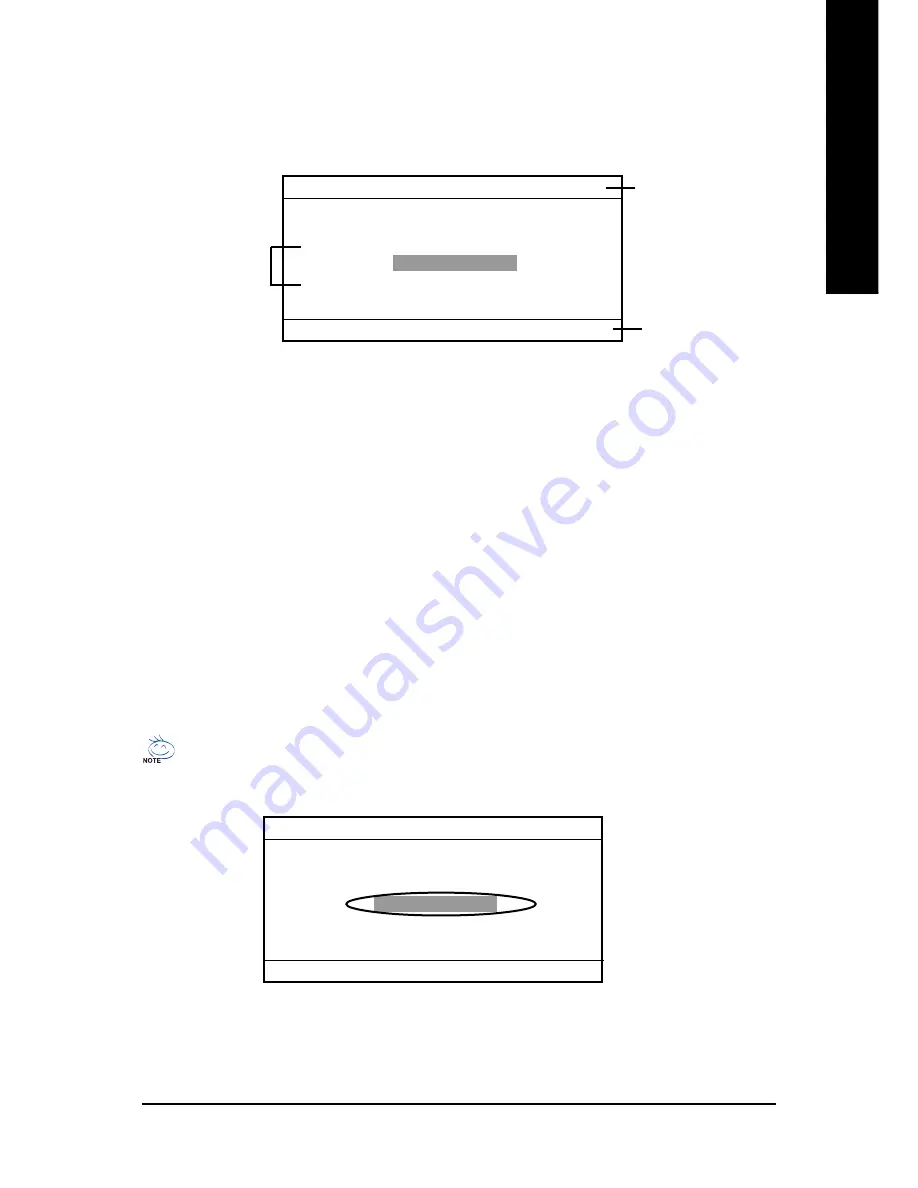
Technical Reference
- 67 -
English
Exploring the Q-Flash
™
utility screen
The Q-Flash
™
BIOS utility screen consists of the following key components.
The Q-Flash utility
title bar
Q-Flash Utility V1.30
Flash Type/Size................SST 49LF002A
256K
Enter: Run
/ : Move ESC: Reset F10:Power Off
Keep DMI DataEnable
Update BIOS from Floppy
Save BIOS to Floppy
Action bar
Task menu for the
Q-Flash utility
Task menu for the Q-Flash
™
utility:
Contains the names of three tasks. Blocking a task and pressing
Enter
key on your keyboard to enable execution of the task.
Action bar:
Contains the names of four actions needed to operate the Q-Flash
™
utility. Pressing the
buttons mentioned on your keyboard to perform these actions.
Using the Q-Flash
™
utility:
This section tells you how to update BIOS using the Q-Flash
™
utility. As described in the "Before you
begin" section above, you must prepare a floppy disk having the BIOS file for your motherboard and
insert it to your computer. If you have already put the floppy disk into your system and have enter the
Q-Flash
™
utility, please follow the steps below to flash BIOS.
Steps:
1. Press arrow buttons on your keyboard to move the light bar to "Load Main BIOS from Floppy" item
in the Q-Flash
™
menu and press
Enter
button.
If you want to save the current BIOS for backup purpose, you can begin Step 1 with
Save Main
BIOS to Floppy
item.
Q-Flash Utility V1.30
Flash Type/Size................SST 49LF002A
256K
Enter: Run
/ : Move ESC: Reset F10:Power Off
Keep DMI DataEnable
Update BIOS from Floppy
Save BIOS to Floppy
Summary of Contents for GA-8I845GV
Page 2: ......
Page 32: ... 28 GA 8I845GV Series Motherboard English ...
Page 58: ... 54 GA 8I845GV Series Motherboard English ...
















































