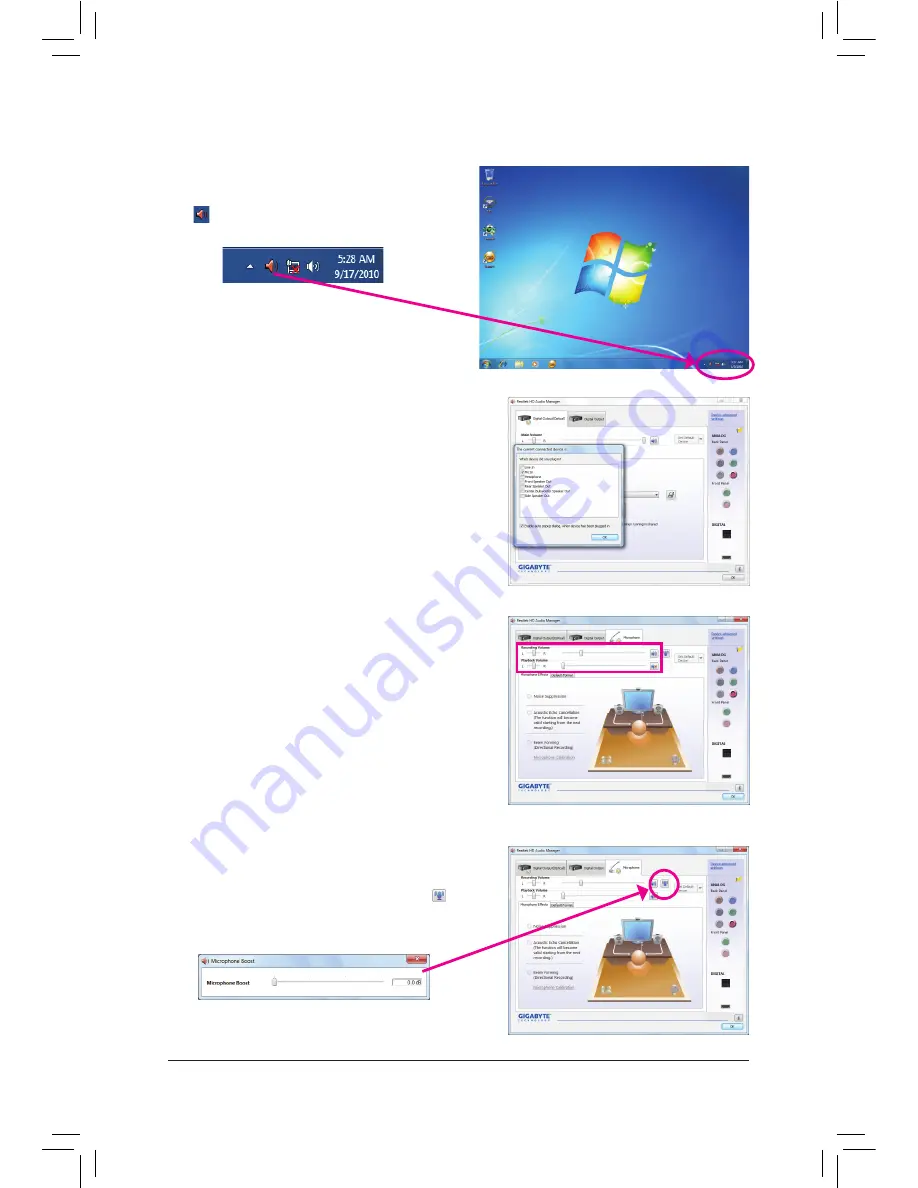
- 89 -
Appendix
5-2-4 Configuring Microphone Recording
Step 2:
Connect your microphone to the Mic in jack (pink) on
the back panel or the Mic in jack (pink) on the front
panel. Then configure the jack for microphone function
-
ality.
Note: The microphone functions on the front panel and
back panel cannot be used at the same time.
Step 3:
Go to the
Microphone
screen. Do not mute the record-
ing volume, or you'll not be able to record the sound.
To hear the sound being recorded during the recording
process, do not mute the playback volume. It is recom-
mended that you set the volumes at a middle level.
Step 1:
After installing the audio driver, the
HD Audio Manager
icon
will appear in the notification area. Double-click
the icon to access the
HD Audio Manager
.
Step 4:
To raise the recording and playback volume for the
microphone, click the
Microphone Boost
icon on
the right of the
Recording Volume
slider and set the
Microphone Boost level.
Summary of Contents for GA-880GMA-USB3
Page 2: ...Motherboard GA 880GMA USB3 Mar 4 2011 Mar 4 2011 Motherboard GA 880GMA USB3 ...
Page 30: ...Hardware Installation 30 ...
Page 95: ... 95 Appendix ...
Page 96: ...Appendix 96 ...
Page 97: ... 97 Appendix ...
Page 98: ...Appendix 98 ...


























