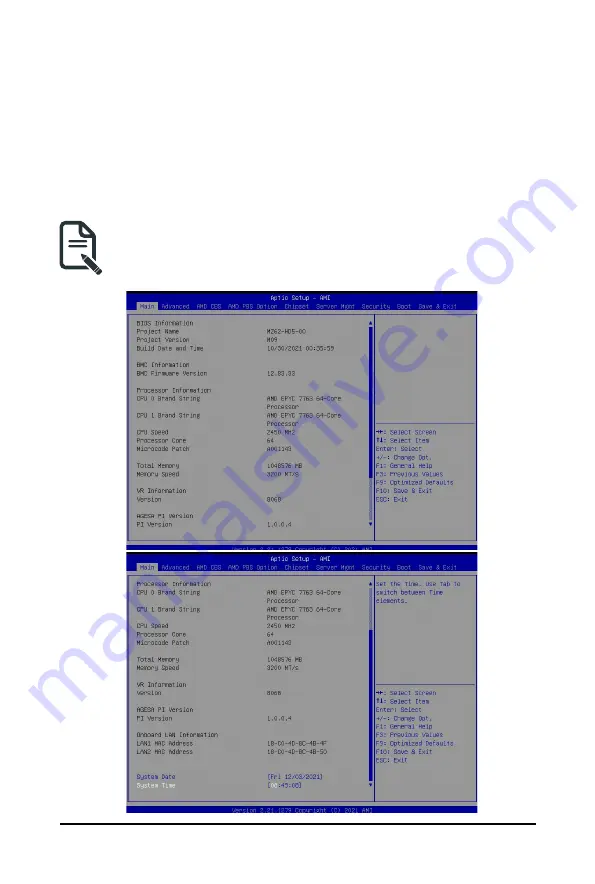
- 53 -
BIOS Setup
5-1 The Main Menu
Once you enter the BIOS Setup program, the Main Menu (as shown below) appears on the screen. Use
arrow keys to move among the items and press <Enter> to accept or enter other sub-menu.
Main Menu Help
The on-screen description of a highlighted setup option is displayed on the bottom line of the Main Menu.
Submenu Help
While in a submenu, press <F1> to display a help screen (General Help) of function keys available for the
menu. Press <Esc> to exit the help screen. Help for each item is in the Item Help block on the right side of
the submenu.
• When the system is not stable as usual, select the
Restore Defaults
item to set your system to
its defaults.
• The BIOS Setup menus described in this chapter are for reference only and may differ by BIOS
version.
Summary of Contents for G262-ZO0
Page 1: ...G262 ZO0 HPC Server 2U DP AMD OAM 4 GPU Server User Manual Rev 1 0 ...
Page 10: ... 10 This page intentionally left blank ...
Page 16: ...Hardware Installation 16 1 3 System Block Diagram ...
Page 46: ...System Hardware Installation 46 GPU 54V Power Cable GPU Riser Power Cable Bo om Board ...
Page 48: ...System Hardware Installation 48 HDD Back Panel Board NVMe Signal Cable ...
Page 49: ... 49 System Hardware Installation PCIe Signal Cable ...
Page 50: ...System Hardware Installation 50 System Power Cable Power Supply Signal Cable ...
Page 58: ...BIOS Setup 58 When Boot Mode Select is set to Legacy in the Boot Boot Mode Select section ...
Page 63: ... 53 BIOS Setup 5 2 4 1 Serial Port 1 Configuration ...
Page 71: ... 53 BIOS Setup 5 2 8 PCI Subsystem Settings ...
Page 82: ...BIOS Setup 82 5 2 17 Intel R I350 Gigabit Network Connection ...
Page 88: ...BIOS Setup 88 5 3 1 CPU Common Options ...
Page 101: ... 53 BIOS Setup 5 3 3 1 1 Enforce POR ...
Page 147: ... 53 BIOS Setup This page intentionally left blank ...






























