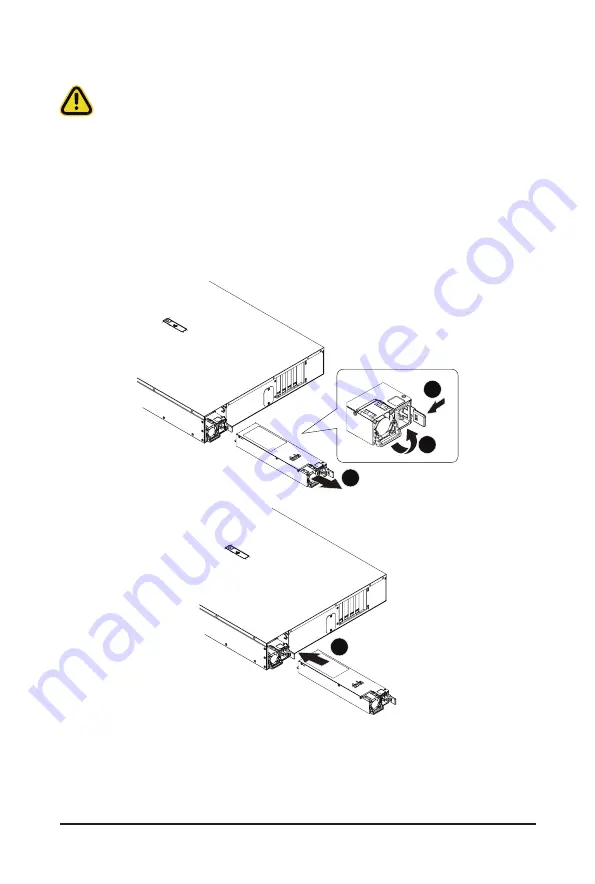
- 35 -
System Hardware Installation
3-10 Removing and Installing the Power Supply
Follow these instructions to replace the power supply:
1. Flip up and then grasp the power supply handle.
2. Press the retaining clip on the right side of the power supply in the direction indicated.
3. Pull out the power supply using the handle.
4.
Insert the replacement power supply firmly into the chassis. Connect the AC power cord to the
replacement power supply.
1
3
2
4
CAUTION!
• In order to reduce the risk of injury from electric shock, disconnect AC power from the power
supply before removing the power supply from the system.
• Please see Section 2-2 "Rear View" for installation sequence.
Summary of Contents for G262-ZL0
Page 1: ...G262 ZL0 HPC Server 2U DP SXM4 A100 4 GPU Server Liquid Cooling Solution User Manual Rev 1 0 ...
Page 10: ... 10 This page intentionally left blank ...
Page 16: ...Hardware Installation 16 1 3 System Block Diagram ...
Page 38: ...System Hardware Installation 38 HDD Back Panel Board NVMe Signal Cable ...
Page 39: ... 39 System Hardware Installation PCIe Signal Cable ...
Page 40: ...System Hardware Installation 40 System Power Cable Power Supply Signal Cable ...
Page 41: ... 41 System Hardware Installation On Board SATA Cable ...
Page 42: ...System Hardware Installation 42 This page intentionally left blank ...
Page 46: ...Motherboard Components 46 This page intentionally left blank ...
Page 52: ...BIOS Setup 52 When Boot Mode Select is set to Legacy in the Boot Boot Mode Select section ...
Page 57: ... 57 BIOS Setup 5 2 4 1 Serial Port 1 Configuration ...
Page 65: ... 65 BIOS Setup 5 2 8 PCI Subsystem Settings ...
Page 76: ...BIOS Setup 76 5 2 17 Intel R I350 Gigabit Network Connection ...
Page 82: ...BIOS Setup 82 5 3 1 CPU Common Options ...
Page 95: ... 95 BIOS Setup 5 3 3 1 1 Enforce POR ...
Page 141: ... 141 BIOS Setup This page intentionally left blank ...
















































