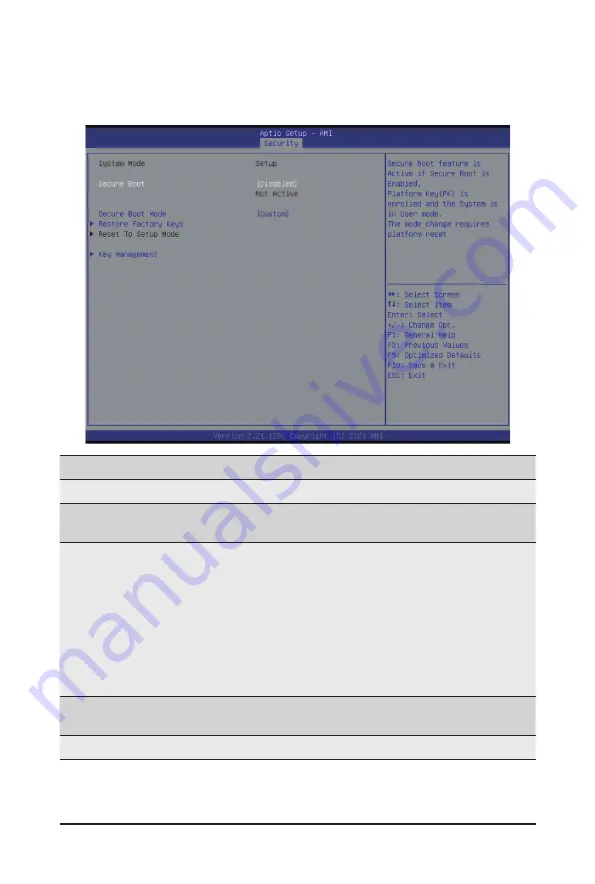
BIOS Setup
- 94 -
5-5-1 Secure Boot
The Secure Boot submenu is applicable when your device is installed the Windows
®
8 (or above) operating
system.
(Note) Advanced items prompt when this item is set to
Custom
.
Parameter
Description
System Mode
Displays if the system is in User mode or Setup mode.
Secure Boot
Enable/ Disable the Secure Boot function.
Options available: Enabled, Disabled. Default setting is
Disabled
.
Secure Boot Mode
(Note)
Secure Boot requires all the applications that are running during the
booting process to be pre-signed with valid digital certificates. This way,
the system knows all files being loaded before Windows loads to the login
screen have not been tampered with.
When set to Standard, it will automatically load the Secure Boot keys
form the BIOS databases.
When set to Custom, you can customize the Secure Boot settings and
manually load its keys from the BIOS database.
Options available: Standard, Custom. Default setting is
Custom
.
Restore Factory Keys
Forces the system to user mode and installs factory default Secure Boot
key database.
Reset To Setup Mode
Reset the system to Setup Mode.
Summary of Contents for G262-IR0
Page 13: ...Hardware Installation 15 1 3 System Block Diagram ...
Page 25: ... 27 System Hardware Installation 4 1 2 3 4 5 6 ...
Page 35: ... 37 System Hardware Installation HDD Back Panel Board NVMe Signal Cable ...
Page 36: ...System Hardware Installation 38 PCIe Signal Cable ...
Page 37: ... 39 System Hardware Installation System Power Cable Power Supply Signal Cable ...
Page 38: ...System Hardware Installation 40 On Board SATA Cable ...
Page 62: ...BIOS Setup 64 5 3 1 Processor Configuration ...
Page 75: ... 77 BIOS Setup 5 3 7 PCH Configuration Note 1 Only appears when HDD sets to RAID Mode ...








































