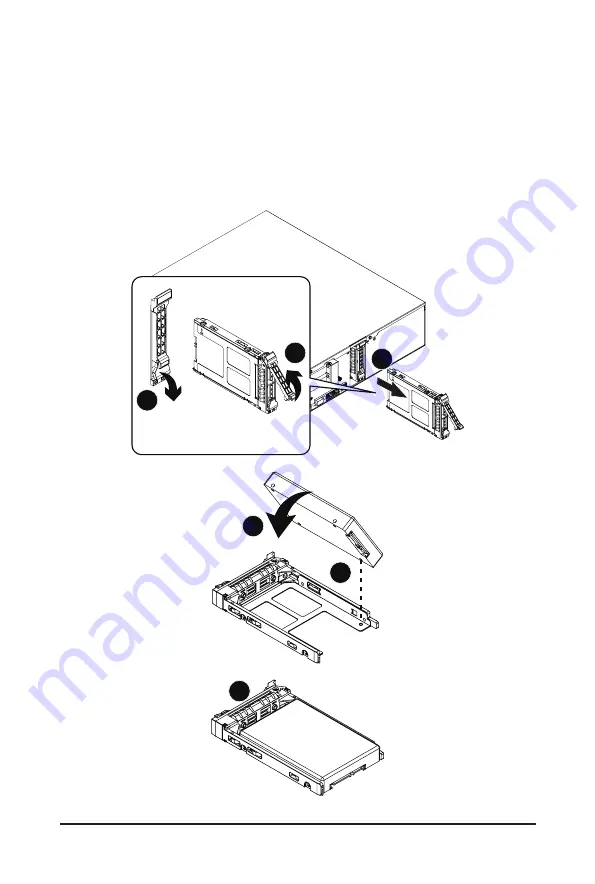
- 35 -
System Hardware Installation
Follow these instructions to install a 2.5" hard disk drive:
1. Press the release button.
2. Extend the locking lever.
3. Pull the locking lever in the direction indicated to remove the 2.5" HDD tray.
4. Orient the hard disk drive so the opening on the rear of the hard disk drive is aligned to the
positioning stud on the HDD tray.
5. Slide the hard disk drive into the HDD tray.
6. Reinsert the HDD tray into the slot and close the locking lever.
Press
1
Pull
2
3
5
4
6
Summary of Contents for G242-Z10
Page 1: ...G242 Z10 AMD EPYC 7002 GPU Server System 4 x GPUs Service Guide Rev 1 0 ...
Page 10: ... 10 ...
Page 15: ... 15 Hardware Installation 1 3 System Block Diagram ...
Page 16: ...This page intentionally left blank ...
Page 28: ...System Hardware Installation 28 CPU 4 5 6 2 3 1 7 ...
Page 39: ... 39 System Hardware Installation 3 12 Cable Routing System Main Power Onboard SATA ...
Page 40: ...System Hardware Installation 40 HDD Backplane Board Signal HDD Backplane Board Power ...
Page 41: ... 41 System Hardware Installation HDD Backplane Board Fan Power Rear HDD Backplane Board Power ...
Page 42: ...System Hardware Installation 42 Front Panel IO Front Panel USB ...
Page 43: ... 43 System Hardware Installation PMBus PS ON Signal ...
Page 44: ...System Hardware Installation 44 NVME Riser Card Power ...
Page 58: ...BIOS Setup 58 5 2 4 1 Serial Port 1 2 Configuration ...
Page 64: ...BIOS Setup 64 5 2 7 1 CPU 0 Information ...
Page 70: ...BIOS Setup 70 5 2 11 SATA Configuration ...
Page 75: ... 75 BIOS Setup 5 2 16 AVAGO MegaRAID Configuration Utility ...
Page 77: ... 77 BIOS Setup 5 2 17 Intel R I350 Gigabit Network Connection ...
Page 79: ... 79 BIOS Setup 5 2 18 VLAN Configuration ...
Page 90: ...BIOS Setup 90 5 3 3 3 NVDIMM ...
















































