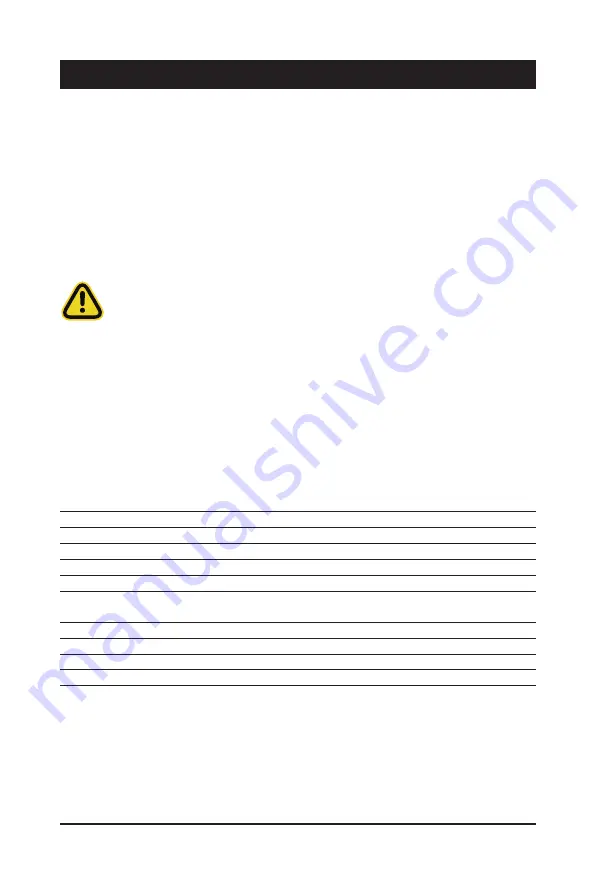
- 49 -
BIOS Setup
BIOS (Basic Input and Output System) records hardware parameters of the system in the EFI on the
motherboard. Its major functions include conducting the Power-On Self-Test (POST) during system startup,
saving system parameters and loading operating system, etc. BIOS includes a BIOS Setup program that
allows the user to modify basic system configuration settings or to activate certain system features. When the
power is turned off, the battery on the motherboard supplies the necessary power to the CMOS to keep the
configuration values in the CMOS.
To access the BIOS Setup program, press the <DEL> key during the POST when the power is turned on.
Chapter 1 BIOS Setup
• BIOS flashing is potentially risky, if you do not encounter problems of using the current BIOS
version, it is recommended that you don't flash the BIOS. To flash the BIOS, do it with caution.
Inadequate BIOS flashing may result in system malfunction.
• It is recommended that you not alter the default settings (unless you need to) to prevent system
instability or other unexpected results. Inadequately altering the settings may result in system's
failure to boot. If this occurs, try to clear the CMOS values and reset the board to default values.
(Refer to the
Exit
section in this chapter or introductions of the battery/clearing CMOS jumper in
Chapter 1 for how to clear the CMOS values.)
BIOS Setup Program Function Keys
<
f
><
g
>
Move the selection bar to select the screen
<
h
><
i
>
Move the selection bar to select an item
<+>
Increase the numeric value or make changes
<->
Decrease the numeric value or make changes
<Enter>
Execute command or enter the submenu
<Esc>
Main Menu: Exit the BIOS Setup program
Submenus:
Exit
current
submenu
<F1>
Show descriptions of general help
<F3>
Restore the previous BIOS settings for the current submenus
<F9>
Load the Optimized BIOS default settings for the current submenus
<F10>
Save all the changes and exit the BIOS Setup program
Summary of Contents for G242-Z10
Page 1: ...G242 Z10 AMD EPYC 7002 GPU Server System 4 x GPUs Service Guide Rev 1 0 ...
Page 10: ... 10 ...
Page 15: ... 15 Hardware Installation 1 3 System Block Diagram ...
Page 16: ...This page intentionally left blank ...
Page 28: ...System Hardware Installation 28 CPU 4 5 6 2 3 1 7 ...
Page 39: ... 39 System Hardware Installation 3 12 Cable Routing System Main Power Onboard SATA ...
Page 40: ...System Hardware Installation 40 HDD Backplane Board Signal HDD Backplane Board Power ...
Page 41: ... 41 System Hardware Installation HDD Backplane Board Fan Power Rear HDD Backplane Board Power ...
Page 42: ...System Hardware Installation 42 Front Panel IO Front Panel USB ...
Page 43: ... 43 System Hardware Installation PMBus PS ON Signal ...
Page 44: ...System Hardware Installation 44 NVME Riser Card Power ...
Page 58: ...BIOS Setup 58 5 2 4 1 Serial Port 1 2 Configuration ...
Page 64: ...BIOS Setup 64 5 2 7 1 CPU 0 Information ...
Page 70: ...BIOS Setup 70 5 2 11 SATA Configuration ...
Page 75: ... 75 BIOS Setup 5 2 16 AVAGO MegaRAID Configuration Utility ...
Page 77: ... 77 BIOS Setup 5 2 17 Intel R I350 Gigabit Network Connection ...
Page 79: ... 79 BIOS Setup 5 2 18 VLAN Configuration ...
Page 90: ...BIOS Setup 90 5 3 3 3 NVDIMM ...
















































