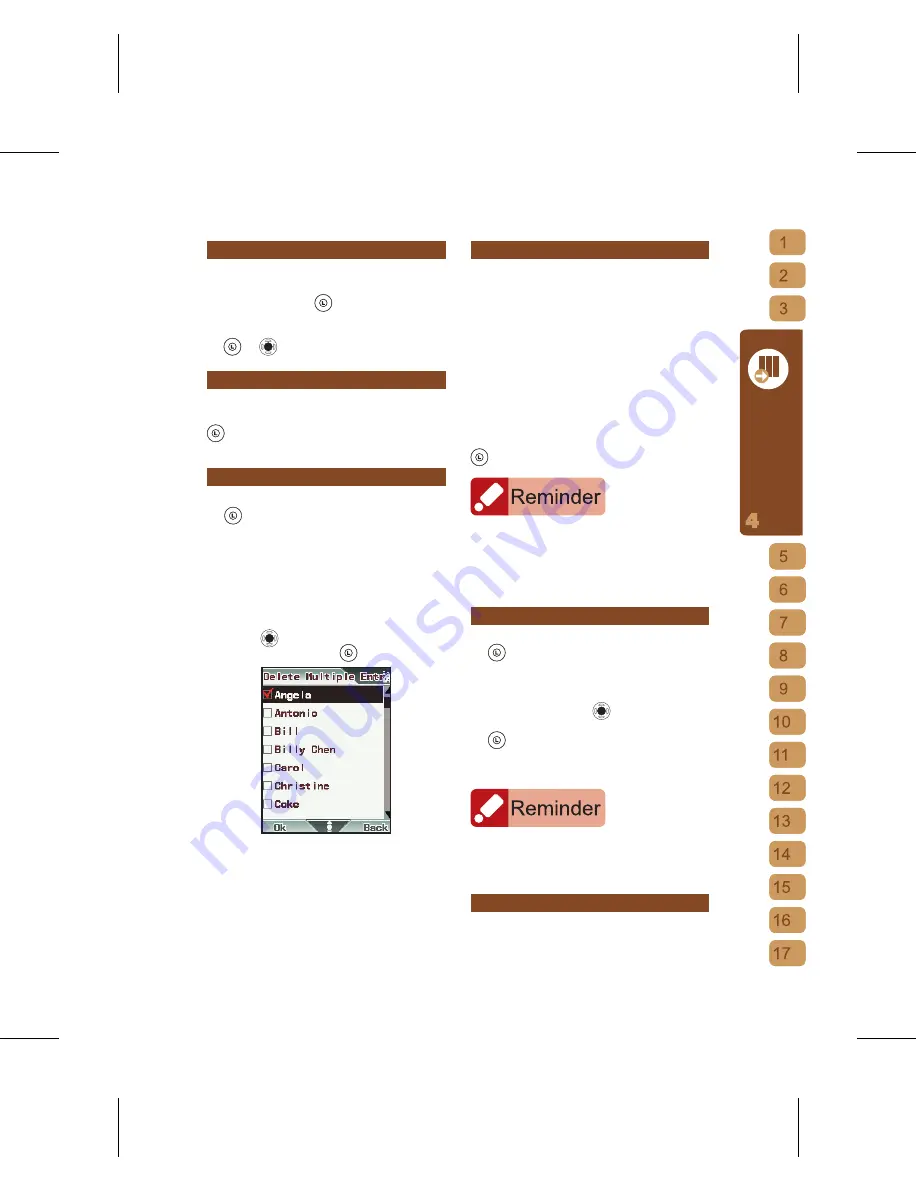
29
Ph
on
e F
un
ctio
ns
Modifying Contact Details
[1]
After accessing the Phonebook, select the
name of the contact whose details you wish
to modify, press
to open options and
select “Edit”.
[2]
After the modification is complete, press
or
save.
Deleting a Contact
After accessing the Phonebook, select
the name of the contact to delete, press
to open options and select “Delete”.
Deleting Multiple or All Contacts
[1]
After accessing the Phonebook, press
to enter the options menu, then
select “Delete Multiple Entries”
[2]
If you wish to delete multiple contacts
stored in the Phonebook, please select
“Delete Multiple Entries from Phone”;
if you wish to delete multiple contacts
stored in the SIM card, please select
“Delete Multiple Entries from SIM”.
Press
to confirm or cancel selected
contacts, then press
to confirm.
[3]
If you wish to delete all contacts stored
in the mobile phone, please select
“Delete All from Phone”; if you wish to
delete all contacts stored in the SIM
card, please select “Delete All from
SIM”.
Moving or Copying A Single Contact
You can move or copy a contact from
the SIM card to the mobile phone. You
can also move or copy a contact from
a mobile phone to the SIM card. When
moving or copying a contact, this Phone
will automatically manage the memory so
you don’t need to worry about overwriting
existing files. As “Move” and “Copy” are
identical operations, only the example for
“Move” is provided below.
After accessing the Phonebook, select the
name of the contact you wish to move, press
to open options and select “Move”.
Contact details stored in the SIM card only contains
the Name and Number 1. For this reason if you are
moving or copying data from the Phone to the SIM
card, some contact details stored on the Phone
can’t be stored on the SIM card. If you wish to keep
these information, please back them up in advance.
Moving Multiplel or All Contacts
[1]
After accessing the Phonebook, press
to enter the options menu, then
select “Move Multiple Entries”
[2]
Select “Move Multiple Entries to Phone/
SIM”, enter the selected storage’s
contact list, press
to tick select the
contacts you wish to move, then press
to confirm selection.
[3]
If you wish to move all contacts, then
select “Move All to Phone/SIM”.
If the SIM card or mobile phone’s remaining memory
is insufficient to complete the “Move Multiple Entries”
or “Copy Multiple Entries” operation, the Move or Copy
operation will be automatically cancelled.
Browse Groups
Browse Groups: You can group your
contacts for ease of management, and
Summary of Contents for g-YoYo
Page 1: ......






























