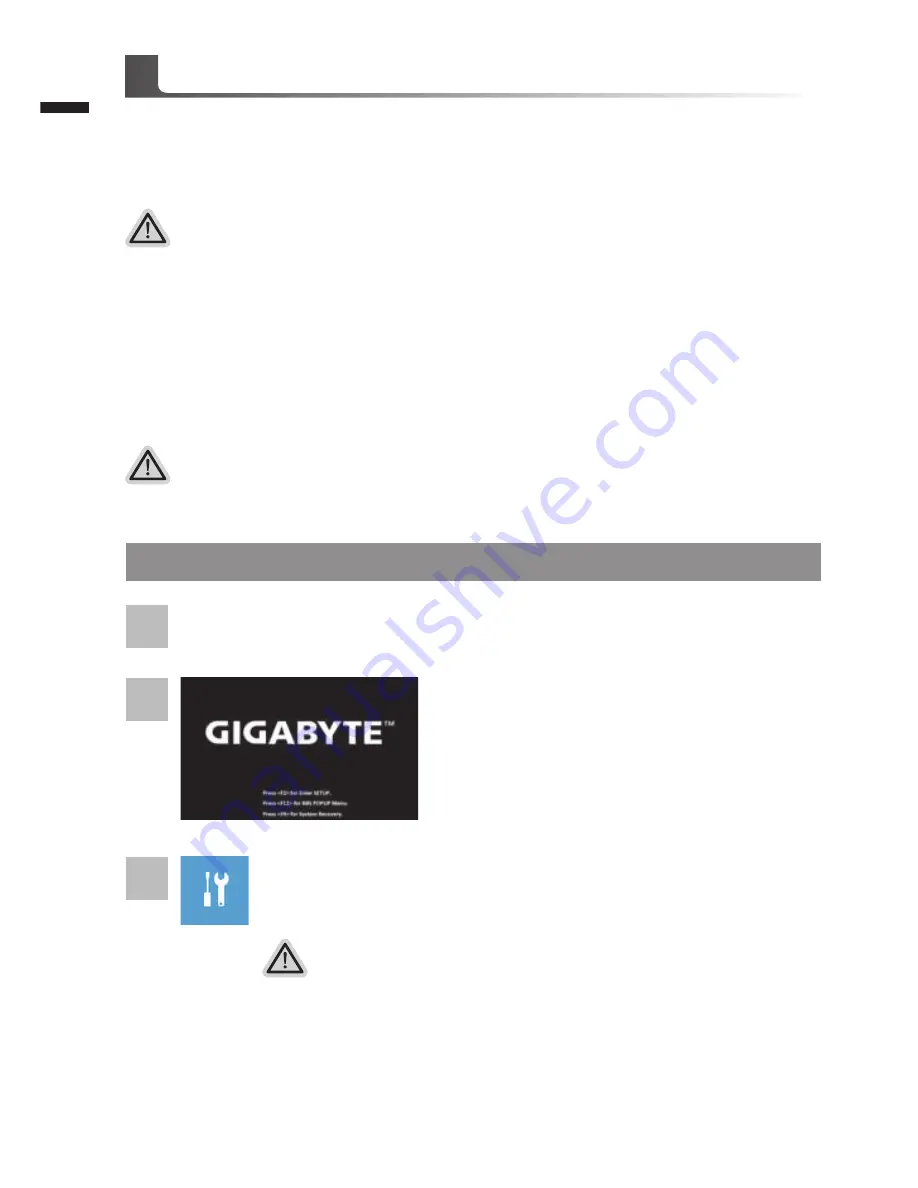
English
13
English
12
Windows 10 Recovery Guide
During the laptop turn on process, press and hold F9
key to launch the tool.
2
1
3
Turn off and restart the laptop.
There are two options for system recovery
˙
Reset this PC
You can choose to keep or remove your files and then reinstalls Windows
without losing your files.
˙
GIGABYTE Smart Recovery
Your PC settings will be restored to factory default settings.
Caution: All personal data and files will be lost.
Choose “Troubleshoot” to enter the recovery settings. (Also you can choose
“Continue” to exit recovery system and continue to Windows 10 for files or
data backup.)
System Recovery (Restore your laptop operating system)
When something is going wrong with the laptop operating system, the storage of the laptop has
a hidden partition containing a full back up image of the operating system that can be used to
restore the system to factory default settings.
All ready to go
Make sure your PC is plugged in. This will take a few minutes.
Recovery Guide
Note
˙
If the storage has been switched or the partition deleted, the recovery option will no longer be
available and a recovery service will be needed.
˙
The recovery function is only available on devices with O/S preinstalled. Devices with DOS do not
have the recovery function.
Launch System Recovery
The system recovery feature is preinstalled before the laptop is shipped from the factory. The
option menu allows you to launch the Windows recovery tool to reinstall the operating system to
factory default.
The brief introduction below will show you how to start the recovery tool and restore your system.
Summary of Contents for Aero 14
Page 1: ...Aero 14 Italiano Espa ol Fran ais Deutsch Indonesia...
Page 16: ...1 www gigabyte tw 1 2 3 Windows GIGABYTE 1 2 3 USB Charging Port 100 240Vac 50 60Hz 19 5V 7 7A...
Page 21: ...6 3 Macro Hub 1 Macro Key a G Macro Key b Macro Key c d...
Page 22: ...7 2 a 100 Macro Key 13 1 8 3 7 6 10 11 9 5 2 4 12 b 1 2 3 4 5 6 7 8 9 10...
Page 23: ...8 11 12 13 c pause Save d...
Page 24: ...9 3 Macro Hub 1 2 3 1 GIGABYTE Macro Hub 2 3...
Page 30: ...1 www gigabyte cn 1 2 3 Windows GIGABYTE 1 2 3 USB Charging Port...
Page 31: ...2 1 2 3 4 x2 5 6 7 8 LED 1 2 10 11 30 31 50 51 70 71 90 90 GIGABYTE 2 1 3 6 8 7 5 4...
Page 35: ...6 3 Macro Hub 1 Macro Key a G Macro Key b Macro Key c d...
Page 36: ...7 2 a 100 Macro Key 13 1 8 3 7 6 11 9 5 2 4 12 10 b 1 2 3 4 5 6 7 8 9 10...
Page 37: ...8 11 12 13 c pause Save d...
Page 38: ...9 3 Macro Hub 1 2 3 1 GIGABYTE Macro Hub 2 3...
Page 44: ...1 www gigabyte com 1 AC 2 AC DC In 3 1 2 3 USB Charging Port...
Page 45: ...2 1 2 3 LED 4 x2 5 6 7 8 LED 1 2 10 11 30 31 50 51 70 71 90 90 LED HDD 2 1 3 6 8 7 5 4...
Page 48: ...5 1 2 4 5 1 3 2 1 2 3 4 5 G1 G2...
Page 49: ...6 3 1 a G b c d...
Page 50: ...7 2 a 100 13 1 8 3 7 6 10 11 9 5 2 4 12...
Page 51: ...8 b 1 2 3 4 5 6 7 8 9 10 11 12 13...
Page 52: ...9 c d 3 1 2 3 1 2 3...
Page 53: ...10...
Page 55: ...12 10 2 1 3 F9 2 Reset this PC PC GIGABYTE Smart Recovery PC PC Troubleshot Continue 10 PC...




























