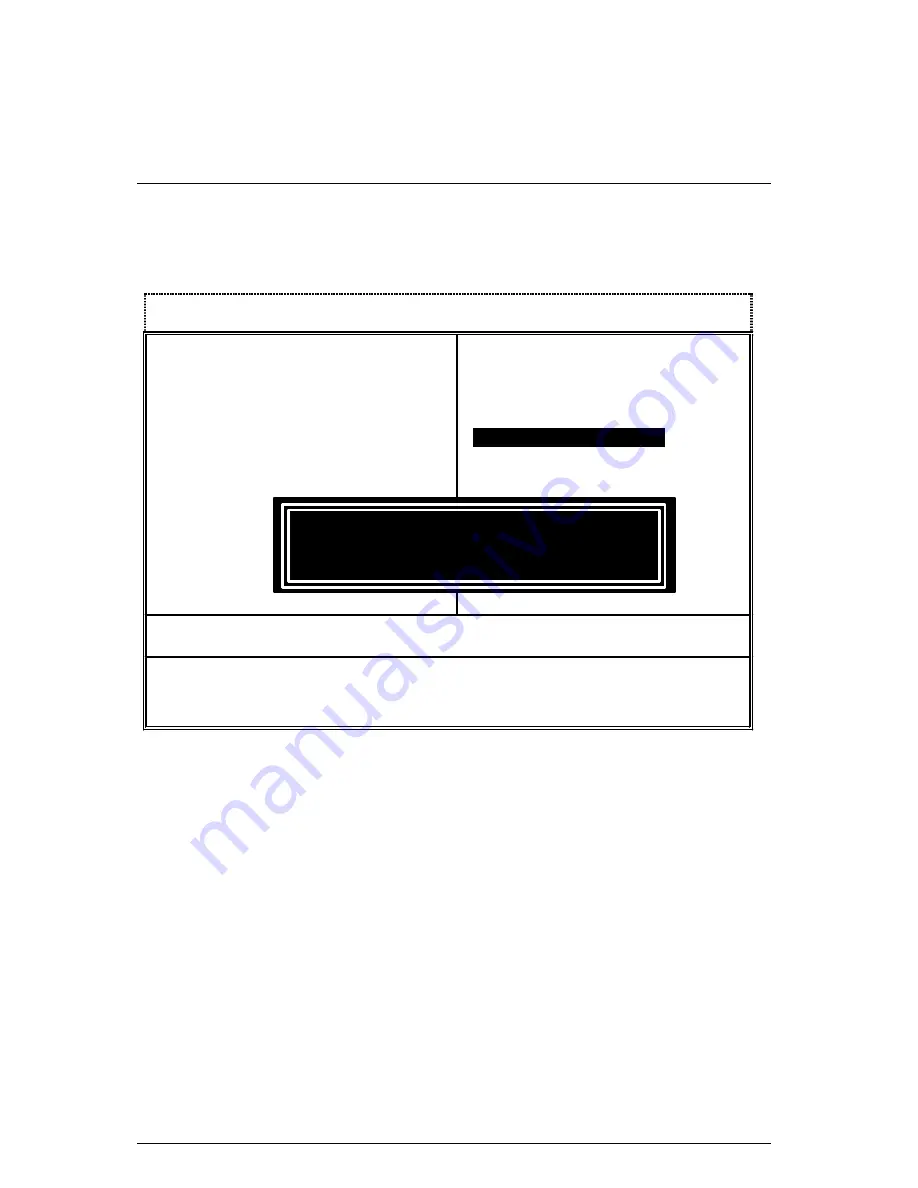
BIOS Setup
70
Set Supervisor / User Password
When you select this function, the following message will appear at the center of the screen to
assist you in creating a password.
Figure 11: Password Setting
Type the password, up to eight characters, and press <Enter>. The password typed now will
clear the previously entered password from CMOS memory. You will be asked to confirm the
password. Type the password again and press <Enter>. You may also press <Esc> to abort the
selection and not enter a password.
To disable password, just press <Enter> when you are prompted to enter password. A message
“PASSWORD DISABLED” will appear to confirm the password being disabled. Once the
password is disabled, the system will boot and you can enter Setup freely.
If you select “System” at “Security Option” in BIOS Features Setup Menu, you will be prompted
for the password every time the system is rebooted or any time you try to enter Setup Menu. If
you select “Setup” at “Security Option” in BIOS Features Setup Menu, you will be prompted only
when you try to enter Setup.
CMOS Setup Utility-Copyright( C ) 1984-2000 Award Software
4
Standard CMOS Features
Load Fail-Safe Defaults
4
Advanced BIOS Features
Load Optimized Defaults
4
Advanced Chipset Features
Set Supervisor Password
4
Integrated Peripherals
Set User Password
4
Power Management Setup
Save & Exit Setup
4
PnP/PCI Configurations
Exit Without Saving
4
Frequency/Voltage Control
ESC:Quit
↑↓→
←
: Select Item
F10:Save & Exit Setup
Change / Set / Disable Password
Enter Password:
Summary of Contents for 5VMM
Page 4: ......
Page 6: ......
Page 35: ...Connectors 28 Floppy Port Red Line IDE1 Primary IDE2 Secondary Port IDE 1 IDE 2 Red Line ...
Page 81: ...Appendix 74 7 8 9 10 7 Click Next 8 Click Next 10 Click Finish to restart 9 Click Next ...
Page 83: ...Appendix 76 7 7 Click Finish to restart computer ...











































