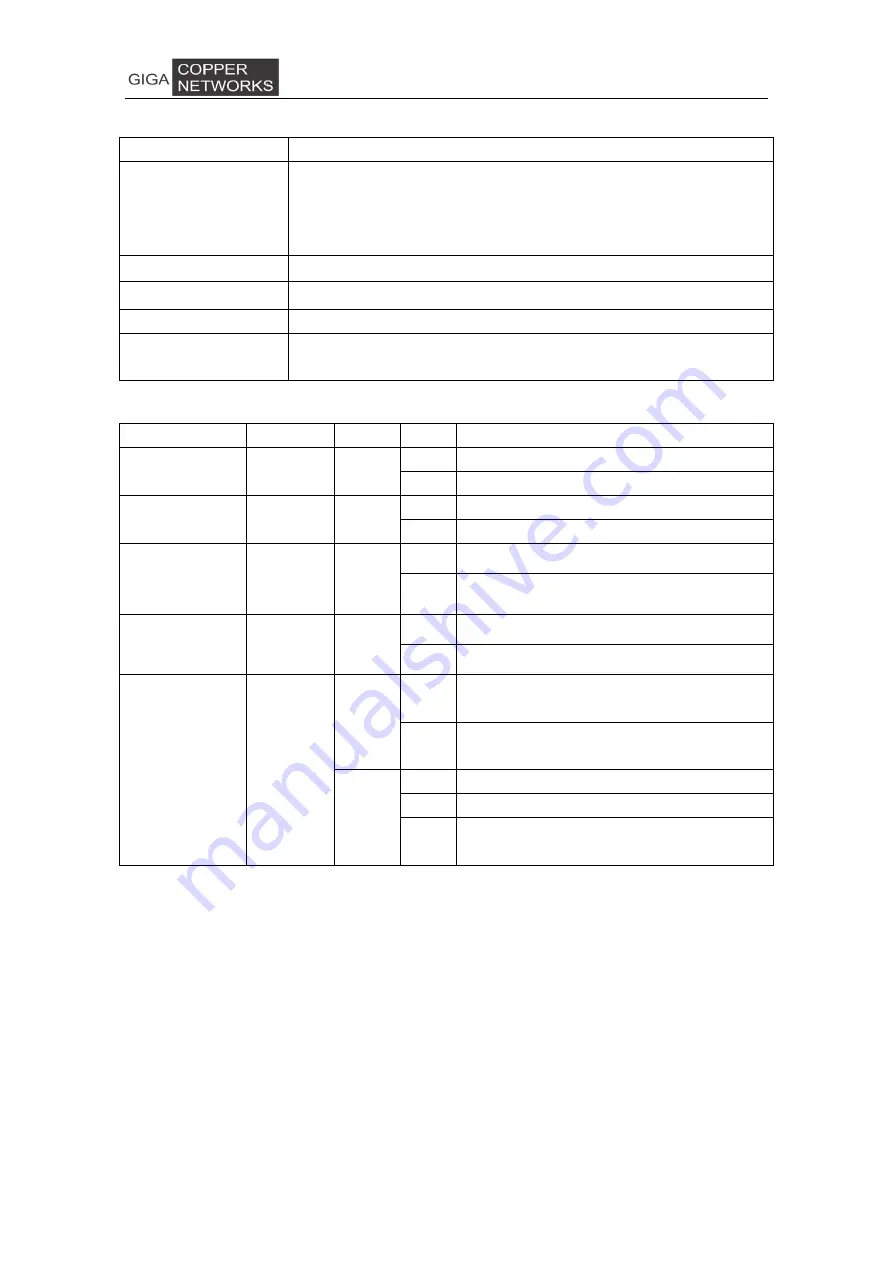
2
The following table shows the port descriptions.
Label
Description
Console
Console port: A RS-232 connector for connection to a computer for
console control/administration. The RS-232 console port can be
used for accessing the device CLI (command line interface) for
out-of-band management.
MGMT
10/100/1000BT RJ-45 port
10/100/1000BT
10/100/1000BT Ethernet ports
10G
1000-X/10000-X SFP/SFP+ ports
G.hn1/G.hn2/G.hn3/
G.hn4/G.hn5/G.hn6
G.hn ports for data signal
The following table shows the LED descriptions.
Label
Type
Color
State Description
PWR
Power
status
Yellow
On
The power is on
Off
The power is off
SYS
System
status
Green
On
System is started
Off
System has not started
G.hn1/G.hn2/
G.hn3/G.hn4/
G.hn5/G.hn6
G.hn link
status
Green
On
The corresponding port connection normal
Off
There is no connection to this port
10G
Ethernet
link status
Green
On
The corresponding port connection normal
Off
there is no connection to this port
MGMT /
10/100/1000BT
Ethernet
link status
Green
On
The corresponding port connection rate is
1000Mbps
Off
The corresponding port connection rate is
10/100 Mbps
Yellow
On
The corresponding port connection normal
Off
There is no connection to this port
Blink
Corresponding port Data is transmitting
(sending/receiving)
2.1.2 Physical and Environmental
Dimension: 320mm*234mm*45mm
Weight: 1.85Kg
Operating temperature: 0
℃
~ 50
℃
Storage temperature: -25
℃
~ 80
℃
Humidity: 10% ~ 90% RH Non-condensing
Maximum power consumption: ~40W




































