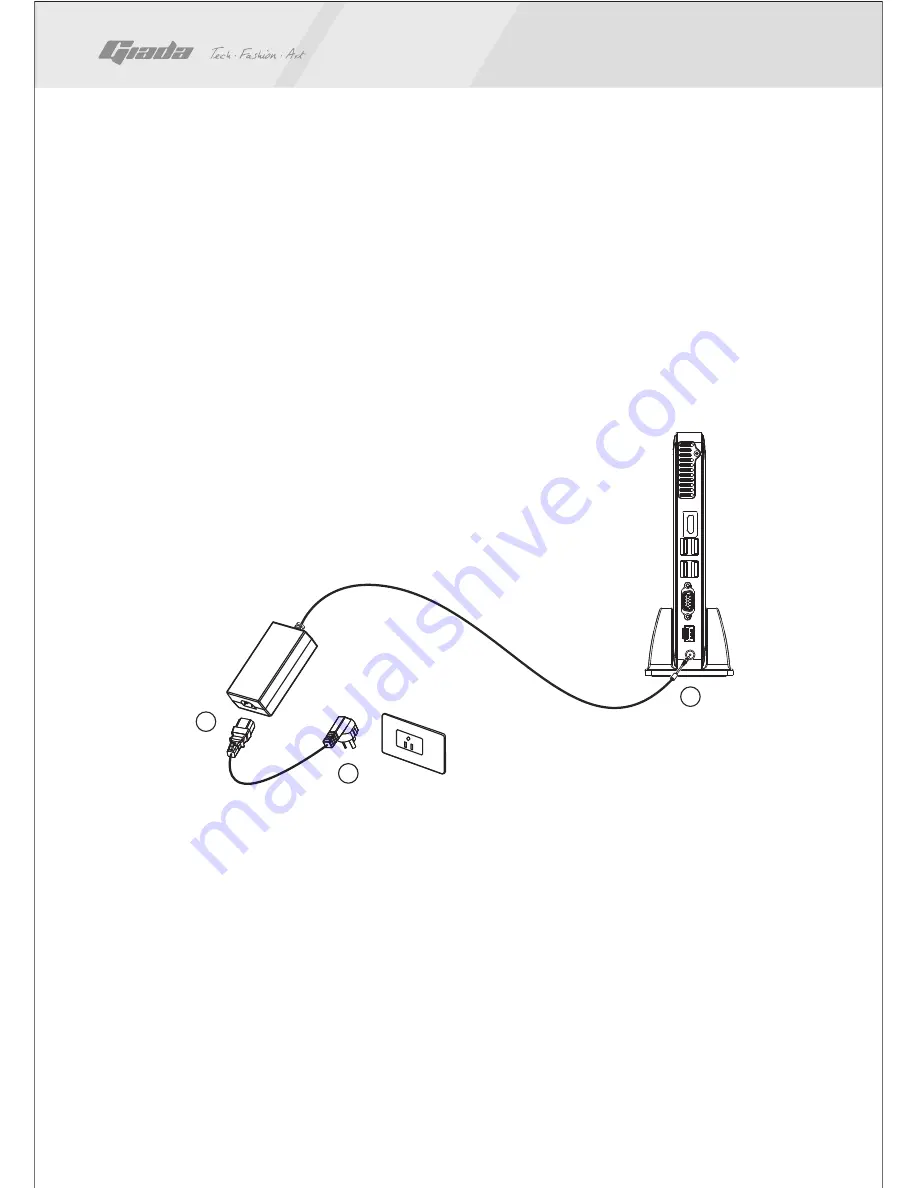
3. Connecting to the adapter
The power adapter of this product meets the related international standards, with
input voltage 100V~240V. Please install it by following the steps:
Step 1: Take out the adapter and its power cord from the
package and connect them together properly.
Step 2: Connect the DC output terminal of the adapter
to power input port on the host.
Step 3: Insert the AC plug of the adapter into the
power receptacle.
4. Startup
The start-up button of your PC is mounted at the upper-middle part of the front
side of the host. In the host’s running state, the indicator at the start-up button
will illuminate in blue background light.
As this product is light and small, you may fix the host with your forefinger or
middle finger, and then use your thumb to press the start-up button.
2
1
1
2
3
www.giadatech.com
11











































