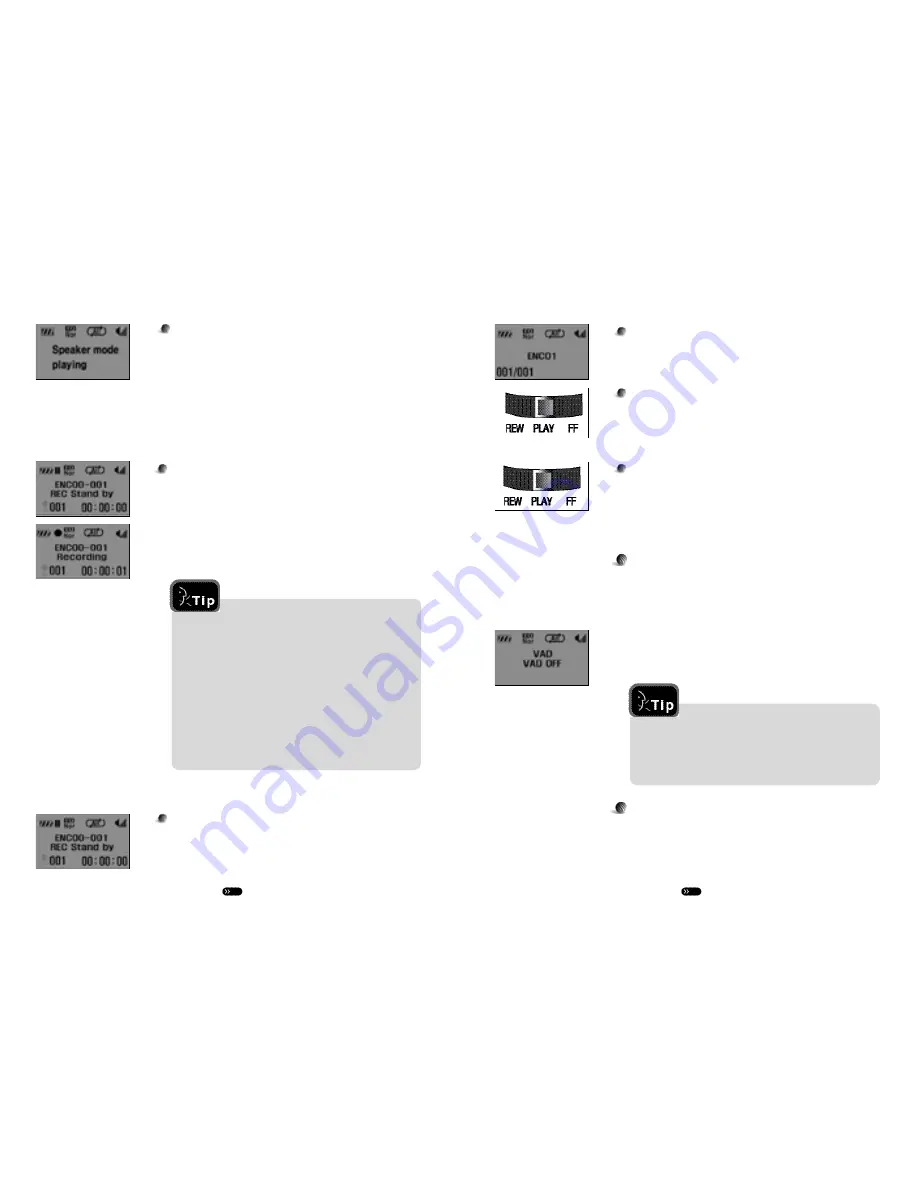
9
1 0
Record Stop
Press the STOP button when recording is completed to stop it..
Selecting a Recorded File
Use the FF/REW buttons as would when searching for tracks to
select a recorded file.
Playing Back a Recorded File
Press the PLAY button after making a selection to listen to the
r e c o r d i n g .
Configuring VAD (Voice Activity Detection) Recording
VAD records only when sound is detected and pauses when
sound is not detected any longer: this function minimizes file
size and reduces memory use.
Press the MENU button in STOP mode to select 'VAD OFF"
Use the UP/DOWN buttons to select VAD ON/OFF.
Recording Quality (Bit Rate)
Record file's bit rate can be adjusted to suit recording purposes
(extended recording,high quality, and etc.). Lower bit rates allow
longer recordings but fall in record quality. Higher bit rates allow
higher recording quality but fall in record length.
VAD OFF
: Normal recording mode that records all
silent sections as well
VAD ON
: Memory saving mode that only records
sections with sound
Volume Control
6. Recording
Control volume by adjusting it with the receiving FM radio or
the sending player itself.
1) Quick Record
Pressing the MENU button for two seconds in STOP mode will
access the RECORD mode and the REC Stand by status.
Pressing the STOP button will create file designations in
ENC01.02 order and the files will be stored.
Record Pause
Pressing the PLAY button while recording will pause it.
Pressing it again will resume recording.
Before recording, the following options necessary in
recording must be configured by pressing the
MODE button in STOP mode:
·
V A D
·
S o u r c e
·
BIT RATE
·
Mute Level
·
Sampling Frag
·
MPEG Mode
·
Channel Mode
·
Recording method can be set.












