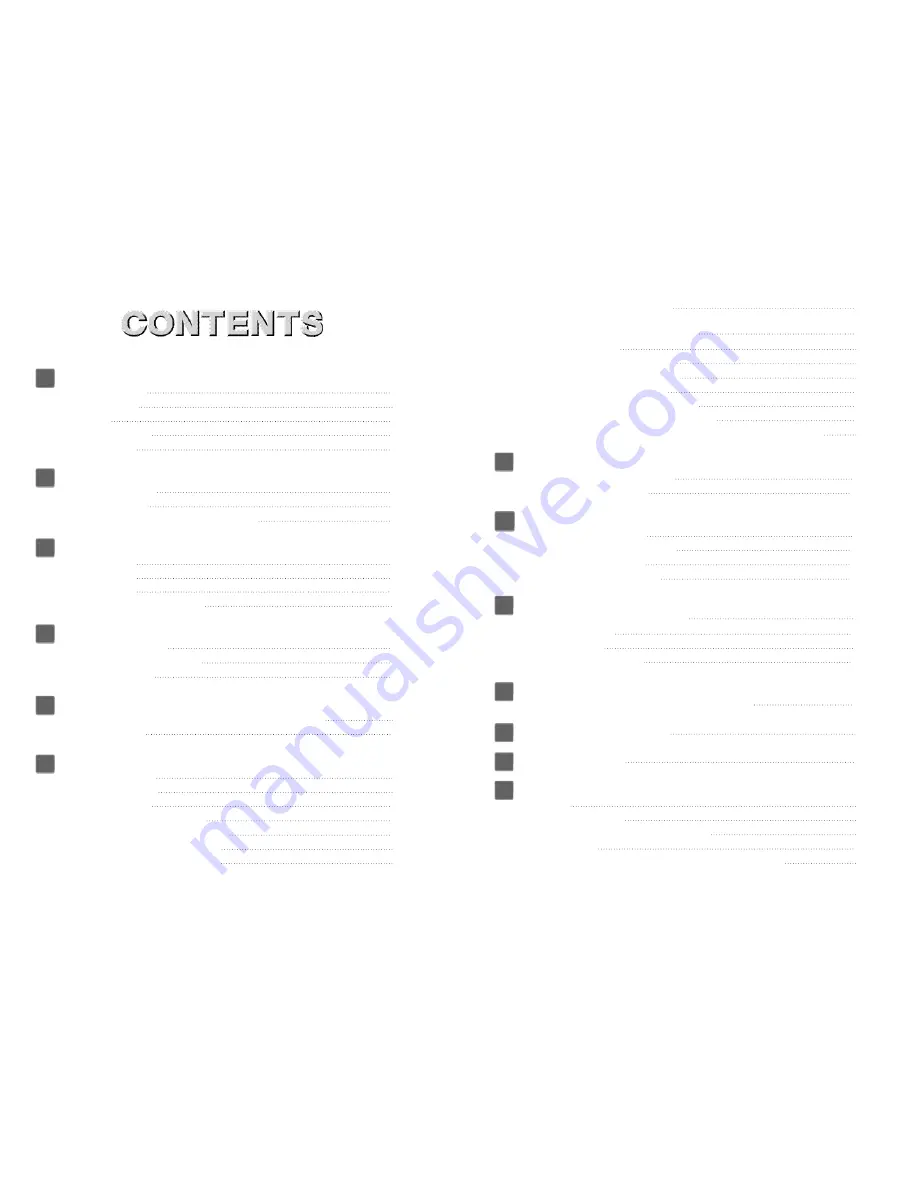
1
Getting Started
Product Features
3
Enclosed Items
4
O v e r v i e w
5
Inserting Batteries
5
Getting Started
6
2
Basic Functions
Powering ON/OFF
6
Volume Control
7
Equalizer, Bass Control, Treble Control
7
3
Playback Mode
Playing Back
7
Track Selection
7
S T O P / P A U S E
7
REPEAT Mode Configuration
7
4
Portable Language Lab
5 Speed control
8
Adjusting Playback Speed
8
Sectional Repeat
8
5
Wireless(RF Function) Mode
Sending & receiving audio file through RF function
8
Volume Control
9
6
R e c o r d i n g
1)Quick Record
9
Record Pause
9
Record Stop
1 0
Selecting a Recorded File
1 0
Playing Back a Recorded File
1 0
Configuring VAD Recording
1 0
Recording Quality (Bit Rate)
1 0
VOICE Bit Rate Adjustment
1 1
2)LINE-IN Recording Mode
1 1
LINE-IN Recording Configuration
1 1
LINE-IN Audio
1 1
Starting LINE-IN Recording
1 1
Pausing LINE-IN Recording
1 2
Ending LINE-IN Recording
1 2
Playing Back LINE-IN Recording
1 2
Configuring Silence Detection Level
1 2
Configuring Sampling Frequency for External Source Recordings
1 2
7
Speaker Mode
Listening with built-in speaker
1 3
Pausing built-in speaker
1 3
8
FM Mode
Listening to FM Radio
1 3
Setting FM Radio Frequencies
1 3
Locating Set Frequency
1 3
Configuring FM Recording
9
Memory Management
File Erase, Erasing a Single File
1 4
Erasing All Files
1 4
Memory Format
1 4
Memory Usage Indicator
1 4
1 0
Installing USB Hard Drive
Connecting a USB Cable, Installing USB Driver
1 5
1 1
Using the USB Hard Drive
1 8
1 2
Firmware Upgrade
1 8
1 3
Customer Support
C a u t i o n s
1 9
Safety Precautions
2 0
Please Check Below Before Inquiring
2 0
S p e c i f i c a t i o n s
2 1
Product Warranty, Customer Support & A/S Inquiry
2 2












